
|
depthai-ros repositorydepthai-ros depthai_bridge depthai_descriptions depthai_examples depthai_filters depthai_ros_driver depthai_ros_msgs |
|
|
Repository Summary
| Checkout URI | https://github.com/luxonis/depthai-ros.git |
| VCS Type | git |
| VCS Version | humble |
| Last Updated | 2025-03-18 |
| Dev Status | DEVELOPED |
| Released | RELEASED |
| Tags | No category tags. |
| Contributing |
Help Wanted (-)
Good First Issues (-) Pull Requests to Review (-) |
Packages
| Name | Version |
|---|---|
| depthai-ros | 2.11.2 |
| depthai_bridge | 2.11.2 |
| depthai_descriptions | 2.11.2 |
| depthai_examples | 2.11.2 |
| depthai_filters | 2.11.2 |
| depthai_ros_driver | 2.11.2 |
| depthai_ros_msgs | 2.11.2 |
README
CONTRIBUTING

|
depthai-ros repositorydepthai-ros depthai_bridge depthai_descriptions depthai_examples depthai_filters depthai_ros_driver depthai_ros_msgs |
|
|
Repository Summary
| Checkout URI | https://github.com/luxonis/depthai-ros.git |
| VCS Type | git |
| VCS Version | jazzy |
| Last Updated | 2025-03-18 |
| Dev Status | DEVELOPED |
| Released | RELEASED |
| Tags | No category tags. |
| Contributing |
Help Wanted (-)
Good First Issues (-) Pull Requests to Review (-) |
Packages
| Name | Version |
|---|---|
| depthai-ros | 2.11.2 |
| depthai_bridge | 2.11.2 |
| depthai_descriptions | 2.11.2 |
| depthai_examples | 2.11.2 |
| depthai_filters | 2.11.2 |
| depthai_ros_driver | 2.11.2 |
| depthai_ros_msgs | 2.11.2 |
README
CONTRIBUTING
Repository Summary
| Checkout URI | https://github.com/luxonis/depthai-ros.git |
| VCS Type | git |
| VCS Version | ros-release |
| Last Updated | 2023-01-10 |
| Dev Status | DEVELOPED |
| Released | RELEASED |
| Tags | No category tags. |
| Contributing |
Help Wanted (-)
Good First Issues (-) Pull Requests to Review (-) |
Packages
| Name | Version |
|---|---|
| depthai-ros | 2.5.3 |
| depthai_bridge | 2.5.3 |
| depthai_examples | 2.5.3 |
| depthai_ros_msgs | 2.5.3 |
README
depthai-ros
main branch supports ROS Melodic, ROS Noetic, ROS2 Foxy & Galactic. Might also work on kinetic too.
Install from ros binaries
Add USB rules to your system
echo 'SUBSYSTEM=="usb", ATTRS{idVendor}=="03e7", MODE="0666"' | sudo tee /etc/udev/rules.d/80-movidius.rules
sudo udevadm control --reload-rules && sudo udevadm trigger
Install depthai-ros. (Available for Noetic, foxy, galactic and humble)
sudo apt install ros-<distro>-depthai-ros
Install from source
Install dependencies
The following script will install depthai-core and update usb rules and install depthai devices
sudo wget -qO- https://raw.githubusercontent.com/luxonis/depthai-ros/main/install_dependencies.sh | sudo bash
if you don’t have opencv installed then try sudo apt install libopencv-dev
if you don’t have rosdep installed and not initialized please execute the following steps:
-
sudo apt install python-rosdep(melodic) orsudo apt install python3-rosdep sudo rosdep initrosdep update
Setting up procedure
The following setup procedure assumes you have cmake version >= 3.10.2 and OpenCV version >= 4.0.0. We selected dai_ws as the name for a new folder, as it will be our depthai ros workspace.
mkdir -p dai_ws/srccd dai_ws/srcgit clone https://github.com/luxonis/depthai-ros.gitcd ../..rosdep install --from-paths src --ignore-src -r -ysource /opt/ros/<ros-distro>/setup.bash-
catkin_make(For ROS1)colcon build(for ROS2) -
source devel/setup.bash(For ROS1) &source install/setup.bash(for ROS2)
Executing an example
ROS1
-
cd dai_ws(Our workspace) source devel/setup.bash-
roslaunch depthai_examples stereo_inertial_node.launch- example node For more examples please check the launch files.
ROS2
-
cd dai_ws(Our workspace) source install/setup.bash-
ros2 launch depthai_examples stereo_inertial_node.launch.py- example node For more examples please check the launch files.
Running Examples
Mobilenet Publisher:
ROS1:
File truncated at 100 lines see the full file
CONTRIBUTING

|
depthai-ros repositorydepthai-ros depthai_bridge depthai_descriptions depthai_examples depthai_filters depthai_ros_driver depthai_ros_msgs |
|
|
Repository Summary
| Checkout URI | https://github.com/luxonis/depthai-ros.git |
| VCS Type | git |
| VCS Version | foxy |
| Last Updated | 2024-03-11 |
| Dev Status | DEVELOPED |
| Released | RELEASED |
| Tags | No category tags. |
| Contributing |
Help Wanted (-)
Good First Issues (-) Pull Requests to Review (-) |
Packages
| Name | Version |
|---|---|
| depthai-ros | 2.7.1 |
| depthai_bridge | 2.7.1 |
| depthai_descriptions | 2.7.1 |
| depthai_examples | 2.7.1 |
| depthai_filters | 2.7.1 |
| depthai_ros_driver | 2.7.1 |
| depthai_ros_msgs | 2.7.1 |
README
Depthai ROS Repository
Hi and welcome to the main depthai-ros respository! Here you can find ROS related code for OAK cameras from Luxonis. Don’t have one? You can get them here!
Main features:
- You can use the cameras as classic RGBD sensors for your 3D vision needs.
- You can also load Neural Networks and get the inference results straight from camera!
You can develop your ROS applications in following ways:
- Use classes provided in
depthai_bridgeto construct your own driver (seestereo_inertial_nodeexample on how to do that) - Use
depthai_ros_driverpackage (currently available on ROS2 Humble and ROS Noetic) to get default experience (see details below on how)
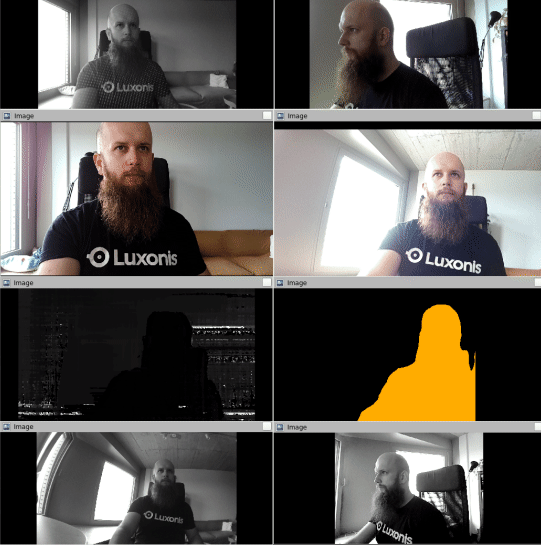
Supported ROS versions:
- Noetic
- Humble
For usage check out respective git branches.
Install from ros binaries
Add USB rules to your system
echo 'SUBSYSTEM=="usb", ATTRS{idVendor}=="03e7", MODE="0666"' | sudo tee /etc/udev/rules.d/80-movidius.rules
sudo udevadm control --reload-rules && sudo udevadm trigger
Install depthai-ros. (Available for Noetic, foxy, galactic and humble)
sudo apt install ros-<distro>-depthai-ros
Install from source
Install dependencies
The following script will install depthai-core and update usb rules and install depthai devices
sudo wget -qO- https://raw.githubusercontent.com/luxonis/depthai-ros/main/install_dependencies.sh | sudo bash
if you don’t have opencv installed then try sudo apt install libopencv-dev
if you don’t have rosdep installed and not initialized please execute the following steps:
-
sudo apt install python-rosdep(melodic) orsudo apt install python3-rosdep sudo rosdep initrosdep update
Setting up procedure
The following setup procedure assumes you have cmake version >= 3.10.2 and OpenCV version >= 4.0.0. We selected dai_ws as the name for a new folder, as it will be our depthai ros workspace.
mkdir -p dai_ws/srccd dai_ws/srcgit clone --branch <ros-distro> https://github.com/luxonis/depthai-ros.gitcd ..rosdep install --from-paths src --ignore-src -r -ysource /opt/ros/<ros-distro>/setup.bash-
catkin_make_isolated(For ROS1)MAKEFLAGS="-j1 -l1" colcon build(for ROS2) -
source devel/setup.bash(For ROS1) &source install/setup.bash(for ROS2)
Note If you are using a lower end PC or RPi, standard building may take a lot of RAM and clog your PC. To avoid that, you can use build.sh command from your workspace (it just wraps colcon commands):
./src/depthai-ros/build.sh
Docker
You can additionally build and run docker images on your local machine. To do that, add USB rules as in above step.
Running prebuilt images
Each tagged version has it’s own prebuilt docker image. To download and run it:
xhost +local:docker
to enable GUI tools such as rviz or rqt.
Then
docker run -it -v /dev/:/dev/ --privileged -e DISPLAY -v /tmp/.X11-unix:/tmp/.X11-unix luxonis/depthai-ros:noetic-latest [CMD]
Where [CMD] is what’s going to be executed when container is initially run and could be for example:
- bash (it will allow you to browse files and make modifications to the code and rebuild it)
- zsh (other shell that is installed that has some advantages over bash)
- roslaunch depthai_ros_driver camera.launch (this is just an example, any launch file will work here)
A side note here, launch files in depthai_ros_driver have some default parameters set by .yaml files inside the driver. You can either edit them inside the container itself, or you can make a .yaml file on your host (let’s say
/home/YOUR_USERNAME_HERE/params/example_config.yaml) and pass it as an argument to the executable, as follows:
docker run -it -v /dev/:/dev/ -v /home/YOUR_USERNAME_HERE/params:/params --network host --privileged -e DISPLAY -v /tmp/.X11-unix:/tmp/.X11-unix luxonis/depthai-ros:noetic-latest roslaunch depthai_ros_driver camera.launch params_file:=/params/example_config.yaml
Note, to make images more compact only some external dependencies are installed, for example if you want to try out RTABMap example in docker, you have to:
- Install it by running the container in bash/zsh mode
- Modify the Dockerfile so that it’s installed during building - you’ll have to rebuild the container after that.
- Run base camera node in our container and RTABMap separately on host/ in a separate container (see the launch file on what parameters/topic names need to be changed when running separately).
Building
Clone the repository and inside it run (it matters on which branch you are on):
File truncated at 100 lines see the full file
CONTRIBUTING

|
depthai-ros repositorydepthai-ros depthai_bridge depthai_descriptions depthai_examples depthai_filters depthai_ros_driver depthai_ros_msgs |
|
|
Repository Summary
| Checkout URI | https://github.com/luxonis/depthai-ros.git |
| VCS Type | git |
| VCS Version | iron |
| Last Updated | 2024-11-13 |
| Dev Status | DEVELOPED |
| Released | RELEASED |
| Tags | No category tags. |
| Contributing |
Help Wanted (-)
Good First Issues (-) Pull Requests to Review (-) |
Packages
| Name | Version |
|---|---|
| depthai-ros | 2.10.5 |
| depthai_bridge | 2.10.5 |
| depthai_descriptions | 2.10.5 |
| depthai_examples | 2.10.5 |
| depthai_filters | 2.10.5 |
| depthai_ros_driver | 2.10.5 |
| depthai_ros_msgs | 2.10.5 |
README
CONTRIBUTING

|
depthai-ros repositorydepthai-ros depthai_bridge depthai_descriptions depthai_examples depthai_filters depthai_ros_driver depthai_ros_msgs |
|
|
Repository Summary
| Checkout URI | https://github.com/luxonis/depthai-ros.git |
| VCS Type | git |
| VCS Version | noetic |
| Last Updated | 2025-03-18 |
| Dev Status | DEVELOPED |
| Released | RELEASED |
| Tags | No category tags. |
| Contributing |
Help Wanted (-)
Good First Issues (-) Pull Requests to Review (-) |
Packages
| Name | Version |
|---|---|
| depthai-ros | 2.11.2 |
| depthai_bridge | 2.11.2 |
| depthai_descriptions | 2.11.2 |
| depthai_examples | 2.11.2 |
| depthai_filters | 2.11.2 |
| depthai_ros_driver | 2.11.2 |
| depthai_ros_msgs | 2.11.2 |