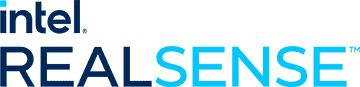|
realsense2_camera repositoryrealsense2_camera realsense2_camera_msgs realsense2_description |
ROS Distro
|
Repository Summary
| Checkout URI | https://github.com/IntelRealSense/realsense-ros.git |
| VCS Type | git |
| VCS Version | ros2-master |
| Last Updated | 2025-11-27 |
| Dev Status | DEVELOPED |
| Released | RELEASED |
| Contributing |
Help Wanted (-)
Good First Issues (-) Pull Requests to Review (-) |
Packages
| Name | Version |
|---|---|
| realsense2_camera | 4.56.4 |
| realsense2_camera_msgs | 4.56.4 |
| realsense2_description | 4.56.4 |
README
ROS Wrapper for Intel(R) RealSense(TM) Cameras
Latest release notes
[![rolling][rolling-badge]][rolling] [![kilted][kilted-badge]][kilted] [![jazzy][jazzy-badge]][jazzy] [![iron][iron-badge]][iron] [![humble][humble-badge]][humble] [![foxy][foxy-badge]][foxy] [![ubuntu24][ubuntu24-badge]][ubuntu24] [![ubuntu22][ubuntu22-badge]][ubuntu22] [![ubuntu20][ubuntu20-badge]][ubuntu20]
Important Notice
We are happy to announce that the RealSense GitHub repositories have been successfully migrated to the RealSenseAI organization. Please make sure to update your links to the new RealSenseAI organization for both cloning the repositories and accessing specific files within them.
https://github.com/IntelRealSense/realsense-ros –> https://github.com/realsenseai/realsense-ros
Note: A redirection from the previous name IntelRealSense is currently in place, but we cannot guarantee how long it will remain active. We recommend that all users update their references to point to the new GitHub location.
Table of contents
- ROS1 and ROS2 legacy
- Installation on Ubuntu
- Installation on Windows
- ROS2 LifeCycleNode
-
Usage
- Starting the camera node
- Camera name and namespace
- Parameters
- ROS2-vs-Optical Coordination Systems
- TF from coordinate A to coordinate B
- Extrinsics from sensor A to sensor B
- Topics
- RGBD Topic
- Metadata Topic
- Post-Processing Filters
- Available Services
- Available Actions
- Efficient intra-process communication
- Contributing
- License
ROS1 and ROS2 Legacy
ROS1 Wrapper for Intel® RealSense™ cameras
ROS1 Wrapper for Intel® RealSense™ cameras is not supported anymore, since our developers team are focusing on ROS2 distro.For ROS1 wrapper, go to ros1-legacy branch
Moving from ros2-legacy to ros2-master
* Changed Parameters: - **"stereo_module"**, **"l500_depth_sensor"** are replaced by **"depth_module"** - For video streams: **\CONTRIBUTING
How to Contribute
This project welcomes third-party code via GitHub pull requests.
You are welcome to propose and discuss enhancements using project issues.
Branching Policy: The
ros2-masterbranch is considered stable, at all times. If you plan to propose a patch, please commit into theros2-developmentbranch, or its own feature branch.
In addition, please run pr_check.sh under scripts directory. This scripts verify compliance with project’s standards:
- Every example / source file must refer to LICENSE
- Every example / source file must include correct copyright notice
- For indentation we are using spaces and not tabs
- Line-endings must be Unix and not DOS style
Most common issues can be automatically resolved by running ./pr_check.sh --fix
Please familirize yourself with the Apache License 2.0 before contributing.
Step-by-Step
- Make sure you have
gitandcmakeinstalled on your system. On Windows we recommend using Git Extensions for git bash. - Run
git clone https://github.com/IntelRealSense/realsense-ros.gitandcd realsense-ros - To align with latest status of the ros2-development branch, run:
git fetch origin
git checkout ros2-development
git reset --hard origin/ros2-development
-
git checkout -b name_of_your_contributionto create a dedicated branch - Make your changes to the local repository
- Make sure your local git user is updated, or run
git config --global user.email "email@example.com"andgit config --global user.user "user"to set it up. This is the user & email that will appear in GitHub history. -
git add -pto select the changes you wish to add git commit -m "Description of the change"- Make sure you have a GitHub user and fork realsense-ros
-
git remote add fork https://github.com/username/realsense-ros.gitwith your GitHubusername git fetch fork-
git push forkto pushname_of_your_contributionbranch to your fork - Go to your fork on GitHub at
https://github.com/username/realsense-ros - Click the
New pull requestbutton - For
basecombo-box selectros2-development, since you want to submit a PR to that branch - For
comparecombo-box selectname_of_your_contributionwith your commit - Review your changes and click
Create pull request - Wait for all automated checks to pass
- The PR will be approved / rejected after review from the team and the community
To continue to new change, goto step 3. To return to your PR (in order to make more changes):
git stashgit checkout name_of_your_contribution- Repeat items 5-8 from the previous list
-
git push forkThe pull request will be automatically updated

|
realsense2_camera repositoryrealsense2_camera realsense2_camera_msgs realsense2_description |
ROS Distro
|
Repository Summary
| Checkout URI | https://github.com/IntelRealSense/realsense-ros.git |
| VCS Type | git |
| VCS Version | ros2-master |
| Last Updated | 2025-11-27 |
| Dev Status | DEVELOPED |
| Released | RELEASED |
| Contributing |
Help Wanted (-)
Good First Issues (-) Pull Requests to Review (-) |
Packages
| Name | Version |
|---|---|
| realsense2_camera | 4.56.4 |
| realsense2_camera_msgs | 4.56.4 |
| realsense2_description | 4.56.4 |
README
ROS Wrapper for Intel(R) RealSense(TM) Cameras
Latest release notes
[![rolling][rolling-badge]][rolling] [![kilted][kilted-badge]][kilted] [![jazzy][jazzy-badge]][jazzy] [![iron][iron-badge]][iron] [![humble][humble-badge]][humble] [![foxy][foxy-badge]][foxy] [![ubuntu24][ubuntu24-badge]][ubuntu24] [![ubuntu22][ubuntu22-badge]][ubuntu22] [![ubuntu20][ubuntu20-badge]][ubuntu20]
Important Notice
We are happy to announce that the RealSense GitHub repositories have been successfully migrated to the RealSenseAI organization. Please make sure to update your links to the new RealSenseAI organization for both cloning the repositories and accessing specific files within them.
https://github.com/IntelRealSense/realsense-ros –> https://github.com/realsenseai/realsense-ros
Note: A redirection from the previous name IntelRealSense is currently in place, but we cannot guarantee how long it will remain active. We recommend that all users update their references to point to the new GitHub location.
Table of contents
- ROS1 and ROS2 legacy
- Installation on Ubuntu
- Installation on Windows
- ROS2 LifeCycleNode
-
Usage
- Starting the camera node
- Camera name and namespace
- Parameters
- ROS2-vs-Optical Coordination Systems
- TF from coordinate A to coordinate B
- Extrinsics from sensor A to sensor B
- Topics
- RGBD Topic
- Metadata Topic
- Post-Processing Filters
- Available Services
- Available Actions
- Efficient intra-process communication
- Contributing
- License
ROS1 and ROS2 Legacy
ROS1 Wrapper for Intel® RealSense™ cameras
ROS1 Wrapper for Intel® RealSense™ cameras is not supported anymore, since our developers team are focusing on ROS2 distro.For ROS1 wrapper, go to ros1-legacy branch
Moving from ros2-legacy to ros2-master
* Changed Parameters: - **"stereo_module"**, **"l500_depth_sensor"** are replaced by **"depth_module"** - For video streams: **\CONTRIBUTING
How to Contribute
This project welcomes third-party code via GitHub pull requests.
You are welcome to propose and discuss enhancements using project issues.
Branching Policy: The
ros2-masterbranch is considered stable, at all times. If you plan to propose a patch, please commit into theros2-developmentbranch, or its own feature branch.
In addition, please run pr_check.sh under scripts directory. This scripts verify compliance with project’s standards:
- Every example / source file must refer to LICENSE
- Every example / source file must include correct copyright notice
- For indentation we are using spaces and not tabs
- Line-endings must be Unix and not DOS style
Most common issues can be automatically resolved by running ./pr_check.sh --fix
Please familirize yourself with the Apache License 2.0 before contributing.
Step-by-Step
- Make sure you have
gitandcmakeinstalled on your system. On Windows we recommend using Git Extensions for git bash. - Run
git clone https://github.com/IntelRealSense/realsense-ros.gitandcd realsense-ros - To align with latest status of the ros2-development branch, run:
git fetch origin
git checkout ros2-development
git reset --hard origin/ros2-development
-
git checkout -b name_of_your_contributionto create a dedicated branch - Make your changes to the local repository
- Make sure your local git user is updated, or run
git config --global user.email "email@example.com"andgit config --global user.user "user"to set it up. This is the user & email that will appear in GitHub history. -
git add -pto select the changes you wish to add git commit -m "Description of the change"- Make sure you have a GitHub user and fork realsense-ros
-
git remote add fork https://github.com/username/realsense-ros.gitwith your GitHubusername git fetch fork-
git push forkto pushname_of_your_contributionbranch to your fork - Go to your fork on GitHub at
https://github.com/username/realsense-ros - Click the
New pull requestbutton - For
basecombo-box selectros2-development, since you want to submit a PR to that branch - For
comparecombo-box selectname_of_your_contributionwith your commit - Review your changes and click
Create pull request - Wait for all automated checks to pass
- The PR will be approved / rejected after review from the team and the community
To continue to new change, goto step 3. To return to your PR (in order to make more changes):
git stashgit checkout name_of_your_contribution- Repeat items 5-8 from the previous list
-
git push forkThe pull request will be automatically updated

|
realsense2_camera repositoryrealsense2_camera realsense2_camera_msgs realsense2_description |
ROS Distro
|
Repository Summary
| Checkout URI | https://github.com/IntelRealSense/realsense-ros.git |
| VCS Type | git |
| VCS Version | ros2-master |
| Last Updated | 2025-11-27 |
| Dev Status | DEVELOPED |
| Released | RELEASED |
| Contributing |
Help Wanted (-)
Good First Issues (-) Pull Requests to Review (-) |
Packages
| Name | Version |
|---|---|
| realsense2_camera | 4.56.4 |
| realsense2_camera_msgs | 4.56.4 |
| realsense2_description | 4.56.4 |
README
ROS Wrapper for Intel(R) RealSense(TM) Cameras
Latest release notes
[![rolling][rolling-badge]][rolling] [![kilted][kilted-badge]][kilted] [![jazzy][jazzy-badge]][jazzy] [![iron][iron-badge]][iron] [![humble][humble-badge]][humble] [![foxy][foxy-badge]][foxy] [![ubuntu24][ubuntu24-badge]][ubuntu24] [![ubuntu22][ubuntu22-badge]][ubuntu22] [![ubuntu20][ubuntu20-badge]][ubuntu20]
Important Notice
We are happy to announce that the RealSense GitHub repositories have been successfully migrated to the RealSenseAI organization. Please make sure to update your links to the new RealSenseAI organization for both cloning the repositories and accessing specific files within them.
https://github.com/IntelRealSense/realsense-ros –> https://github.com/realsenseai/realsense-ros
Note: A redirection from the previous name IntelRealSense is currently in place, but we cannot guarantee how long it will remain active. We recommend that all users update their references to point to the new GitHub location.
Table of contents
- ROS1 and ROS2 legacy
- Installation on Ubuntu
- Installation on Windows
- ROS2 LifeCycleNode
-
Usage
- Starting the camera node
- Camera name and namespace
- Parameters
- ROS2-vs-Optical Coordination Systems
- TF from coordinate A to coordinate B
- Extrinsics from sensor A to sensor B
- Topics
- RGBD Topic
- Metadata Topic
- Post-Processing Filters
- Available Services
- Available Actions
- Efficient intra-process communication
- Contributing
- License
ROS1 and ROS2 Legacy
ROS1 Wrapper for Intel® RealSense™ cameras
ROS1 Wrapper for Intel® RealSense™ cameras is not supported anymore, since our developers team are focusing on ROS2 distro.For ROS1 wrapper, go to ros1-legacy branch
Moving from ros2-legacy to ros2-master
* Changed Parameters: - **"stereo_module"**, **"l500_depth_sensor"** are replaced by **"depth_module"** - For video streams: **\CONTRIBUTING
How to Contribute
This project welcomes third-party code via GitHub pull requests.
You are welcome to propose and discuss enhancements using project issues.
Branching Policy: The
ros2-masterbranch is considered stable, at all times. If you plan to propose a patch, please commit into theros2-developmentbranch, or its own feature branch.
In addition, please run pr_check.sh under scripts directory. This scripts verify compliance with project’s standards:
- Every example / source file must refer to LICENSE
- Every example / source file must include correct copyright notice
- For indentation we are using spaces and not tabs
- Line-endings must be Unix and not DOS style
Most common issues can be automatically resolved by running ./pr_check.sh --fix
Please familirize yourself with the Apache License 2.0 before contributing.
Step-by-Step
- Make sure you have
gitandcmakeinstalled on your system. On Windows we recommend using Git Extensions for git bash. - Run
git clone https://github.com/IntelRealSense/realsense-ros.gitandcd realsense-ros - To align with latest status of the ros2-development branch, run:
git fetch origin
git checkout ros2-development
git reset --hard origin/ros2-development
-
git checkout -b name_of_your_contributionto create a dedicated branch - Make your changes to the local repository
- Make sure your local git user is updated, or run
git config --global user.email "email@example.com"andgit config --global user.user "user"to set it up. This is the user & email that will appear in GitHub history. -
git add -pto select the changes you wish to add git commit -m "Description of the change"- Make sure you have a GitHub user and fork realsense-ros
-
git remote add fork https://github.com/username/realsense-ros.gitwith your GitHubusername git fetch fork-
git push forkto pushname_of_your_contributionbranch to your fork - Go to your fork on GitHub at
https://github.com/username/realsense-ros - Click the
New pull requestbutton - For
basecombo-box selectros2-development, since you want to submit a PR to that branch - For
comparecombo-box selectname_of_your_contributionwith your commit - Review your changes and click
Create pull request - Wait for all automated checks to pass
- The PR will be approved / rejected after review from the team and the community
To continue to new change, goto step 3. To return to your PR (in order to make more changes):
git stashgit checkout name_of_your_contribution- Repeat items 5-8 from the previous list
-
git push forkThe pull request will be automatically updated

|
realsense2_camera repositoryrealsense2_camera realsense2_camera_msgs realsense2_description |
ROS Distro
|
Repository Summary
| Checkout URI | https://github.com/IntelRealSense/realsense-ros.git |
| VCS Type | git |
| VCS Version | ros2-master |
| Last Updated | 2025-11-27 |
| Dev Status | DEVELOPED |
| Released | RELEASED |
| Contributing |
Help Wanted (-)
Good First Issues (-) Pull Requests to Review (-) |
Packages
| Name | Version |
|---|---|
| realsense2_camera | 4.56.4 |
| realsense2_camera_msgs | 4.56.4 |
| realsense2_description | 4.56.4 |
README
ROS Wrapper for Intel(R) RealSense(TM) Cameras
Latest release notes
[![rolling][rolling-badge]][rolling] [![kilted][kilted-badge]][kilted] [![jazzy][jazzy-badge]][jazzy] [![iron][iron-badge]][iron] [![humble][humble-badge]][humble] [![foxy][foxy-badge]][foxy] [![ubuntu24][ubuntu24-badge]][ubuntu24] [![ubuntu22][ubuntu22-badge]][ubuntu22] [![ubuntu20][ubuntu20-badge]][ubuntu20]
Important Notice
We are happy to announce that the RealSense GitHub repositories have been successfully migrated to the RealSenseAI organization. Please make sure to update your links to the new RealSenseAI organization for both cloning the repositories and accessing specific files within them.
https://github.com/IntelRealSense/realsense-ros –> https://github.com/realsenseai/realsense-ros
Note: A redirection from the previous name IntelRealSense is currently in place, but we cannot guarantee how long it will remain active. We recommend that all users update their references to point to the new GitHub location.
Table of contents
- ROS1 and ROS2 legacy
- Installation on Ubuntu
- Installation on Windows
- ROS2 LifeCycleNode
-
Usage
- Starting the camera node
- Camera name and namespace
- Parameters
- ROS2-vs-Optical Coordination Systems
- TF from coordinate A to coordinate B
- Extrinsics from sensor A to sensor B
- Topics
- RGBD Topic
- Metadata Topic
- Post-Processing Filters
- Available Services
- Available Actions
- Efficient intra-process communication
- Contributing
- License
ROS1 and ROS2 Legacy
ROS1 Wrapper for Intel® RealSense™ cameras
ROS1 Wrapper for Intel® RealSense™ cameras is not supported anymore, since our developers team are focusing on ROS2 distro.For ROS1 wrapper, go to ros1-legacy branch
Moving from ros2-legacy to ros2-master
* Changed Parameters: - **"stereo_module"**, **"l500_depth_sensor"** are replaced by **"depth_module"** - For video streams: **\CONTRIBUTING
How to Contribute
This project welcomes third-party code via GitHub pull requests.
You are welcome to propose and discuss enhancements using project issues.
Branching Policy: The
ros2-masterbranch is considered stable, at all times. If you plan to propose a patch, please commit into theros2-developmentbranch, or its own feature branch.
In addition, please run pr_check.sh under scripts directory. This scripts verify compliance with project’s standards:
- Every example / source file must refer to LICENSE
- Every example / source file must include correct copyright notice
- For indentation we are using spaces and not tabs
- Line-endings must be Unix and not DOS style
Most common issues can be automatically resolved by running ./pr_check.sh --fix
Please familirize yourself with the Apache License 2.0 before contributing.
Step-by-Step
- Make sure you have
gitandcmakeinstalled on your system. On Windows we recommend using Git Extensions for git bash. - Run
git clone https://github.com/IntelRealSense/realsense-ros.gitandcd realsense-ros - To align with latest status of the ros2-development branch, run:
git fetch origin
git checkout ros2-development
git reset --hard origin/ros2-development
-
git checkout -b name_of_your_contributionto create a dedicated branch - Make your changes to the local repository
- Make sure your local git user is updated, or run
git config --global user.email "email@example.com"andgit config --global user.user "user"to set it up. This is the user & email that will appear in GitHub history. -
git add -pto select the changes you wish to add git commit -m "Description of the change"- Make sure you have a GitHub user and fork realsense-ros
-
git remote add fork https://github.com/username/realsense-ros.gitwith your GitHubusername git fetch fork-
git push forkto pushname_of_your_contributionbranch to your fork - Go to your fork on GitHub at
https://github.com/username/realsense-ros - Click the
New pull requestbutton - For
basecombo-box selectros2-development, since you want to submit a PR to that branch - For
comparecombo-box selectname_of_your_contributionwith your commit - Review your changes and click
Create pull request - Wait for all automated checks to pass
- The PR will be approved / rejected after review from the team and the community
To continue to new change, goto step 3. To return to your PR (in order to make more changes):
git stashgit checkout name_of_your_contribution- Repeat items 5-8 from the previous list
-
git push forkThe pull request will be automatically updated

|
realsense2_camera repositoryrealsense2_camera realsense2_camera_msgs realsense2_description |
ROS Distro
|
Repository Summary
| Checkout URI | https://github.com/IntelRealSense/realsense-ros.git |
| VCS Type | git |
| VCS Version | ros2-master |
| Last Updated | 2025-11-27 |
| Dev Status | DEVELOPED |
| Released | RELEASED |
| Contributing |
Help Wanted (-)
Good First Issues (-) Pull Requests to Review (-) |
Packages
| Name | Version |
|---|---|
| realsense2_camera | 4.56.4 |
| realsense2_camera_msgs | 4.56.4 |
| realsense2_description | 4.56.4 |
README
ROS Wrapper for Intel(R) RealSense(TM) Cameras
Latest release notes
[![rolling][rolling-badge]][rolling] [![kilted][kilted-badge]][kilted] [![jazzy][jazzy-badge]][jazzy] [![iron][iron-badge]][iron] [![humble][humble-badge]][humble] [![foxy][foxy-badge]][foxy] [![ubuntu24][ubuntu24-badge]][ubuntu24] [![ubuntu22][ubuntu22-badge]][ubuntu22] [![ubuntu20][ubuntu20-badge]][ubuntu20]
Important Notice
We are happy to announce that the RealSense GitHub repositories have been successfully migrated to the RealSenseAI organization. Please make sure to update your links to the new RealSenseAI organization for both cloning the repositories and accessing specific files within them.
https://github.com/IntelRealSense/realsense-ros –> https://github.com/realsenseai/realsense-ros
Note: A redirection from the previous name IntelRealSense is currently in place, but we cannot guarantee how long it will remain active. We recommend that all users update their references to point to the new GitHub location.
Table of contents
- ROS1 and ROS2 legacy
- Installation on Ubuntu
- Installation on Windows
- ROS2 LifeCycleNode
-
Usage
- Starting the camera node
- Camera name and namespace
- Parameters
- ROS2-vs-Optical Coordination Systems
- TF from coordinate A to coordinate B
- Extrinsics from sensor A to sensor B
- Topics
- RGBD Topic
- Metadata Topic
- Post-Processing Filters
- Available Services
- Available Actions
- Efficient intra-process communication
- Contributing
- License
ROS1 and ROS2 Legacy
ROS1 Wrapper for Intel® RealSense™ cameras
ROS1 Wrapper for Intel® RealSense™ cameras is not supported anymore, since our developers team are focusing on ROS2 distro.For ROS1 wrapper, go to ros1-legacy branch
Moving from ros2-legacy to ros2-master
* Changed Parameters: - **"stereo_module"**, **"l500_depth_sensor"** are replaced by **"depth_module"** - For video streams: **\CONTRIBUTING
How to Contribute
This project welcomes third-party code via GitHub pull requests.
You are welcome to propose and discuss enhancements using project issues.
Branching Policy: The
ros2-masterbranch is considered stable, at all times. If you plan to propose a patch, please commit into theros2-developmentbranch, or its own feature branch.
In addition, please run pr_check.sh under scripts directory. This scripts verify compliance with project’s standards:
- Every example / source file must refer to LICENSE
- Every example / source file must include correct copyright notice
- For indentation we are using spaces and not tabs
- Line-endings must be Unix and not DOS style
Most common issues can be automatically resolved by running ./pr_check.sh --fix
Please familirize yourself with the Apache License 2.0 before contributing.
Step-by-Step
- Make sure you have
gitandcmakeinstalled on your system. On Windows we recommend using Git Extensions for git bash. - Run
git clone https://github.com/IntelRealSense/realsense-ros.gitandcd realsense-ros - To align with latest status of the ros2-development branch, run:
git fetch origin
git checkout ros2-development
git reset --hard origin/ros2-development
-
git checkout -b name_of_your_contributionto create a dedicated branch - Make your changes to the local repository
- Make sure your local git user is updated, or run
git config --global user.email "email@example.com"andgit config --global user.user "user"to set it up. This is the user & email that will appear in GitHub history. -
git add -pto select the changes you wish to add git commit -m "Description of the change"- Make sure you have a GitHub user and fork realsense-ros
-
git remote add fork https://github.com/username/realsense-ros.gitwith your GitHubusername git fetch fork-
git push forkto pushname_of_your_contributionbranch to your fork - Go to your fork on GitHub at
https://github.com/username/realsense-ros - Click the
New pull requestbutton - For
basecombo-box selectros2-development, since you want to submit a PR to that branch - For
comparecombo-box selectname_of_your_contributionwith your commit - Review your changes and click
Create pull request - Wait for all automated checks to pass
- The PR will be approved / rejected after review from the team and the community
To continue to new change, goto step 3. To return to your PR (in order to make more changes):
git stashgit checkout name_of_your_contribution- Repeat items 5-8 from the previous list
-
git push forkThe pull request will be automatically updated

|
realsense2_camera repositoryrealsense2_camera realsense2_camera_msgs realsense2_description |
ROS Distro
|
Repository Summary
| Checkout URI | https://github.com/IntelRealSense/realsense-ros.git |
| VCS Type | git |
| VCS Version | ros2-master |
| Last Updated | 2025-11-27 |
| Dev Status | DEVELOPED |
| Released | RELEASED |
| Contributing |
Help Wanted (-)
Good First Issues (-) Pull Requests to Review (-) |
Packages
| Name | Version |
|---|---|
| realsense2_camera | 4.56.4 |
| realsense2_camera_msgs | 4.56.4 |
| realsense2_description | 4.56.4 |
README
ROS Wrapper for Intel(R) RealSense(TM) Cameras
Latest release notes
[![rolling][rolling-badge]][rolling] [![kilted][kilted-badge]][kilted] [![jazzy][jazzy-badge]][jazzy] [![iron][iron-badge]][iron] [![humble][humble-badge]][humble] [![foxy][foxy-badge]][foxy] [![ubuntu24][ubuntu24-badge]][ubuntu24] [![ubuntu22][ubuntu22-badge]][ubuntu22] [![ubuntu20][ubuntu20-badge]][ubuntu20]
Important Notice
We are happy to announce that the RealSense GitHub repositories have been successfully migrated to the RealSenseAI organization. Please make sure to update your links to the new RealSenseAI organization for both cloning the repositories and accessing specific files within them.
https://github.com/IntelRealSense/realsense-ros –> https://github.com/realsenseai/realsense-ros
Note: A redirection from the previous name IntelRealSense is currently in place, but we cannot guarantee how long it will remain active. We recommend that all users update their references to point to the new GitHub location.
Table of contents
- ROS1 and ROS2 legacy
- Installation on Ubuntu
- Installation on Windows
- ROS2 LifeCycleNode
-
Usage
- Starting the camera node
- Camera name and namespace
- Parameters
- ROS2-vs-Optical Coordination Systems
- TF from coordinate A to coordinate B
- Extrinsics from sensor A to sensor B
- Topics
- RGBD Topic
- Metadata Topic
- Post-Processing Filters
- Available Services
- Available Actions
- Efficient intra-process communication
- Contributing
- License
ROS1 and ROS2 Legacy
ROS1 Wrapper for Intel® RealSense™ cameras
ROS1 Wrapper for Intel® RealSense™ cameras is not supported anymore, since our developers team are focusing on ROS2 distro.For ROS1 wrapper, go to ros1-legacy branch
Moving from ros2-legacy to ros2-master
* Changed Parameters: - **"stereo_module"**, **"l500_depth_sensor"** are replaced by **"depth_module"** - For video streams: **\CONTRIBUTING
How to Contribute
This project welcomes third-party code via GitHub pull requests.
You are welcome to propose and discuss enhancements using project issues.
Branching Policy: The
ros2-masterbranch is considered stable, at all times. If you plan to propose a patch, please commit into theros2-developmentbranch, or its own feature branch.
In addition, please run pr_check.sh under scripts directory. This scripts verify compliance with project’s standards:
- Every example / source file must refer to LICENSE
- Every example / source file must include correct copyright notice
- For indentation we are using spaces and not tabs
- Line-endings must be Unix and not DOS style
Most common issues can be automatically resolved by running ./pr_check.sh --fix
Please familirize yourself with the Apache License 2.0 before contributing.
Step-by-Step
- Make sure you have
gitandcmakeinstalled on your system. On Windows we recommend using Git Extensions for git bash. - Run
git clone https://github.com/IntelRealSense/realsense-ros.gitandcd realsense-ros - To align with latest status of the ros2-development branch, run:
git fetch origin
git checkout ros2-development
git reset --hard origin/ros2-development
-
git checkout -b name_of_your_contributionto create a dedicated branch - Make your changes to the local repository
- Make sure your local git user is updated, or run
git config --global user.email "email@example.com"andgit config --global user.user "user"to set it up. This is the user & email that will appear in GitHub history. -
git add -pto select the changes you wish to add git commit -m "Description of the change"- Make sure you have a GitHub user and fork realsense-ros
-
git remote add fork https://github.com/username/realsense-ros.gitwith your GitHubusername git fetch fork-
git push forkto pushname_of_your_contributionbranch to your fork - Go to your fork on GitHub at
https://github.com/username/realsense-ros - Click the
New pull requestbutton - For
basecombo-box selectros2-development, since you want to submit a PR to that branch - For
comparecombo-box selectname_of_your_contributionwith your commit - Review your changes and click
Create pull request - Wait for all automated checks to pass
- The PR will be approved / rejected after review from the team and the community
To continue to new change, goto step 3. To return to your PR (in order to make more changes):
git stashgit checkout name_of_your_contribution- Repeat items 5-8 from the previous list
-
git push forkThe pull request will be automatically updated

|
realsense2_camera repositoryrealsense2_camera realsense2_camera_msgs realsense2_description |
ROS Distro
|
Repository Summary
| Checkout URI | https://github.com/IntelRealSense/realsense-ros.git |
| VCS Type | git |
| VCS Version | ros2-master |
| Last Updated | 2025-11-27 |
| Dev Status | DEVELOPED |
| Released | RELEASED |
| Contributing |
Help Wanted (-)
Good First Issues (-) Pull Requests to Review (-) |
Packages
| Name | Version |
|---|---|
| realsense2_camera | 4.56.4 |
| realsense2_camera_msgs | 4.56.4 |
| realsense2_description | 4.56.4 |
README
ROS Wrapper for Intel(R) RealSense(TM) Cameras
Latest release notes
[![rolling][rolling-badge]][rolling] [![kilted][kilted-badge]][kilted] [![jazzy][jazzy-badge]][jazzy] [![iron][iron-badge]][iron] [![humble][humble-badge]][humble] [![foxy][foxy-badge]][foxy] [![ubuntu24][ubuntu24-badge]][ubuntu24] [![ubuntu22][ubuntu22-badge]][ubuntu22] [![ubuntu20][ubuntu20-badge]][ubuntu20]
Important Notice
We are happy to announce that the RealSense GitHub repositories have been successfully migrated to the RealSenseAI organization. Please make sure to update your links to the new RealSenseAI organization for both cloning the repositories and accessing specific files within them.
https://github.com/IntelRealSense/realsense-ros –> https://github.com/realsenseai/realsense-ros
Note: A redirection from the previous name IntelRealSense is currently in place, but we cannot guarantee how long it will remain active. We recommend that all users update their references to point to the new GitHub location.
Table of contents
- ROS1 and ROS2 legacy
- Installation on Ubuntu
- Installation on Windows
- ROS2 LifeCycleNode
-
Usage
- Starting the camera node
- Camera name and namespace
- Parameters
- ROS2-vs-Optical Coordination Systems
- TF from coordinate A to coordinate B
- Extrinsics from sensor A to sensor B
- Topics
- RGBD Topic
- Metadata Topic
- Post-Processing Filters
- Available Services
- Available Actions
- Efficient intra-process communication
- Contributing
- License
ROS1 and ROS2 Legacy
ROS1 Wrapper for Intel® RealSense™ cameras
ROS1 Wrapper for Intel® RealSense™ cameras is not supported anymore, since our developers team are focusing on ROS2 distro.For ROS1 wrapper, go to ros1-legacy branch
Moving from ros2-legacy to ros2-master
* Changed Parameters: - **"stereo_module"**, **"l500_depth_sensor"** are replaced by **"depth_module"** - For video streams: **\CONTRIBUTING
How to Contribute
This project welcomes third-party code via GitHub pull requests.
You are welcome to propose and discuss enhancements using project issues.
Branching Policy: The
ros2-masterbranch is considered stable, at all times. If you plan to propose a patch, please commit into theros2-developmentbranch, or its own feature branch.
In addition, please run pr_check.sh under scripts directory. This scripts verify compliance with project’s standards:
- Every example / source file must refer to LICENSE
- Every example / source file must include correct copyright notice
- For indentation we are using spaces and not tabs
- Line-endings must be Unix and not DOS style
Most common issues can be automatically resolved by running ./pr_check.sh --fix
Please familirize yourself with the Apache License 2.0 before contributing.
Step-by-Step
- Make sure you have
gitandcmakeinstalled on your system. On Windows we recommend using Git Extensions for git bash. - Run
git clone https://github.com/IntelRealSense/realsense-ros.gitandcd realsense-ros - To align with latest status of the ros2-development branch, run:
git fetch origin
git checkout ros2-development
git reset --hard origin/ros2-development
-
git checkout -b name_of_your_contributionto create a dedicated branch - Make your changes to the local repository
- Make sure your local git user is updated, or run
git config --global user.email "email@example.com"andgit config --global user.user "user"to set it up. This is the user & email that will appear in GitHub history. -
git add -pto select the changes you wish to add git commit -m "Description of the change"- Make sure you have a GitHub user and fork realsense-ros
-
git remote add fork https://github.com/username/realsense-ros.gitwith your GitHubusername git fetch fork-
git push forkto pushname_of_your_contributionbranch to your fork - Go to your fork on GitHub at
https://github.com/username/realsense-ros - Click the
New pull requestbutton - For
basecombo-box selectros2-development, since you want to submit a PR to that branch - For
comparecombo-box selectname_of_your_contributionwith your commit - Review your changes and click
Create pull request - Wait for all automated checks to pass
- The PR will be approved / rejected after review from the team and the community
To continue to new change, goto step 3. To return to your PR (in order to make more changes):
git stashgit checkout name_of_your_contribution- Repeat items 5-8 from the previous list
-
git push forkThe pull request will be automatically updated

|
realsense2_camera repositoryrealsense2_camera realsense2_camera_msgs realsense2_description |
ROS Distro
|
Repository Summary
| Checkout URI | https://github.com/IntelRealSense/realsense-ros.git |
| VCS Type | git |
| VCS Version | ros2-master |
| Last Updated | 2025-11-27 |
| Dev Status | DEVELOPED |
| Released | RELEASED |
| Contributing |
Help Wanted (-)
Good First Issues (-) Pull Requests to Review (-) |
Packages
| Name | Version |
|---|---|
| realsense2_camera | 4.56.4 |
| realsense2_camera_msgs | 4.56.4 |
| realsense2_description | 4.56.4 |
README
ROS Wrapper for Intel(R) RealSense(TM) Cameras
Latest release notes
[![rolling][rolling-badge]][rolling] [![kilted][kilted-badge]][kilted] [![jazzy][jazzy-badge]][jazzy] [![iron][iron-badge]][iron] [![humble][humble-badge]][humble] [![foxy][foxy-badge]][foxy] [![ubuntu24][ubuntu24-badge]][ubuntu24] [![ubuntu22][ubuntu22-badge]][ubuntu22] [![ubuntu20][ubuntu20-badge]][ubuntu20]
Important Notice
We are happy to announce that the RealSense GitHub repositories have been successfully migrated to the RealSenseAI organization. Please make sure to update your links to the new RealSenseAI organization for both cloning the repositories and accessing specific files within them.
https://github.com/IntelRealSense/realsense-ros –> https://github.com/realsenseai/realsense-ros
Note: A redirection from the previous name IntelRealSense is currently in place, but we cannot guarantee how long it will remain active. We recommend that all users update their references to point to the new GitHub location.
Table of contents
- ROS1 and ROS2 legacy
- Installation on Ubuntu
- Installation on Windows
- ROS2 LifeCycleNode
-
Usage
- Starting the camera node
- Camera name and namespace
- Parameters
- ROS2-vs-Optical Coordination Systems
- TF from coordinate A to coordinate B
- Extrinsics from sensor A to sensor B
- Topics
- RGBD Topic
- Metadata Topic
- Post-Processing Filters
- Available Services
- Available Actions
- Efficient intra-process communication
- Contributing
- License
ROS1 and ROS2 Legacy
ROS1 Wrapper for Intel® RealSense™ cameras
ROS1 Wrapper for Intel® RealSense™ cameras is not supported anymore, since our developers team are focusing on ROS2 distro.For ROS1 wrapper, go to ros1-legacy branch
Moving from ros2-legacy to ros2-master
* Changed Parameters: - **"stereo_module"**, **"l500_depth_sensor"** are replaced by **"depth_module"** - For video streams: **\CONTRIBUTING
How to Contribute
This project welcomes third-party code via GitHub pull requests.
You are welcome to propose and discuss enhancements using project issues.
Branching Policy: The
ros2-masterbranch is considered stable, at all times. If you plan to propose a patch, please commit into theros2-developmentbranch, or its own feature branch.
In addition, please run pr_check.sh under scripts directory. This scripts verify compliance with project’s standards:
- Every example / source file must refer to LICENSE
- Every example / source file must include correct copyright notice
- For indentation we are using spaces and not tabs
- Line-endings must be Unix and not DOS style
Most common issues can be automatically resolved by running ./pr_check.sh --fix
Please familirize yourself with the Apache License 2.0 before contributing.
Step-by-Step
- Make sure you have
gitandcmakeinstalled on your system. On Windows we recommend using Git Extensions for git bash. - Run
git clone https://github.com/IntelRealSense/realsense-ros.gitandcd realsense-ros - To align with latest status of the ros2-development branch, run:
git fetch origin
git checkout ros2-development
git reset --hard origin/ros2-development
-
git checkout -b name_of_your_contributionto create a dedicated branch - Make your changes to the local repository
- Make sure your local git user is updated, or run
git config --global user.email "email@example.com"andgit config --global user.user "user"to set it up. This is the user & email that will appear in GitHub history. -
git add -pto select the changes you wish to add git commit -m "Description of the change"- Make sure you have a GitHub user and fork realsense-ros
-
git remote add fork https://github.com/username/realsense-ros.gitwith your GitHubusername git fetch fork-
git push forkto pushname_of_your_contributionbranch to your fork - Go to your fork on GitHub at
https://github.com/username/realsense-ros - Click the
New pull requestbutton - For
basecombo-box selectros2-development, since you want to submit a PR to that branch - For
comparecombo-box selectname_of_your_contributionwith your commit - Review your changes and click
Create pull request - Wait for all automated checks to pass
- The PR will be approved / rejected after review from the team and the community
To continue to new change, goto step 3. To return to your PR (in order to make more changes):
git stashgit checkout name_of_your_contribution- Repeat items 5-8 from the previous list
-
git push forkThe pull request will be automatically updated

|
realsense2_camera repositoryrealsense2_camera realsense2_camera_msgs realsense2_description |
ROS Distro
|
Repository Summary
| Checkout URI | https://github.com/IntelRealSense/realsense-ros.git |
| VCS Type | git |
| VCS Version | ros2-master |
| Last Updated | 2025-11-27 |
| Dev Status | DEVELOPED |
| Released | RELEASED |
| Contributing |
Help Wanted (-)
Good First Issues (-) Pull Requests to Review (-) |
Packages
| Name | Version |
|---|---|
| realsense2_camera | 4.56.4 |
| realsense2_camera_msgs | 4.56.4 |
| realsense2_description | 4.56.4 |
README
ROS Wrapper for Intel(R) RealSense(TM) Cameras
Latest release notes
[![rolling][rolling-badge]][rolling] [![kilted][kilted-badge]][kilted] [![jazzy][jazzy-badge]][jazzy] [![iron][iron-badge]][iron] [![humble][humble-badge]][humble] [![foxy][foxy-badge]][foxy] [![ubuntu24][ubuntu24-badge]][ubuntu24] [![ubuntu22][ubuntu22-badge]][ubuntu22] [![ubuntu20][ubuntu20-badge]][ubuntu20]
Important Notice
We are happy to announce that the RealSense GitHub repositories have been successfully migrated to the RealSenseAI organization. Please make sure to update your links to the new RealSenseAI organization for both cloning the repositories and accessing specific files within them.
https://github.com/IntelRealSense/realsense-ros –> https://github.com/realsenseai/realsense-ros
Note: A redirection from the previous name IntelRealSense is currently in place, but we cannot guarantee how long it will remain active. We recommend that all users update their references to point to the new GitHub location.
Table of contents
- ROS1 and ROS2 legacy
- Installation on Ubuntu
- Installation on Windows
- ROS2 LifeCycleNode
-
Usage
- Starting the camera node
- Camera name and namespace
- Parameters
- ROS2-vs-Optical Coordination Systems
- TF from coordinate A to coordinate B
- Extrinsics from sensor A to sensor B
- Topics
- RGBD Topic
- Metadata Topic
- Post-Processing Filters
- Available Services
- Available Actions
- Efficient intra-process communication
- Contributing
- License
ROS1 and ROS2 Legacy
ROS1 Wrapper for Intel® RealSense™ cameras
ROS1 Wrapper for Intel® RealSense™ cameras is not supported anymore, since our developers team are focusing on ROS2 distro.For ROS1 wrapper, go to ros1-legacy branch
Moving from ros2-legacy to ros2-master
* Changed Parameters: - **"stereo_module"**, **"l500_depth_sensor"** are replaced by **"depth_module"** - For video streams: **\CONTRIBUTING
How to Contribute
This project welcomes third-party code via GitHub pull requests.
You are welcome to propose and discuss enhancements using project issues.
Branching Policy: The
ros2-masterbranch is considered stable, at all times. If you plan to propose a patch, please commit into theros2-developmentbranch, or its own feature branch.
In addition, please run pr_check.sh under scripts directory. This scripts verify compliance with project’s standards:
- Every example / source file must refer to LICENSE
- Every example / source file must include correct copyright notice
- For indentation we are using spaces and not tabs
- Line-endings must be Unix and not DOS style
Most common issues can be automatically resolved by running ./pr_check.sh --fix
Please familirize yourself with the Apache License 2.0 before contributing.
Step-by-Step
- Make sure you have
gitandcmakeinstalled on your system. On Windows we recommend using Git Extensions for git bash. - Run
git clone https://github.com/IntelRealSense/realsense-ros.gitandcd realsense-ros - To align with latest status of the ros2-development branch, run:
git fetch origin
git checkout ros2-development
git reset --hard origin/ros2-development
-
git checkout -b name_of_your_contributionto create a dedicated branch - Make your changes to the local repository
- Make sure your local git user is updated, or run
git config --global user.email "email@example.com"andgit config --global user.user "user"to set it up. This is the user & email that will appear in GitHub history. -
git add -pto select the changes you wish to add git commit -m "Description of the change"- Make sure you have a GitHub user and fork realsense-ros
-
git remote add fork https://github.com/username/realsense-ros.gitwith your GitHubusername git fetch fork-
git push forkto pushname_of_your_contributionbranch to your fork - Go to your fork on GitHub at
https://github.com/username/realsense-ros - Click the
New pull requestbutton - For
basecombo-box selectros2-development, since you want to submit a PR to that branch - For
comparecombo-box selectname_of_your_contributionwith your commit - Review your changes and click
Create pull request - Wait for all automated checks to pass
- The PR will be approved / rejected after review from the team and the community
To continue to new change, goto step 3. To return to your PR (in order to make more changes):
git stashgit checkout name_of_your_contribution- Repeat items 5-8 from the previous list
-
git push forkThe pull request will be automatically updated

|
realsense2_camera repositoryrealsense2_camera realsense2_camera_msgs realsense2_description |
ROS Distro
|
Repository Summary
| Checkout URI | https://github.com/IntelRealSense/realsense-ros.git |
| VCS Type | git |
| VCS Version | ros2-master |
| Last Updated | 2025-11-27 |
| Dev Status | DEVELOPED |
| Released | RELEASED |
| Contributing |
Help Wanted (-)
Good First Issues (-) Pull Requests to Review (-) |
Packages
| Name | Version |
|---|---|
| realsense2_camera | 4.56.4 |
| realsense2_camera_msgs | 4.56.4 |
| realsense2_description | 4.56.4 |
README
ROS Wrapper for Intel(R) RealSense(TM) Cameras
Latest release notes
[![rolling][rolling-badge]][rolling] [![kilted][kilted-badge]][kilted] [![jazzy][jazzy-badge]][jazzy] [![iron][iron-badge]][iron] [![humble][humble-badge]][humble] [![foxy][foxy-badge]][foxy] [![ubuntu24][ubuntu24-badge]][ubuntu24] [![ubuntu22][ubuntu22-badge]][ubuntu22] [![ubuntu20][ubuntu20-badge]][ubuntu20]
Important Notice
We are happy to announce that the RealSense GitHub repositories have been successfully migrated to the RealSenseAI organization. Please make sure to update your links to the new RealSenseAI organization for both cloning the repositories and accessing specific files within them.
https://github.com/IntelRealSense/realsense-ros –> https://github.com/realsenseai/realsense-ros
Note: A redirection from the previous name IntelRealSense is currently in place, but we cannot guarantee how long it will remain active. We recommend that all users update their references to point to the new GitHub location.
Table of contents
- ROS1 and ROS2 legacy
- Installation on Ubuntu
- Installation on Windows
- ROS2 LifeCycleNode
-
Usage
- Starting the camera node
- Camera name and namespace
- Parameters
- ROS2-vs-Optical Coordination Systems
- TF from coordinate A to coordinate B
- Extrinsics from sensor A to sensor B
- Topics
- RGBD Topic
- Metadata Topic
- Post-Processing Filters
- Available Services
- Available Actions
- Efficient intra-process communication
- Contributing
- License
ROS1 and ROS2 Legacy
ROS1 Wrapper for Intel® RealSense™ cameras
ROS1 Wrapper for Intel® RealSense™ cameras is not supported anymore, since our developers team are focusing on ROS2 distro.For ROS1 wrapper, go to ros1-legacy branch
Moving from ros2-legacy to ros2-master
* Changed Parameters: - **"stereo_module"**, **"l500_depth_sensor"** are replaced by **"depth_module"** - For video streams: **\CONTRIBUTING
How to Contribute
This project welcomes third-party code via GitHub pull requests.
You are welcome to propose and discuss enhancements using project issues.
Branching Policy: The
ros2-masterbranch is considered stable, at all times. If you plan to propose a patch, please commit into theros2-developmentbranch, or its own feature branch.
In addition, please run pr_check.sh under scripts directory. This scripts verify compliance with project’s standards:
- Every example / source file must refer to LICENSE
- Every example / source file must include correct copyright notice
- For indentation we are using spaces and not tabs
- Line-endings must be Unix and not DOS style
Most common issues can be automatically resolved by running ./pr_check.sh --fix
Please familirize yourself with the Apache License 2.0 before contributing.
Step-by-Step
- Make sure you have
gitandcmakeinstalled on your system. On Windows we recommend using Git Extensions for git bash. - Run
git clone https://github.com/IntelRealSense/realsense-ros.gitandcd realsense-ros - To align with latest status of the ros2-development branch, run:
git fetch origin
git checkout ros2-development
git reset --hard origin/ros2-development
-
git checkout -b name_of_your_contributionto create a dedicated branch - Make your changes to the local repository
- Make sure your local git user is updated, or run
git config --global user.email "email@example.com"andgit config --global user.user "user"to set it up. This is the user & email that will appear in GitHub history. -
git add -pto select the changes you wish to add git commit -m "Description of the change"- Make sure you have a GitHub user and fork realsense-ros
-
git remote add fork https://github.com/username/realsense-ros.gitwith your GitHubusername git fetch fork-
git push forkto pushname_of_your_contributionbranch to your fork - Go to your fork on GitHub at
https://github.com/username/realsense-ros - Click the
New pull requestbutton - For
basecombo-box selectros2-development, since you want to submit a PR to that branch - For
comparecombo-box selectname_of_your_contributionwith your commit - Review your changes and click
Create pull request - Wait for all automated checks to pass
- The PR will be approved / rejected after review from the team and the community
To continue to new change, goto step 3. To return to your PR (in order to make more changes):
git stashgit checkout name_of_your_contribution- Repeat items 5-8 from the previous list
-
git push forkThe pull request will be automatically updated

|
realsense2_camera repositoryrealsense2_camera realsense2_camera_msgs realsense2_description |
ROS Distro
|
Repository Summary
| Checkout URI | https://github.com/IntelRealSense/realsense-ros.git |
| VCS Type | git |
| VCS Version | ros2-master |
| Last Updated | 2025-11-27 |
| Dev Status | DEVELOPED |
| Released | RELEASED |
| Contributing |
Help Wanted (-)
Good First Issues (-) Pull Requests to Review (-) |
Packages
| Name | Version |
|---|---|
| realsense2_camera | 4.56.4 |
| realsense2_camera_msgs | 4.56.4 |
| realsense2_description | 4.56.4 |
README
ROS Wrapper for Intel(R) RealSense(TM) Cameras
Latest release notes
[![rolling][rolling-badge]][rolling] [![kilted][kilted-badge]][kilted] [![jazzy][jazzy-badge]][jazzy] [![iron][iron-badge]][iron] [![humble][humble-badge]][humble] [![foxy][foxy-badge]][foxy] [![ubuntu24][ubuntu24-badge]][ubuntu24] [![ubuntu22][ubuntu22-badge]][ubuntu22] [![ubuntu20][ubuntu20-badge]][ubuntu20]
Important Notice
We are happy to announce that the RealSense GitHub repositories have been successfully migrated to the RealSenseAI organization. Please make sure to update your links to the new RealSenseAI organization for both cloning the repositories and accessing specific files within them.
https://github.com/IntelRealSense/realsense-ros –> https://github.com/realsenseai/realsense-ros
Note: A redirection from the previous name IntelRealSense is currently in place, but we cannot guarantee how long it will remain active. We recommend that all users update their references to point to the new GitHub location.
Table of contents
- ROS1 and ROS2 legacy
- Installation on Ubuntu
- Installation on Windows
- ROS2 LifeCycleNode
-
Usage
- Starting the camera node
- Camera name and namespace
- Parameters
- ROS2-vs-Optical Coordination Systems
- TF from coordinate A to coordinate B
- Extrinsics from sensor A to sensor B
- Topics
- RGBD Topic
- Metadata Topic
- Post-Processing Filters
- Available Services
- Available Actions
- Efficient intra-process communication
- Contributing
- License
ROS1 and ROS2 Legacy
ROS1 Wrapper for Intel® RealSense™ cameras
ROS1 Wrapper for Intel® RealSense™ cameras is not supported anymore, since our developers team are focusing on ROS2 distro.For ROS1 wrapper, go to ros1-legacy branch
Moving from ros2-legacy to ros2-master
* Changed Parameters: - **"stereo_module"**, **"l500_depth_sensor"** are replaced by **"depth_module"** - For video streams: **\CONTRIBUTING
How to Contribute
This project welcomes third-party code via GitHub pull requests.
You are welcome to propose and discuss enhancements using project issues.
Branching Policy: The
ros2-masterbranch is considered stable, at all times. If you plan to propose a patch, please commit into theros2-developmentbranch, or its own feature branch.
In addition, please run pr_check.sh under scripts directory. This scripts verify compliance with project’s standards:
- Every example / source file must refer to LICENSE
- Every example / source file must include correct copyright notice
- For indentation we are using spaces and not tabs
- Line-endings must be Unix and not DOS style
Most common issues can be automatically resolved by running ./pr_check.sh --fix
Please familirize yourself with the Apache License 2.0 before contributing.
Step-by-Step
- Make sure you have
gitandcmakeinstalled on your system. On Windows we recommend using Git Extensions for git bash. - Run
git clone https://github.com/IntelRealSense/realsense-ros.gitandcd realsense-ros - To align with latest status of the ros2-development branch, run:
git fetch origin
git checkout ros2-development
git reset --hard origin/ros2-development
-
git checkout -b name_of_your_contributionto create a dedicated branch - Make your changes to the local repository
- Make sure your local git user is updated, or run
git config --global user.email "email@example.com"andgit config --global user.user "user"to set it up. This is the user & email that will appear in GitHub history. -
git add -pto select the changes you wish to add git commit -m "Description of the change"- Make sure you have a GitHub user and fork realsense-ros
-
git remote add fork https://github.com/username/realsense-ros.gitwith your GitHubusername git fetch fork-
git push forkto pushname_of_your_contributionbranch to your fork - Go to your fork on GitHub at
https://github.com/username/realsense-ros - Click the
New pull requestbutton - For
basecombo-box selectros2-development, since you want to submit a PR to that branch - For
comparecombo-box selectname_of_your_contributionwith your commit - Review your changes and click
Create pull request - Wait for all automated checks to pass
- The PR will be approved / rejected after review from the team and the community
To continue to new change, goto step 3. To return to your PR (in order to make more changes):
git stashgit checkout name_of_your_contribution- Repeat items 5-8 from the previous list
-
git push forkThe pull request will be automatically updated

|
realsense2_camera repositoryrealsense2_camera realsense2_camera_msgs realsense2_description |
ROS Distro
|
Repository Summary
| Checkout URI | https://github.com/IntelRealSense/realsense-ros.git |
| VCS Type | git |
| VCS Version | ros2-master |
| Last Updated | 2025-11-27 |
| Dev Status | DEVELOPED |
| Released | RELEASED |
| Contributing |
Help Wanted (-)
Good First Issues (-) Pull Requests to Review (-) |
Packages
| Name | Version |
|---|---|
| realsense2_camera | 4.56.4 |
| realsense2_camera_msgs | 4.56.4 |
| realsense2_description | 4.56.4 |
README
ROS Wrapper for Intel(R) RealSense(TM) Cameras
Latest release notes
[![rolling][rolling-badge]][rolling] [![kilted][kilted-badge]][kilted] [![jazzy][jazzy-badge]][jazzy] [![iron][iron-badge]][iron] [![humble][humble-badge]][humble] [![foxy][foxy-badge]][foxy] [![ubuntu24][ubuntu24-badge]][ubuntu24] [![ubuntu22][ubuntu22-badge]][ubuntu22] [![ubuntu20][ubuntu20-badge]][ubuntu20]
Important Notice
We are happy to announce that the RealSense GitHub repositories have been successfully migrated to the RealSenseAI organization. Please make sure to update your links to the new RealSenseAI organization for both cloning the repositories and accessing specific files within them.
https://github.com/IntelRealSense/realsense-ros –> https://github.com/realsenseai/realsense-ros
Note: A redirection from the previous name IntelRealSense is currently in place, but we cannot guarantee how long it will remain active. We recommend that all users update their references to point to the new GitHub location.
Table of contents
- ROS1 and ROS2 legacy
- Installation on Ubuntu
- Installation on Windows
- ROS2 LifeCycleNode
-
Usage
- Starting the camera node
- Camera name and namespace
- Parameters
- ROS2-vs-Optical Coordination Systems
- TF from coordinate A to coordinate B
- Extrinsics from sensor A to sensor B
- Topics
- RGBD Topic
- Metadata Topic
- Post-Processing Filters
- Available Services
- Available Actions
- Efficient intra-process communication
- Contributing
- License
ROS1 and ROS2 Legacy
ROS1 Wrapper for Intel® RealSense™ cameras
ROS1 Wrapper for Intel® RealSense™ cameras is not supported anymore, since our developers team are focusing on ROS2 distro.For ROS1 wrapper, go to ros1-legacy branch
Moving from ros2-legacy to ros2-master
* Changed Parameters: - **"stereo_module"**, **"l500_depth_sensor"** are replaced by **"depth_module"** - For video streams: **\CONTRIBUTING
How to Contribute
This project welcomes third-party code via GitHub pull requests.
You are welcome to propose and discuss enhancements using project issues.
Branching Policy: The
ros2-masterbranch is considered stable, at all times. If you plan to propose a patch, please commit into theros2-developmentbranch, or its own feature branch.
In addition, please run pr_check.sh under scripts directory. This scripts verify compliance with project’s standards:
- Every example / source file must refer to LICENSE
- Every example / source file must include correct copyright notice
- For indentation we are using spaces and not tabs
- Line-endings must be Unix and not DOS style
Most common issues can be automatically resolved by running ./pr_check.sh --fix
Please familirize yourself with the Apache License 2.0 before contributing.
Step-by-Step
- Make sure you have
gitandcmakeinstalled on your system. On Windows we recommend using Git Extensions for git bash. - Run
git clone https://github.com/IntelRealSense/realsense-ros.gitandcd realsense-ros - To align with latest status of the ros2-development branch, run:
git fetch origin
git checkout ros2-development
git reset --hard origin/ros2-development
-
git checkout -b name_of_your_contributionto create a dedicated branch - Make your changes to the local repository
- Make sure your local git user is updated, or run
git config --global user.email "email@example.com"andgit config --global user.user "user"to set it up. This is the user & email that will appear in GitHub history. -
git add -pto select the changes you wish to add git commit -m "Description of the change"- Make sure you have a GitHub user and fork realsense-ros
-
git remote add fork https://github.com/username/realsense-ros.gitwith your GitHubusername git fetch fork-
git push forkto pushname_of_your_contributionbranch to your fork - Go to your fork on GitHub at
https://github.com/username/realsense-ros - Click the
New pull requestbutton - For
basecombo-box selectros2-development, since you want to submit a PR to that branch - For
comparecombo-box selectname_of_your_contributionwith your commit - Review your changes and click
Create pull request - Wait for all automated checks to pass
- The PR will be approved / rejected after review from the team and the community
To continue to new change, goto step 3. To return to your PR (in order to make more changes):
git stashgit checkout name_of_your_contribution- Repeat items 5-8 from the previous list
-
git push forkThe pull request will be automatically updated

|
realsense2_camera repositoryrealsense2_camera realsense2_camera_msgs realsense2_description |
ROS Distro
|
Repository Summary
| Checkout URI | https://github.com/IntelRealSense/realsense-ros.git |
| VCS Type | git |
| VCS Version | ros2-master |
| Last Updated | 2025-11-27 |
| Dev Status | DEVELOPED |
| Released | RELEASED |
| Contributing |
Help Wanted (-)
Good First Issues (-) Pull Requests to Review (-) |
Packages
| Name | Version |
|---|---|
| realsense2_camera | 4.56.4 |
| realsense2_camera_msgs | 4.56.4 |
| realsense2_description | 4.56.4 |
README
ROS Wrapper for Intel(R) RealSense(TM) Cameras
Latest release notes
[![rolling][rolling-badge]][rolling] [![kilted][kilted-badge]][kilted] [![jazzy][jazzy-badge]][jazzy] [![iron][iron-badge]][iron] [![humble][humble-badge]][humble] [![foxy][foxy-badge]][foxy] [![ubuntu24][ubuntu24-badge]][ubuntu24] [![ubuntu22][ubuntu22-badge]][ubuntu22] [![ubuntu20][ubuntu20-badge]][ubuntu20]
Important Notice
We are happy to announce that the RealSense GitHub repositories have been successfully migrated to the RealSenseAI organization. Please make sure to update your links to the new RealSenseAI organization for both cloning the repositories and accessing specific files within them.
https://github.com/IntelRealSense/realsense-ros –> https://github.com/realsenseai/realsense-ros
Note: A redirection from the previous name IntelRealSense is currently in place, but we cannot guarantee how long it will remain active. We recommend that all users update their references to point to the new GitHub location.
Table of contents
- ROS1 and ROS2 legacy
- Installation on Ubuntu
- Installation on Windows
- ROS2 LifeCycleNode
-
Usage
- Starting the camera node
- Camera name and namespace
- Parameters
- ROS2-vs-Optical Coordination Systems
- TF from coordinate A to coordinate B
- Extrinsics from sensor A to sensor B
- Topics
- RGBD Topic
- Metadata Topic
- Post-Processing Filters
- Available Services
- Available Actions
- Efficient intra-process communication
- Contributing
- License
ROS1 and ROS2 Legacy
ROS1 Wrapper for Intel® RealSense™ cameras
ROS1 Wrapper for Intel® RealSense™ cameras is not supported anymore, since our developers team are focusing on ROS2 distro.For ROS1 wrapper, go to ros1-legacy branch
Moving from ros2-legacy to ros2-master
* Changed Parameters: - **"stereo_module"**, **"l500_depth_sensor"** are replaced by **"depth_module"** - For video streams: **\CONTRIBUTING
How to Contribute
This project welcomes third-party code via GitHub pull requests.
You are welcome to propose and discuss enhancements using project issues.
Branching Policy: The
ros2-masterbranch is considered stable, at all times. If you plan to propose a patch, please commit into theros2-developmentbranch, or its own feature branch.
In addition, please run pr_check.sh under scripts directory. This scripts verify compliance with project’s standards:
- Every example / source file must refer to LICENSE
- Every example / source file must include correct copyright notice
- For indentation we are using spaces and not tabs
- Line-endings must be Unix and not DOS style
Most common issues can be automatically resolved by running ./pr_check.sh --fix
Please familirize yourself with the Apache License 2.0 before contributing.
Step-by-Step
- Make sure you have
gitandcmakeinstalled on your system. On Windows we recommend using Git Extensions for git bash. - Run
git clone https://github.com/IntelRealSense/realsense-ros.gitandcd realsense-ros - To align with latest status of the ros2-development branch, run:
git fetch origin
git checkout ros2-development
git reset --hard origin/ros2-development
-
git checkout -b name_of_your_contributionto create a dedicated branch - Make your changes to the local repository
- Make sure your local git user is updated, or run
git config --global user.email "email@example.com"andgit config --global user.user "user"to set it up. This is the user & email that will appear in GitHub history. -
git add -pto select the changes you wish to add git commit -m "Description of the change"- Make sure you have a GitHub user and fork realsense-ros
-
git remote add fork https://github.com/username/realsense-ros.gitwith your GitHubusername git fetch fork-
git push forkto pushname_of_your_contributionbranch to your fork - Go to your fork on GitHub at
https://github.com/username/realsense-ros - Click the
New pull requestbutton - For
basecombo-box selectros2-development, since you want to submit a PR to that branch - For
comparecombo-box selectname_of_your_contributionwith your commit - Review your changes and click
Create pull request - Wait for all automated checks to pass
- The PR will be approved / rejected after review from the team and the community
To continue to new change, goto step 3. To return to your PR (in order to make more changes):
git stashgit checkout name_of_your_contribution- Repeat items 5-8 from the previous list
-
git push forkThe pull request will be automatically updated

|
realsense2_camera repositoryrealsense2_camera realsense2_camera_msgs realsense2_description |
ROS Distro
|
Repository Summary
| Checkout URI | https://github.com/IntelRealSense/realsense-ros.git |
| VCS Type | git |
| VCS Version | ros2-master |
| Last Updated | 2025-11-27 |
| Dev Status | DEVELOPED |
| Released | RELEASED |
| Contributing |
Help Wanted (-)
Good First Issues (-) Pull Requests to Review (-) |
Packages
| Name | Version |
|---|---|
| realsense2_camera | 4.56.4 |
| realsense2_camera_msgs | 4.56.4 |
| realsense2_description | 4.56.4 |
README
ROS Wrapper for Intel(R) RealSense(TM) Cameras
Latest release notes
[![rolling][rolling-badge]][rolling] [![kilted][kilted-badge]][kilted] [![jazzy][jazzy-badge]][jazzy] [![iron][iron-badge]][iron] [![humble][humble-badge]][humble] [![foxy][foxy-badge]][foxy] [![ubuntu24][ubuntu24-badge]][ubuntu24] [![ubuntu22][ubuntu22-badge]][ubuntu22] [![ubuntu20][ubuntu20-badge]][ubuntu20]
Important Notice
We are happy to announce that the RealSense GitHub repositories have been successfully migrated to the RealSenseAI organization. Please make sure to update your links to the new RealSenseAI organization for both cloning the repositories and accessing specific files within them.
https://github.com/IntelRealSense/realsense-ros –> https://github.com/realsenseai/realsense-ros
Note: A redirection from the previous name IntelRealSense is currently in place, but we cannot guarantee how long it will remain active. We recommend that all users update their references to point to the new GitHub location.
Table of contents
- ROS1 and ROS2 legacy
- Installation on Ubuntu
- Installation on Windows
- ROS2 LifeCycleNode
-
Usage
- Starting the camera node
- Camera name and namespace
- Parameters
- ROS2-vs-Optical Coordination Systems
- TF from coordinate A to coordinate B
- Extrinsics from sensor A to sensor B
- Topics
- RGBD Topic
- Metadata Topic
- Post-Processing Filters
- Available Services
- Available Actions
- Efficient intra-process communication
- Contributing
- License
ROS1 and ROS2 Legacy
ROS1 Wrapper for Intel® RealSense™ cameras
ROS1 Wrapper for Intel® RealSense™ cameras is not supported anymore, since our developers team are focusing on ROS2 distro.For ROS1 wrapper, go to ros1-legacy branch
Moving from ros2-legacy to ros2-master
* Changed Parameters: - **"stereo_module"**, **"l500_depth_sensor"** are replaced by **"depth_module"** - For video streams: **\CONTRIBUTING
How to Contribute
This project welcomes third-party code via GitHub pull requests.
You are welcome to propose and discuss enhancements using project issues.
Branching Policy: The
ros2-masterbranch is considered stable, at all times. If you plan to propose a patch, please commit into theros2-developmentbranch, or its own feature branch.
In addition, please run pr_check.sh under scripts directory. This scripts verify compliance with project’s standards:
- Every example / source file must refer to LICENSE
- Every example / source file must include correct copyright notice
- For indentation we are using spaces and not tabs
- Line-endings must be Unix and not DOS style
Most common issues can be automatically resolved by running ./pr_check.sh --fix
Please familirize yourself with the Apache License 2.0 before contributing.
Step-by-Step
- Make sure you have
gitandcmakeinstalled on your system. On Windows we recommend using Git Extensions for git bash. - Run
git clone https://github.com/IntelRealSense/realsense-ros.gitandcd realsense-ros - To align with latest status of the ros2-development branch, run:
git fetch origin
git checkout ros2-development
git reset --hard origin/ros2-development
-
git checkout -b name_of_your_contributionto create a dedicated branch - Make your changes to the local repository
- Make sure your local git user is updated, or run
git config --global user.email "email@example.com"andgit config --global user.user "user"to set it up. This is the user & email that will appear in GitHub history. -
git add -pto select the changes you wish to add git commit -m "Description of the change"- Make sure you have a GitHub user and fork realsense-ros
-
git remote add fork https://github.com/username/realsense-ros.gitwith your GitHubusername git fetch fork-
git push forkto pushname_of_your_contributionbranch to your fork - Go to your fork on GitHub at
https://github.com/username/realsense-ros - Click the
New pull requestbutton - For
basecombo-box selectros2-development, since you want to submit a PR to that branch - For
comparecombo-box selectname_of_your_contributionwith your commit - Review your changes and click
Create pull request - Wait for all automated checks to pass
- The PR will be approved / rejected after review from the team and the community
To continue to new change, goto step 3. To return to your PR (in order to make more changes):
git stashgit checkout name_of_your_contribution- Repeat items 5-8 from the previous list
-
git push forkThe pull request will be automatically updated

|
realsense2_camera repositoryrealsense2_camera realsense2_camera_msgs realsense2_description |
ROS Distro
|
Repository Summary
| Checkout URI | https://github.com/IntelRealSense/realsense-ros.git |
| VCS Type | git |
| VCS Version | ros2-master |
| Last Updated | 2025-11-27 |
| Dev Status | DEVELOPED |
| Released | RELEASED |
| Contributing |
Help Wanted (-)
Good First Issues (-) Pull Requests to Review (-) |
Packages
| Name | Version |
|---|---|
| realsense2_camera | 4.56.4 |
| realsense2_camera_msgs | 4.56.4 |
| realsense2_description | 4.56.4 |
README
ROS Wrapper for Intel(R) RealSense(TM) Cameras
Latest release notes
[![rolling][rolling-badge]][rolling] [![kilted][kilted-badge]][kilted] [![jazzy][jazzy-badge]][jazzy] [![iron][iron-badge]][iron] [![humble][humble-badge]][humble] [![foxy][foxy-badge]][foxy] [![ubuntu24][ubuntu24-badge]][ubuntu24] [![ubuntu22][ubuntu22-badge]][ubuntu22] [![ubuntu20][ubuntu20-badge]][ubuntu20]
Important Notice
We are happy to announce that the RealSense GitHub repositories have been successfully migrated to the RealSenseAI organization. Please make sure to update your links to the new RealSenseAI organization for both cloning the repositories and accessing specific files within them.
https://github.com/IntelRealSense/realsense-ros –> https://github.com/realsenseai/realsense-ros
Note: A redirection from the previous name IntelRealSense is currently in place, but we cannot guarantee how long it will remain active. We recommend that all users update their references to point to the new GitHub location.
Table of contents
- ROS1 and ROS2 legacy
- Installation on Ubuntu
- Installation on Windows
- ROS2 LifeCycleNode
-
Usage
- Starting the camera node
- Camera name and namespace
- Parameters
- ROS2-vs-Optical Coordination Systems
- TF from coordinate A to coordinate B
- Extrinsics from sensor A to sensor B
- Topics
- RGBD Topic
- Metadata Topic
- Post-Processing Filters
- Available Services
- Available Actions
- Efficient intra-process communication
- Contributing
- License
ROS1 and ROS2 Legacy
ROS1 Wrapper for Intel® RealSense™ cameras
ROS1 Wrapper for Intel® RealSense™ cameras is not supported anymore, since our developers team are focusing on ROS2 distro.For ROS1 wrapper, go to ros1-legacy branch
Moving from ros2-legacy to ros2-master
* Changed Parameters: - **"stereo_module"**, **"l500_depth_sensor"** are replaced by **"depth_module"** - For video streams: **\CONTRIBUTING
How to Contribute
This project welcomes third-party code via GitHub pull requests.
You are welcome to propose and discuss enhancements using project issues.
Branching Policy: The
ros2-masterbranch is considered stable, at all times. If you plan to propose a patch, please commit into theros2-developmentbranch, or its own feature branch.
In addition, please run pr_check.sh under scripts directory. This scripts verify compliance with project’s standards:
- Every example / source file must refer to LICENSE
- Every example / source file must include correct copyright notice
- For indentation we are using spaces and not tabs
- Line-endings must be Unix and not DOS style
Most common issues can be automatically resolved by running ./pr_check.sh --fix
Please familirize yourself with the Apache License 2.0 before contributing.
Step-by-Step
- Make sure you have
gitandcmakeinstalled on your system. On Windows we recommend using Git Extensions for git bash. - Run
git clone https://github.com/IntelRealSense/realsense-ros.gitandcd realsense-ros - To align with latest status of the ros2-development branch, run:
git fetch origin
git checkout ros2-development
git reset --hard origin/ros2-development
-
git checkout -b name_of_your_contributionto create a dedicated branch - Make your changes to the local repository
- Make sure your local git user is updated, or run
git config --global user.email "email@example.com"andgit config --global user.user "user"to set it up. This is the user & email that will appear in GitHub history. -
git add -pto select the changes you wish to add git commit -m "Description of the change"- Make sure you have a GitHub user and fork realsense-ros
-
git remote add fork https://github.com/username/realsense-ros.gitwith your GitHubusername git fetch fork-
git push forkto pushname_of_your_contributionbranch to your fork - Go to your fork on GitHub at
https://github.com/username/realsense-ros - Click the
New pull requestbutton - For
basecombo-box selectros2-development, since you want to submit a PR to that branch - For
comparecombo-box selectname_of_your_contributionwith your commit - Review your changes and click
Create pull request - Wait for all automated checks to pass
- The PR will be approved / rejected after review from the team and the community
To continue to new change, goto step 3. To return to your PR (in order to make more changes):
git stashgit checkout name_of_your_contribution- Repeat items 5-8 from the previous list
-
git push forkThe pull request will be automatically updated

|
realsense2_camera repositoryrealsense2_camera realsense2_camera_msgs realsense2_description |
ROS Distro
|
Repository Summary
| Checkout URI | https://github.com/IntelRealSense/realsense-ros.git |
| VCS Type | git |
| VCS Version | ros2-master |
| Last Updated | 2025-11-27 |
| Dev Status | DEVELOPED |
| Released | RELEASED |
| Contributing |
Help Wanted (-)
Good First Issues (-) Pull Requests to Review (-) |
Packages
| Name | Version |
|---|---|
| realsense2_camera | 4.56.4 |
| realsense2_camera_msgs | 4.56.4 |
| realsense2_description | 4.56.4 |
README
ROS Wrapper for Intel(R) RealSense(TM) Cameras
Latest release notes
[![rolling][rolling-badge]][rolling] [![kilted][kilted-badge]][kilted] [![jazzy][jazzy-badge]][jazzy] [![iron][iron-badge]][iron] [![humble][humble-badge]][humble] [![foxy][foxy-badge]][foxy] [![ubuntu24][ubuntu24-badge]][ubuntu24] [![ubuntu22][ubuntu22-badge]][ubuntu22] [![ubuntu20][ubuntu20-badge]][ubuntu20]
Important Notice
We are happy to announce that the RealSense GitHub repositories have been successfully migrated to the RealSenseAI organization. Please make sure to update your links to the new RealSenseAI organization for both cloning the repositories and accessing specific files within them.
https://github.com/IntelRealSense/realsense-ros –> https://github.com/realsenseai/realsense-ros
Note: A redirection from the previous name IntelRealSense is currently in place, but we cannot guarantee how long it will remain active. We recommend that all users update their references to point to the new GitHub location.
Table of contents
- ROS1 and ROS2 legacy
- Installation on Ubuntu
- Installation on Windows
- ROS2 LifeCycleNode
-
Usage
- Starting the camera node
- Camera name and namespace
- Parameters
- ROS2-vs-Optical Coordination Systems
- TF from coordinate A to coordinate B
- Extrinsics from sensor A to sensor B
- Topics
- RGBD Topic
- Metadata Topic
- Post-Processing Filters
- Available Services
- Available Actions
- Efficient intra-process communication
- Contributing
- License
ROS1 and ROS2 Legacy
ROS1 Wrapper for Intel® RealSense™ cameras
ROS1 Wrapper for Intel® RealSense™ cameras is not supported anymore, since our developers team are focusing on ROS2 distro.For ROS1 wrapper, go to ros1-legacy branch
Moving from ros2-legacy to ros2-master
* Changed Parameters: - **"stereo_module"**, **"l500_depth_sensor"** are replaced by **"depth_module"** - For video streams: **\CONTRIBUTING
How to Contribute
This project welcomes third-party code via GitHub pull requests.
You are welcome to propose and discuss enhancements using project issues.
Branching Policy: The
ros2-masterbranch is considered stable, at all times. If you plan to propose a patch, please commit into theros2-developmentbranch, or its own feature branch.
In addition, please run pr_check.sh under scripts directory. This scripts verify compliance with project’s standards:
- Every example / source file must refer to LICENSE
- Every example / source file must include correct copyright notice
- For indentation we are using spaces and not tabs
- Line-endings must be Unix and not DOS style
Most common issues can be automatically resolved by running ./pr_check.sh --fix
Please familirize yourself with the Apache License 2.0 before contributing.
Step-by-Step
- Make sure you have
gitandcmakeinstalled on your system. On Windows we recommend using Git Extensions for git bash. - Run
git clone https://github.com/IntelRealSense/realsense-ros.gitandcd realsense-ros - To align with latest status of the ros2-development branch, run:
git fetch origin
git checkout ros2-development
git reset --hard origin/ros2-development
-
git checkout -b name_of_your_contributionto create a dedicated branch - Make your changes to the local repository
- Make sure your local git user is updated, or run
git config --global user.email "email@example.com"andgit config --global user.user "user"to set it up. This is the user & email that will appear in GitHub history. -
git add -pto select the changes you wish to add git commit -m "Description of the change"- Make sure you have a GitHub user and fork realsense-ros
-
git remote add fork https://github.com/username/realsense-ros.gitwith your GitHubusername git fetch fork-
git push forkto pushname_of_your_contributionbranch to your fork - Go to your fork on GitHub at
https://github.com/username/realsense-ros - Click the
New pull requestbutton - For
basecombo-box selectros2-development, since you want to submit a PR to that branch - For
comparecombo-box selectname_of_your_contributionwith your commit - Review your changes and click
Create pull request - Wait for all automated checks to pass
- The PR will be approved / rejected after review from the team and the community
To continue to new change, goto step 3. To return to your PR (in order to make more changes):
git stashgit checkout name_of_your_contribution- Repeat items 5-8 from the previous list
-
git push forkThe pull request will be automatically updated

|
realsense2_camera repositoryrealsense2_camera realsense2_camera_msgs realsense2_description |
ROS Distro
|
Repository Summary
| Checkout URI | https://github.com/IntelRealSense/realsense-ros.git |
| VCS Type | git |
| VCS Version | ros2-master |
| Last Updated | 2025-11-27 |
| Dev Status | DEVELOPED |
| Released | RELEASED |
| Contributing |
Help Wanted (-)
Good First Issues (-) Pull Requests to Review (-) |
Packages
| Name | Version |
|---|---|
| realsense2_camera | 4.56.4 |
| realsense2_camera_msgs | 4.56.4 |
| realsense2_description | 4.56.4 |
README
ROS Wrapper for Intel(R) RealSense(TM) Cameras
Latest release notes
[![rolling][rolling-badge]][rolling] [![kilted][kilted-badge]][kilted] [![jazzy][jazzy-badge]][jazzy] [![iron][iron-badge]][iron] [![humble][humble-badge]][humble] [![foxy][foxy-badge]][foxy] [![ubuntu24][ubuntu24-badge]][ubuntu24] [![ubuntu22][ubuntu22-badge]][ubuntu22] [![ubuntu20][ubuntu20-badge]][ubuntu20]
Important Notice
We are happy to announce that the RealSense GitHub repositories have been successfully migrated to the RealSenseAI organization. Please make sure to update your links to the new RealSenseAI organization for both cloning the repositories and accessing specific files within them.
https://github.com/IntelRealSense/realsense-ros –> https://github.com/realsenseai/realsense-ros
Note: A redirection from the previous name IntelRealSense is currently in place, but we cannot guarantee how long it will remain active. We recommend that all users update their references to point to the new GitHub location.
Table of contents
- ROS1 and ROS2 legacy
- Installation on Ubuntu
- Installation on Windows
- ROS2 LifeCycleNode
-
Usage
- Starting the camera node
- Camera name and namespace
- Parameters
- ROS2-vs-Optical Coordination Systems
- TF from coordinate A to coordinate B
- Extrinsics from sensor A to sensor B
- Topics
- RGBD Topic
- Metadata Topic
- Post-Processing Filters
- Available Services
- Available Actions
- Efficient intra-process communication
- Contributing
- License
ROS1 and ROS2 Legacy
ROS1 Wrapper for Intel® RealSense™ cameras
ROS1 Wrapper for Intel® RealSense™ cameras is not supported anymore, since our developers team are focusing on ROS2 distro.For ROS1 wrapper, go to ros1-legacy branch
Moving from ros2-legacy to ros2-master
* Changed Parameters: - **"stereo_module"**, **"l500_depth_sensor"** are replaced by **"depth_module"** - For video streams: **\CONTRIBUTING
How to Contribute
This project welcomes third-party code via GitHub pull requests.
You are welcome to propose and discuss enhancements using project issues.
Branching Policy: The
ros2-masterbranch is considered stable, at all times. If you plan to propose a patch, please commit into theros2-developmentbranch, or its own feature branch.
In addition, please run pr_check.sh under scripts directory. This scripts verify compliance with project’s standards:
- Every example / source file must refer to LICENSE
- Every example / source file must include correct copyright notice
- For indentation we are using spaces and not tabs
- Line-endings must be Unix and not DOS style
Most common issues can be automatically resolved by running ./pr_check.sh --fix
Please familirize yourself with the Apache License 2.0 before contributing.
Step-by-Step
- Make sure you have
gitandcmakeinstalled on your system. On Windows we recommend using Git Extensions for git bash. - Run
git clone https://github.com/IntelRealSense/realsense-ros.gitandcd realsense-ros - To align with latest status of the ros2-development branch, run:
git fetch origin
git checkout ros2-development
git reset --hard origin/ros2-development
-
git checkout -b name_of_your_contributionto create a dedicated branch - Make your changes to the local repository
- Make sure your local git user is updated, or run
git config --global user.email "email@example.com"andgit config --global user.user "user"to set it up. This is the user & email that will appear in GitHub history. -
git add -pto select the changes you wish to add git commit -m "Description of the change"- Make sure you have a GitHub user and fork realsense-ros
-
git remote add fork https://github.com/username/realsense-ros.gitwith your GitHubusername git fetch fork-
git push forkto pushname_of_your_contributionbranch to your fork - Go to your fork on GitHub at
https://github.com/username/realsense-ros - Click the
New pull requestbutton - For
basecombo-box selectros2-development, since you want to submit a PR to that branch - For
comparecombo-box selectname_of_your_contributionwith your commit - Review your changes and click
Create pull request - Wait for all automated checks to pass
- The PR will be approved / rejected after review from the team and the community
To continue to new change, goto step 3. To return to your PR (in order to make more changes):
git stashgit checkout name_of_your_contribution- Repeat items 5-8 from the previous list
-
git push forkThe pull request will be automatically updated

|
realsense2_camera repositoryrealsense2_camera realsense2_camera_msgs realsense2_description |
ROS Distro
|
Repository Summary
| Checkout URI | https://github.com/IntelRealSense/realsense-ros.git |
| VCS Type | git |
| VCS Version | ros2-master |
| Last Updated | 2025-11-27 |
| Dev Status | DEVELOPED |
| Released | RELEASED |
| Contributing |
Help Wanted (-)
Good First Issues (-) Pull Requests to Review (-) |
Packages
| Name | Version |
|---|---|
| realsense2_camera | 4.56.4 |
| realsense2_camera_msgs | 4.56.4 |
| realsense2_description | 4.56.4 |
README
ROS Wrapper for Intel(R) RealSense(TM) Cameras
Latest release notes
[![rolling][rolling-badge]][rolling] [![kilted][kilted-badge]][kilted] [![jazzy][jazzy-badge]][jazzy] [![iron][iron-badge]][iron] [![humble][humble-badge]][humble] [![foxy][foxy-badge]][foxy] [![ubuntu24][ubuntu24-badge]][ubuntu24] [![ubuntu22][ubuntu22-badge]][ubuntu22] [![ubuntu20][ubuntu20-badge]][ubuntu20]
Important Notice
We are happy to announce that the RealSense GitHub repositories have been successfully migrated to the RealSenseAI organization. Please make sure to update your links to the new RealSenseAI organization for both cloning the repositories and accessing specific files within them.
https://github.com/IntelRealSense/realsense-ros –> https://github.com/realsenseai/realsense-ros
Note: A redirection from the previous name IntelRealSense is currently in place, but we cannot guarantee how long it will remain active. We recommend that all users update their references to point to the new GitHub location.
Table of contents
- ROS1 and ROS2 legacy
- Installation on Ubuntu
- Installation on Windows
- ROS2 LifeCycleNode
-
Usage
- Starting the camera node
- Camera name and namespace
- Parameters
- ROS2-vs-Optical Coordination Systems
- TF from coordinate A to coordinate B
- Extrinsics from sensor A to sensor B
- Topics
- RGBD Topic
- Metadata Topic
- Post-Processing Filters
- Available Services
- Available Actions
- Efficient intra-process communication
- Contributing
- License
ROS1 and ROS2 Legacy
ROS1 Wrapper for Intel® RealSense™ cameras
ROS1 Wrapper for Intel® RealSense™ cameras is not supported anymore, since our developers team are focusing on ROS2 distro.For ROS1 wrapper, go to ros1-legacy branch
Moving from ros2-legacy to ros2-master
* Changed Parameters: - **"stereo_module"**, **"l500_depth_sensor"** are replaced by **"depth_module"** - For video streams: **\CONTRIBUTING
How to Contribute
This project welcomes third-party code via GitHub pull requests.
You are welcome to propose and discuss enhancements using project issues.
Branching Policy: The
ros2-masterbranch is considered stable, at all times. If you plan to propose a patch, please commit into theros2-developmentbranch, or its own feature branch.
In addition, please run pr_check.sh under scripts directory. This scripts verify compliance with project’s standards:
- Every example / source file must refer to LICENSE
- Every example / source file must include correct copyright notice
- For indentation we are using spaces and not tabs
- Line-endings must be Unix and not DOS style
Most common issues can be automatically resolved by running ./pr_check.sh --fix
Please familirize yourself with the Apache License 2.0 before contributing.
Step-by-Step
- Make sure you have
gitandcmakeinstalled on your system. On Windows we recommend using Git Extensions for git bash. - Run
git clone https://github.com/IntelRealSense/realsense-ros.gitandcd realsense-ros - To align with latest status of the ros2-development branch, run:
git fetch origin
git checkout ros2-development
git reset --hard origin/ros2-development
-
git checkout -b name_of_your_contributionto create a dedicated branch - Make your changes to the local repository
- Make sure your local git user is updated, or run
git config --global user.email "email@example.com"andgit config --global user.user "user"to set it up. This is the user & email that will appear in GitHub history. -
git add -pto select the changes you wish to add git commit -m "Description of the change"- Make sure you have a GitHub user and fork realsense-ros
-
git remote add fork https://github.com/username/realsense-ros.gitwith your GitHubusername git fetch fork-
git push forkto pushname_of_your_contributionbranch to your fork - Go to your fork on GitHub at
https://github.com/username/realsense-ros - Click the
New pull requestbutton - For
basecombo-box selectros2-development, since you want to submit a PR to that branch - For
comparecombo-box selectname_of_your_contributionwith your commit - Review your changes and click
Create pull request - Wait for all automated checks to pass
- The PR will be approved / rejected after review from the team and the community
To continue to new change, goto step 3. To return to your PR (in order to make more changes):
git stashgit checkout name_of_your_contribution- Repeat items 5-8 from the previous list
-
git push forkThe pull request will be automatically updated

|
realsense2_camera repositoryrealsense2_camera realsense2_camera_msgs realsense2_description |
ROS Distro
|
Repository Summary
| Checkout URI | https://github.com/IntelRealSense/realsense-ros.git |
| VCS Type | git |
| VCS Version | ros2-master |
| Last Updated | 2025-11-27 |
| Dev Status | DEVELOPED |
| Released | RELEASED |
| Contributing |
Help Wanted (-)
Good First Issues (-) Pull Requests to Review (-) |
Packages
| Name | Version |
|---|---|
| realsense2_camera | 4.56.4 |
| realsense2_camera_msgs | 4.56.4 |
| realsense2_description | 4.56.4 |
README
ROS Wrapper for Intel(R) RealSense(TM) Cameras
Latest release notes
[![rolling][rolling-badge]][rolling] [![kilted][kilted-badge]][kilted] [![jazzy][jazzy-badge]][jazzy] [![iron][iron-badge]][iron] [![humble][humble-badge]][humble] [![foxy][foxy-badge]][foxy] [![ubuntu24][ubuntu24-badge]][ubuntu24] [![ubuntu22][ubuntu22-badge]][ubuntu22] [![ubuntu20][ubuntu20-badge]][ubuntu20]
Important Notice
We are happy to announce that the RealSense GitHub repositories have been successfully migrated to the RealSenseAI organization. Please make sure to update your links to the new RealSenseAI organization for both cloning the repositories and accessing specific files within them.
https://github.com/IntelRealSense/realsense-ros –> https://github.com/realsenseai/realsense-ros
Note: A redirection from the previous name IntelRealSense is currently in place, but we cannot guarantee how long it will remain active. We recommend that all users update their references to point to the new GitHub location.
Table of contents
- ROS1 and ROS2 legacy
- Installation on Ubuntu
- Installation on Windows
- ROS2 LifeCycleNode
-
Usage
- Starting the camera node
- Camera name and namespace
- Parameters
- ROS2-vs-Optical Coordination Systems
- TF from coordinate A to coordinate B
- Extrinsics from sensor A to sensor B
- Topics
- RGBD Topic
- Metadata Topic
- Post-Processing Filters
- Available Services
- Available Actions
- Efficient intra-process communication
- Contributing
- License
ROS1 and ROS2 Legacy
ROS1 Wrapper for Intel® RealSense™ cameras
ROS1 Wrapper for Intel® RealSense™ cameras is not supported anymore, since our developers team are focusing on ROS2 distro.For ROS1 wrapper, go to ros1-legacy branch
Moving from ros2-legacy to ros2-master
* Changed Parameters: - **"stereo_module"**, **"l500_depth_sensor"** are replaced by **"depth_module"** - For video streams: **\CONTRIBUTING
How to Contribute
This project welcomes third-party code via GitHub pull requests.
You are welcome to propose and discuss enhancements using project issues.
Branching Policy: The
ros2-masterbranch is considered stable, at all times. If you plan to propose a patch, please commit into theros2-developmentbranch, or its own feature branch.
In addition, please run pr_check.sh under scripts directory. This scripts verify compliance with project’s standards:
- Every example / source file must refer to LICENSE
- Every example / source file must include correct copyright notice
- For indentation we are using spaces and not tabs
- Line-endings must be Unix and not DOS style
Most common issues can be automatically resolved by running ./pr_check.sh --fix
Please familirize yourself with the Apache License 2.0 before contributing.
Step-by-Step
- Make sure you have
gitandcmakeinstalled on your system. On Windows we recommend using Git Extensions for git bash. - Run
git clone https://github.com/IntelRealSense/realsense-ros.gitandcd realsense-ros - To align with latest status of the ros2-development branch, run:
git fetch origin
git checkout ros2-development
git reset --hard origin/ros2-development
-
git checkout -b name_of_your_contributionto create a dedicated branch - Make your changes to the local repository
- Make sure your local git user is updated, or run
git config --global user.email "email@example.com"andgit config --global user.user "user"to set it up. This is the user & email that will appear in GitHub history. -
git add -pto select the changes you wish to add git commit -m "Description of the change"- Make sure you have a GitHub user and fork realsense-ros
-
git remote add fork https://github.com/username/realsense-ros.gitwith your GitHubusername git fetch fork-
git push forkto pushname_of_your_contributionbranch to your fork - Go to your fork on GitHub at
https://github.com/username/realsense-ros - Click the
New pull requestbutton - For
basecombo-box selectros2-development, since you want to submit a PR to that branch - For
comparecombo-box selectname_of_your_contributionwith your commit - Review your changes and click
Create pull request - Wait for all automated checks to pass
- The PR will be approved / rejected after review from the team and the community
To continue to new change, goto step 3. To return to your PR (in order to make more changes):
git stashgit checkout name_of_your_contribution- Repeat items 5-8 from the previous list
-
git push forkThe pull request will be automatically updated