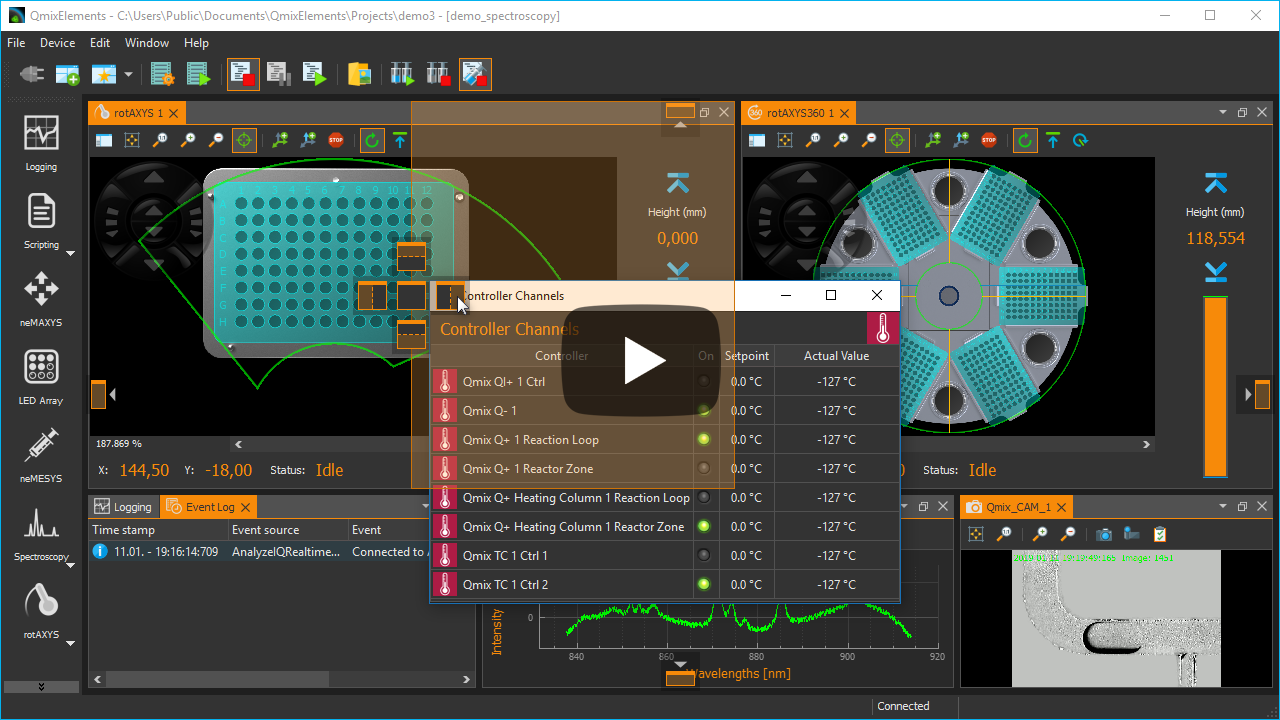Repository Summary
| Checkout URI | https://github.com/githubuser0xFFFF/Qt-Advanced-Docking-System.git |
| VCS Type | git |
| VCS Version | master |
| Last Updated | 2026-01-11 |
| Dev Status | DEVELOPED |
| Released | RELEASED |
| Contributing |
Help Wanted (-)
Good First Issues (-) Pull Requests to Review (-) |
Packages
README

Qt Advanced Docking System lets you create customizable layouts using a full featured window docking system similar to what is found in many popular integrated development environments (IDEs) such as Visual Studio.
- What’s new…
- Documentation
- Original Repository: https://github.com/githubuser0xFFFF/Qt-Advanced-Docking-System
New and Noteworthy
Release 4.5
Tabs at Bottom
A new global dock manager flag TabsAtBottom has been added to configuration flags. This flag allows to configure if the tabs of dock areas are shown at the top (default) or at the bottom of the respective container.
If the flag is set, tabs will be shown at the bottom instead of in the title bar.
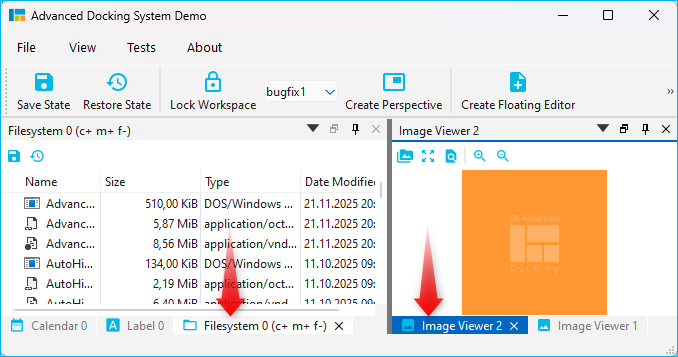
Release 4.1
Release 4.1 significantly improves the Auto-Hide functionality and also brings improvements for Drag and Drop of dock widgets into dock area tabs. These are the highlights of the new version:
Drag & Drop to Auto-Hide
Now you can easily drag any dock widget or any floating widget to the borders of a window to pin it as a auto-hide tab in one of the 4 sidebars. If you drag a dock widget close the one of the four window borders, special drop overlays will be shown to indicate the drop area for auto-hide widgets:

Of course, this also works with dock areas:
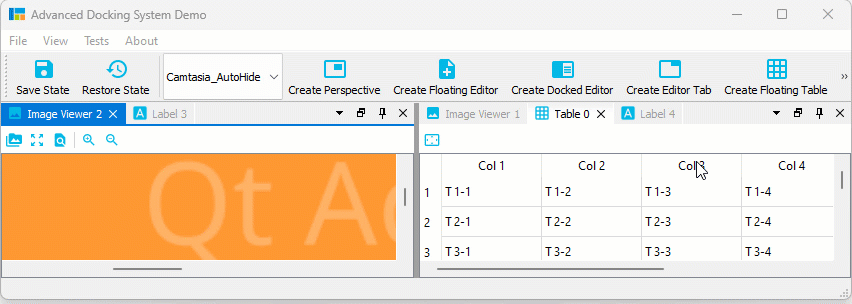
If you drag a dock widget or dock area into a sidebar, then you even have control over where tabs are inserted. Simply drag your mouse over a specific auto-hide tab, and your dragged dock widget will be inserted before this tab. Drag to the sidebar area behind the last tab, and the dragged widget will be appended as last tab. In the following screen capture, the Image Viewer 1 will be inserted before the Table 0 Auto-Hide tab and the Image Viewer 2 is appende behind the last tab:
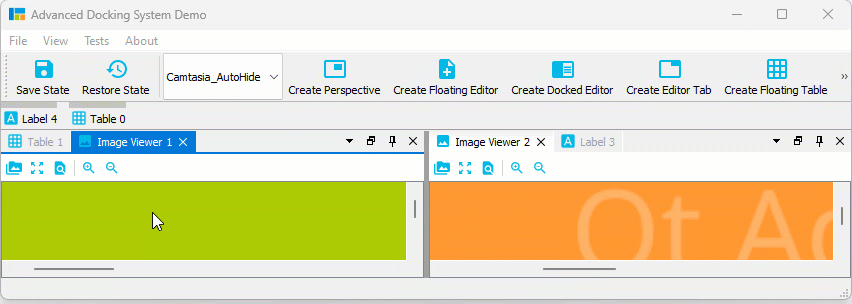
Auto-Hide Tab Insertion Order
It is also possible to drag Auto-Hide tabs to a new auto-hide position. That means, you can drag them to a different border or sidebar:
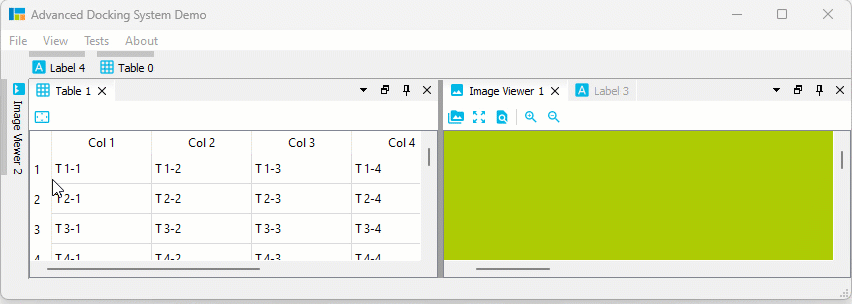
Auto-Hide Tab Sorting
You can drag Auto-Hide tabs to a new position in the current sidebar to sort them:
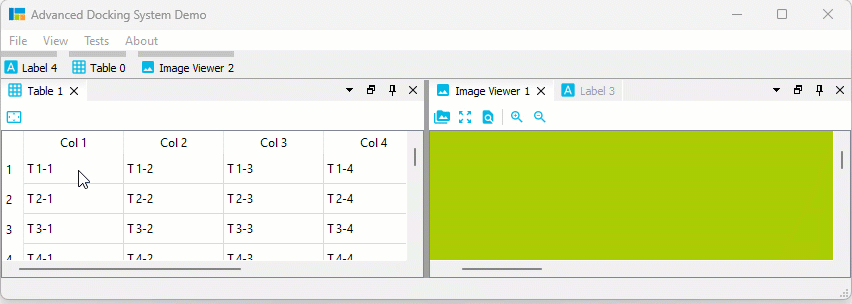
Auto-Hide Drag to Float / Dock
But that is not all. You can also simply move Auto-Hide tabs to another floating widget or dock them via drag and drop:
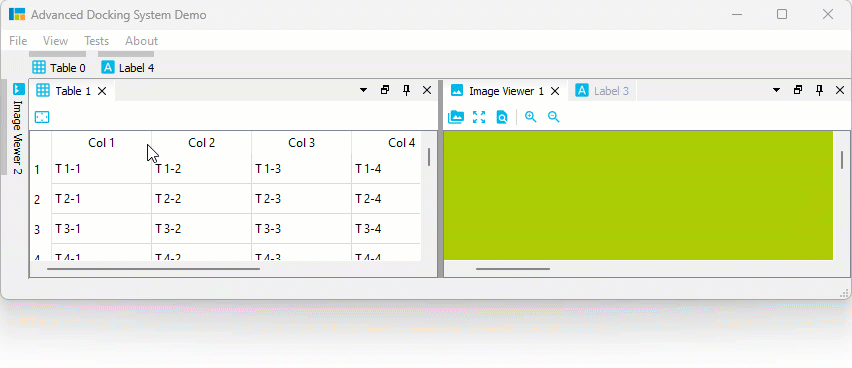
Auto-Hide Context Menu
All Auto-Hide tabs now have a context menu, that provides all the functionality that you know from Dock widget tabs. With the Pin To… item from the context menu it is very easy to move an Auto-Hide tab to a different Auto-Hide sidebar:
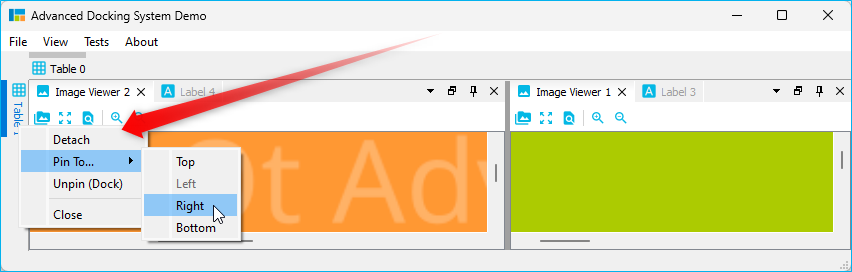
Dock Area Tab Insert Order
And last but not least the new version also improves the docking of widgets into the tabs of a Dock area. Just as with Auto-Hide tabs, you can now determine the position at which a tab is inserted by moving the mouse over an already existing tab (insertion before the tab) or behind the last tab (appending):
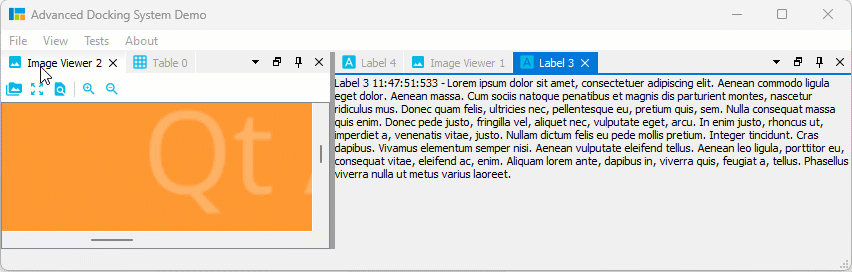
File truncated at 100 lines see the full file
CONTRIBUTING
Repository Summary
| Checkout URI | https://github.com/githubuser0xFFFF/Qt-Advanced-Docking-System.git |
| VCS Type | git |
| VCS Version | master |
| Last Updated | 2026-01-11 |
| Dev Status | DEVELOPED |
| Released | RELEASED |
| Contributing |
Help Wanted (-)
Good First Issues (-) Pull Requests to Review (-) |
Packages
README

Qt Advanced Docking System lets you create customizable layouts using a full featured window docking system similar to what is found in many popular integrated development environments (IDEs) such as Visual Studio.
- What’s new…
- Documentation
- Original Repository: https://github.com/githubuser0xFFFF/Qt-Advanced-Docking-System
New and Noteworthy
Release 4.5
Tabs at Bottom
A new global dock manager flag TabsAtBottom has been added to configuration flags. This flag allows to configure if the tabs of dock areas are shown at the top (default) or at the bottom of the respective container.
If the flag is set, tabs will be shown at the bottom instead of in the title bar.
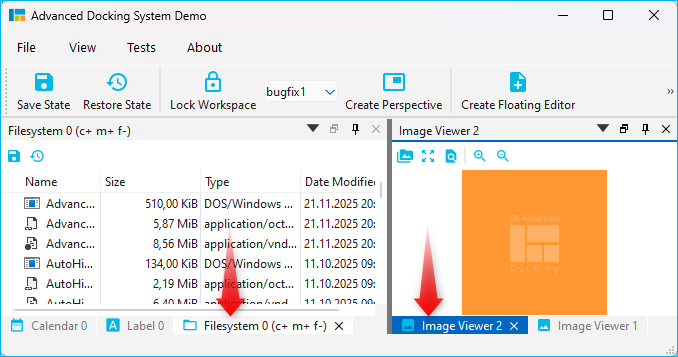
Release 4.1
Release 4.1 significantly improves the Auto-Hide functionality and also brings improvements for Drag and Drop of dock widgets into dock area tabs. These are the highlights of the new version:
Drag & Drop to Auto-Hide
Now you can easily drag any dock widget or any floating widget to the borders of a window to pin it as a auto-hide tab in one of the 4 sidebars. If you drag a dock widget close the one of the four window borders, special drop overlays will be shown to indicate the drop area for auto-hide widgets:

Of course, this also works with dock areas:
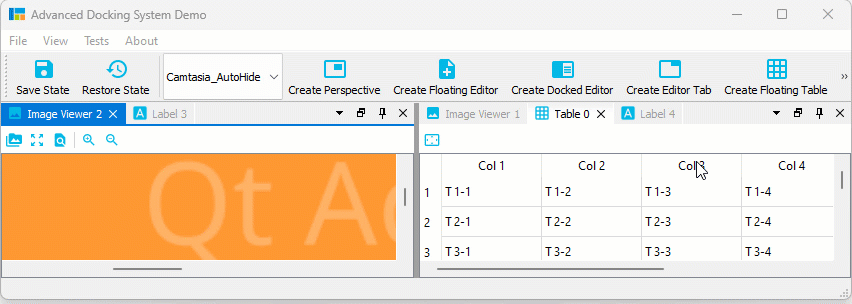
If you drag a dock widget or dock area into a sidebar, then you even have control over where tabs are inserted. Simply drag your mouse over a specific auto-hide tab, and your dragged dock widget will be inserted before this tab. Drag to the sidebar area behind the last tab, and the dragged widget will be appended as last tab. In the following screen capture, the Image Viewer 1 will be inserted before the Table 0 Auto-Hide tab and the Image Viewer 2 is appende behind the last tab:
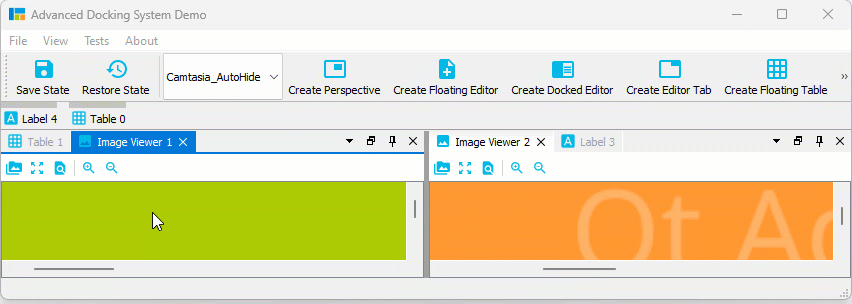
Auto-Hide Tab Insertion Order
It is also possible to drag Auto-Hide tabs to a new auto-hide position. That means, you can drag them to a different border or sidebar:
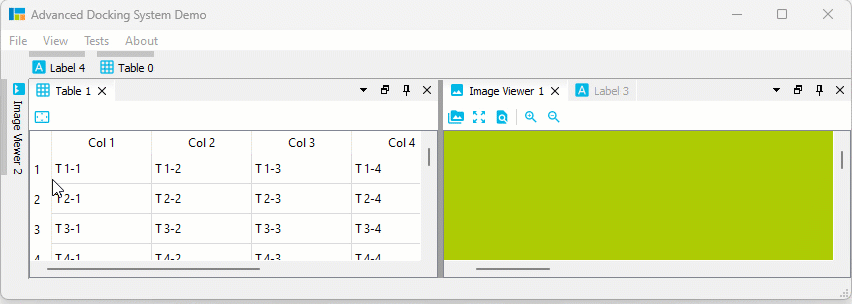
Auto-Hide Tab Sorting
You can drag Auto-Hide tabs to a new position in the current sidebar to sort them:
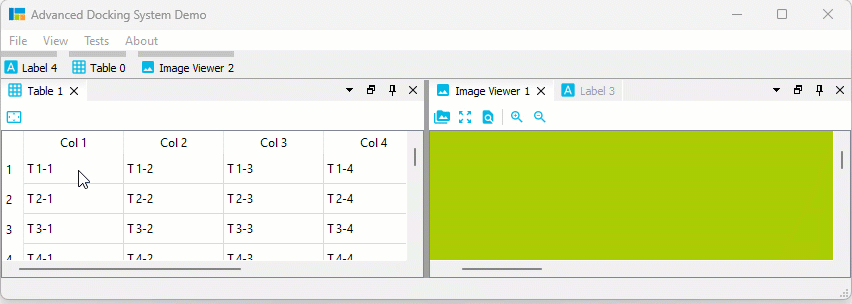
Auto-Hide Drag to Float / Dock
But that is not all. You can also simply move Auto-Hide tabs to another floating widget or dock them via drag and drop:
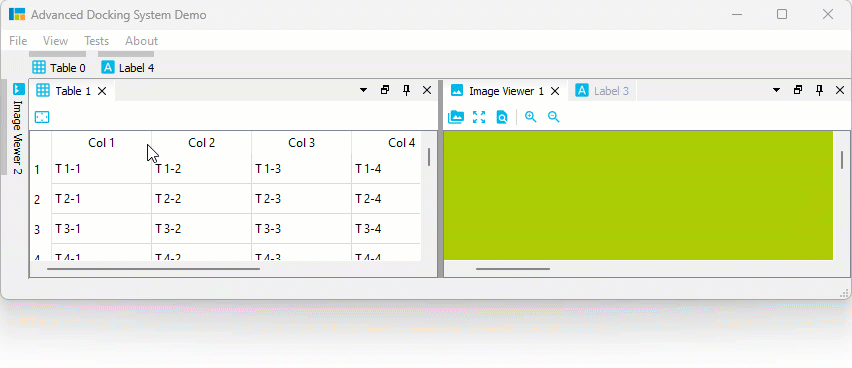
Auto-Hide Context Menu
All Auto-Hide tabs now have a context menu, that provides all the functionality that you know from Dock widget tabs. With the Pin To… item from the context menu it is very easy to move an Auto-Hide tab to a different Auto-Hide sidebar:
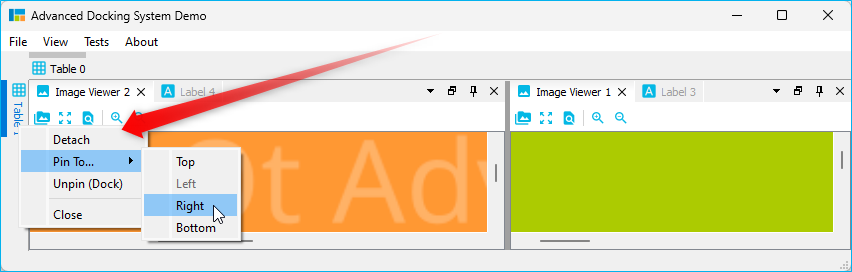
Dock Area Tab Insert Order
And last but not least the new version also improves the docking of widgets into the tabs of a Dock area. Just as with Auto-Hide tabs, you can now determine the position at which a tab is inserted by moving the mouse over an already existing tab (insertion before the tab) or behind the last tab (appending):
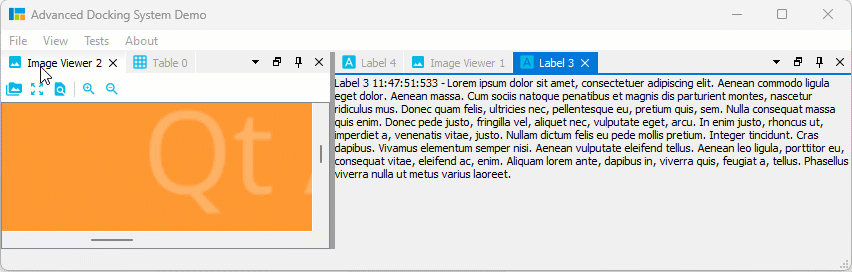
File truncated at 100 lines see the full file
CONTRIBUTING
Repository Summary
| Checkout URI | https://github.com/githubuser0xFFFF/Qt-Advanced-Docking-System.git |
| VCS Type | git |
| VCS Version | master |
| Last Updated | 2026-01-11 |
| Dev Status | DEVELOPED |
| Released | RELEASED |
| Contributing |
Help Wanted (-)
Good First Issues (-) Pull Requests to Review (-) |
Packages
README

Qt Advanced Docking System lets you create customizable layouts using a full featured window docking system similar to what is found in many popular integrated development environments (IDEs) such as Visual Studio.
- What’s new…
- Documentation
- Original Repository: https://github.com/githubuser0xFFFF/Qt-Advanced-Docking-System
New and Noteworthy
Release 4.5
Tabs at Bottom
A new global dock manager flag TabsAtBottom has been added to configuration flags. This flag allows to configure if the tabs of dock areas are shown at the top (default) or at the bottom of the respective container.
If the flag is set, tabs will be shown at the bottom instead of in the title bar.
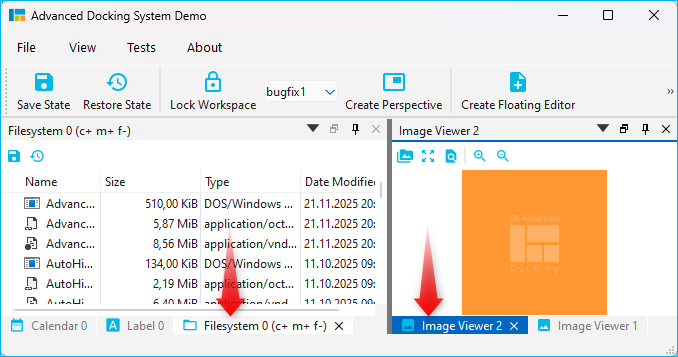
Release 4.1
Release 4.1 significantly improves the Auto-Hide functionality and also brings improvements for Drag and Drop of dock widgets into dock area tabs. These are the highlights of the new version:
Drag & Drop to Auto-Hide
Now you can easily drag any dock widget or any floating widget to the borders of a window to pin it as a auto-hide tab in one of the 4 sidebars. If you drag a dock widget close the one of the four window borders, special drop overlays will be shown to indicate the drop area for auto-hide widgets:

Of course, this also works with dock areas:
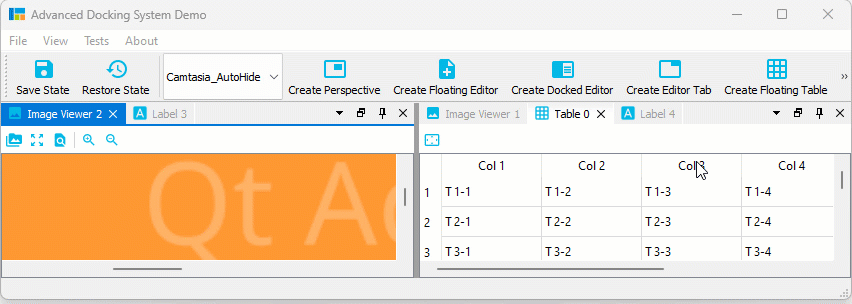
If you drag a dock widget or dock area into a sidebar, then you even have control over where tabs are inserted. Simply drag your mouse over a specific auto-hide tab, and your dragged dock widget will be inserted before this tab. Drag to the sidebar area behind the last tab, and the dragged widget will be appended as last tab. In the following screen capture, the Image Viewer 1 will be inserted before the Table 0 Auto-Hide tab and the Image Viewer 2 is appende behind the last tab:
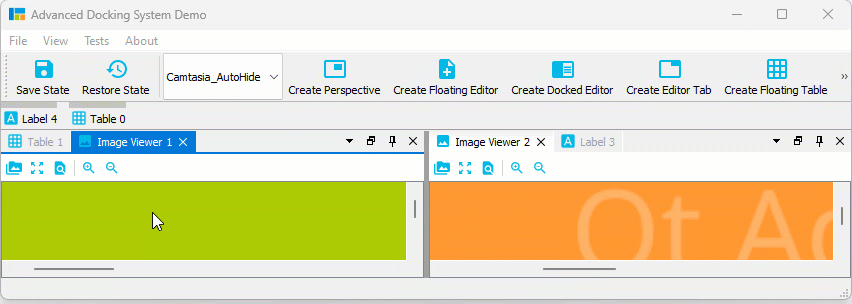
Auto-Hide Tab Insertion Order
It is also possible to drag Auto-Hide tabs to a new auto-hide position. That means, you can drag them to a different border or sidebar:
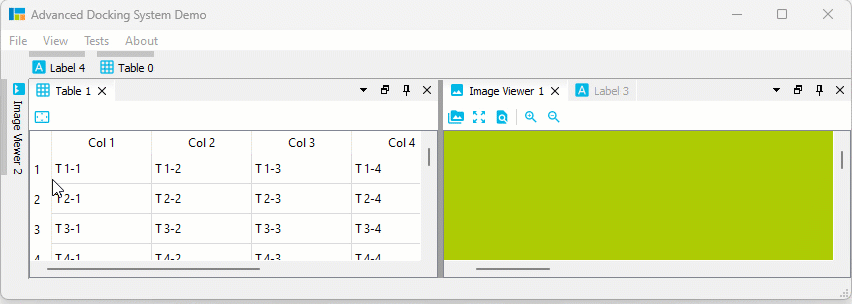
Auto-Hide Tab Sorting
You can drag Auto-Hide tabs to a new position in the current sidebar to sort them:
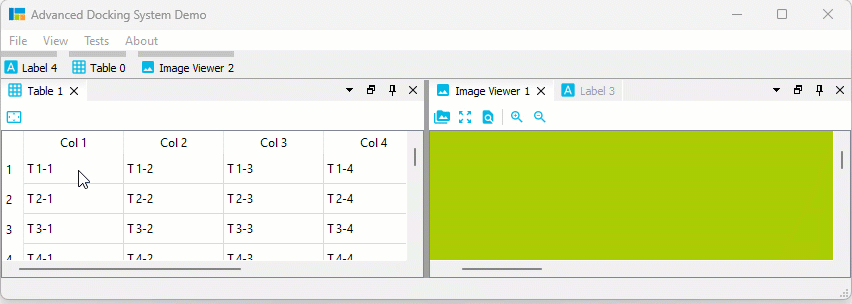
Auto-Hide Drag to Float / Dock
But that is not all. You can also simply move Auto-Hide tabs to another floating widget or dock them via drag and drop:
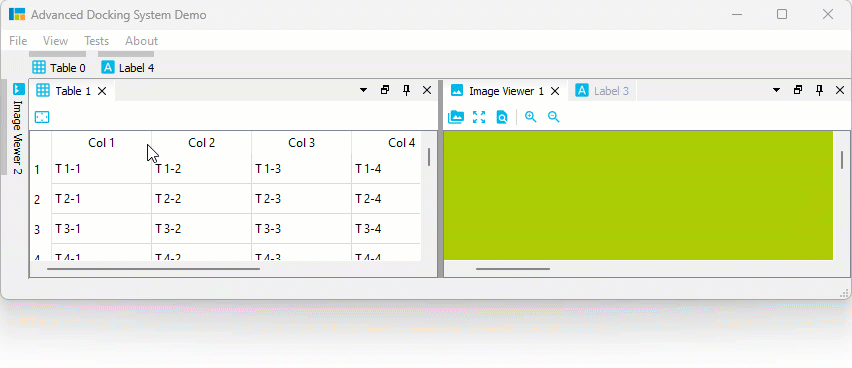
Auto-Hide Context Menu
All Auto-Hide tabs now have a context menu, that provides all the functionality that you know from Dock widget tabs. With the Pin To… item from the context menu it is very easy to move an Auto-Hide tab to a different Auto-Hide sidebar:
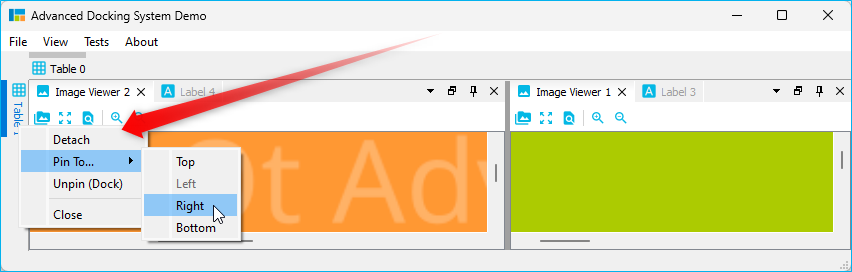
Dock Area Tab Insert Order
And last but not least the new version also improves the docking of widgets into the tabs of a Dock area. Just as with Auto-Hide tabs, you can now determine the position at which a tab is inserted by moving the mouse over an already existing tab (insertion before the tab) or behind the last tab (appending):
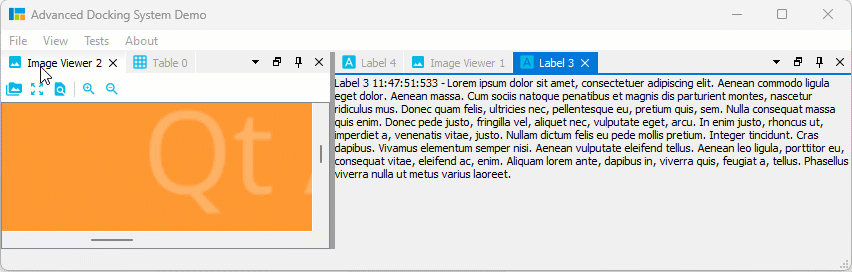
File truncated at 100 lines see the full file
CONTRIBUTING
Repository Summary
| Checkout URI | https://github.com/githubuser0xFFFF/Qt-Advanced-Docking-System.git |
| VCS Type | git |
| VCS Version | master |
| Last Updated | 2026-01-11 |
| Dev Status | DEVELOPED |
| Released | RELEASED |
| Contributing |
Help Wanted (-)
Good First Issues (-) Pull Requests to Review (-) |
Packages
README

Qt Advanced Docking System lets you create customizable layouts using a full featured window docking system similar to what is found in many popular integrated development environments (IDEs) such as Visual Studio.
- What’s new…
- Documentation
- Original Repository: https://github.com/githubuser0xFFFF/Qt-Advanced-Docking-System
New and Noteworthy
Release 4.5
Tabs at Bottom
A new global dock manager flag TabsAtBottom has been added to configuration flags. This flag allows to configure if the tabs of dock areas are shown at the top (default) or at the bottom of the respective container.
If the flag is set, tabs will be shown at the bottom instead of in the title bar.
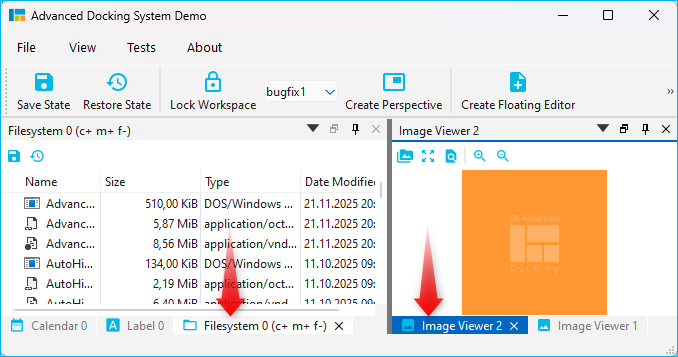
Release 4.1
Release 4.1 significantly improves the Auto-Hide functionality and also brings improvements for Drag and Drop of dock widgets into dock area tabs. These are the highlights of the new version:
Drag & Drop to Auto-Hide
Now you can easily drag any dock widget or any floating widget to the borders of a window to pin it as a auto-hide tab in one of the 4 sidebars. If you drag a dock widget close the one of the four window borders, special drop overlays will be shown to indicate the drop area for auto-hide widgets:

Of course, this also works with dock areas:
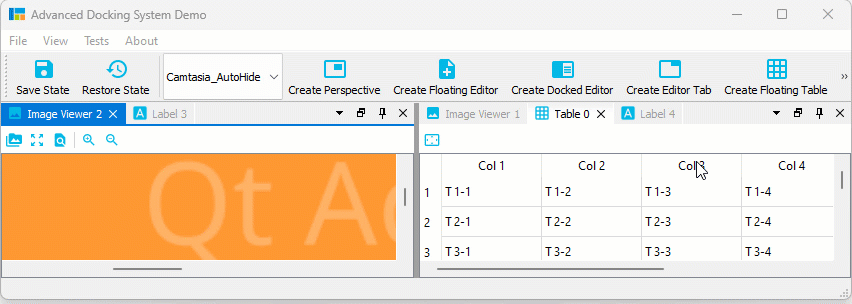
If you drag a dock widget or dock area into a sidebar, then you even have control over where tabs are inserted. Simply drag your mouse over a specific auto-hide tab, and your dragged dock widget will be inserted before this tab. Drag to the sidebar area behind the last tab, and the dragged widget will be appended as last tab. In the following screen capture, the Image Viewer 1 will be inserted before the Table 0 Auto-Hide tab and the Image Viewer 2 is appende behind the last tab:
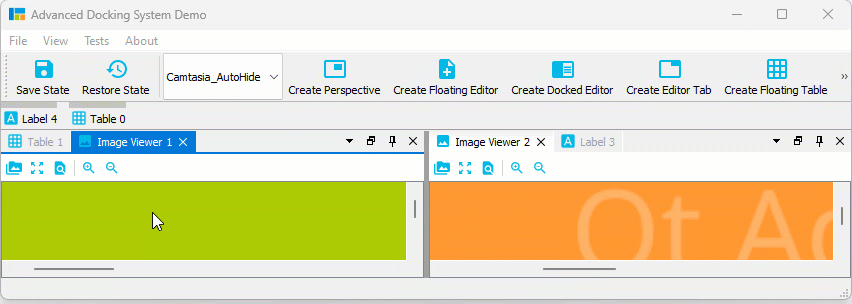
Auto-Hide Tab Insertion Order
It is also possible to drag Auto-Hide tabs to a new auto-hide position. That means, you can drag them to a different border or sidebar:
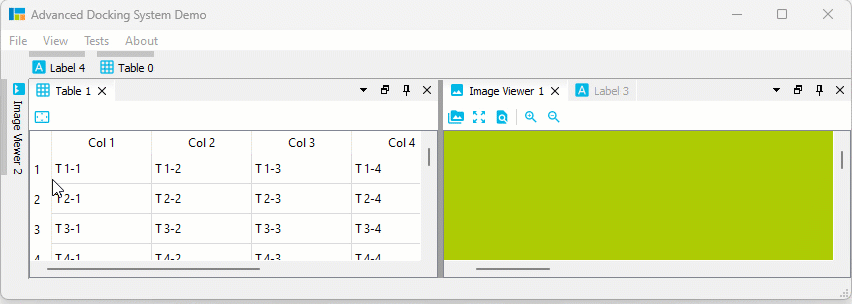
Auto-Hide Tab Sorting
You can drag Auto-Hide tabs to a new position in the current sidebar to sort them:
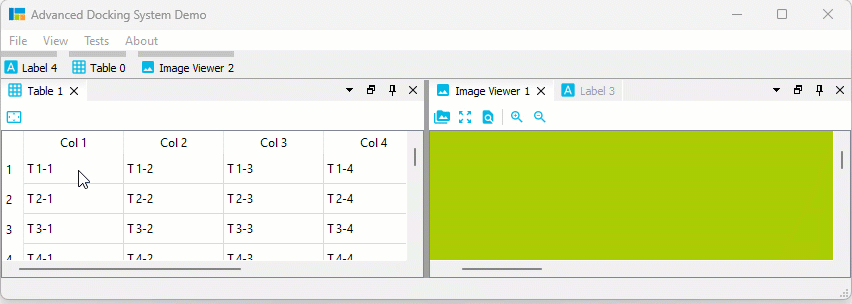
Auto-Hide Drag to Float / Dock
But that is not all. You can also simply move Auto-Hide tabs to another floating widget or dock them via drag and drop:
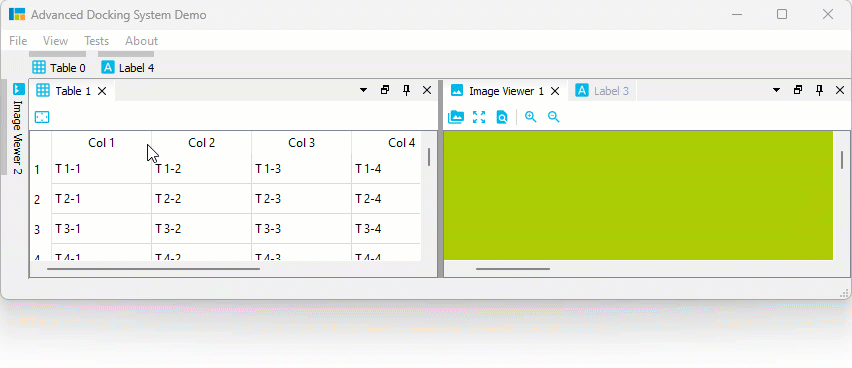
Auto-Hide Context Menu
All Auto-Hide tabs now have a context menu, that provides all the functionality that you know from Dock widget tabs. With the Pin To… item from the context menu it is very easy to move an Auto-Hide tab to a different Auto-Hide sidebar:
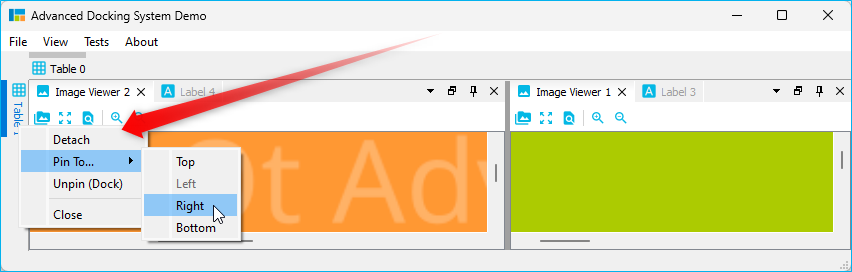
Dock Area Tab Insert Order
And last but not least the new version also improves the docking of widgets into the tabs of a Dock area. Just as with Auto-Hide tabs, you can now determine the position at which a tab is inserted by moving the mouse over an already existing tab (insertion before the tab) or behind the last tab (appending):
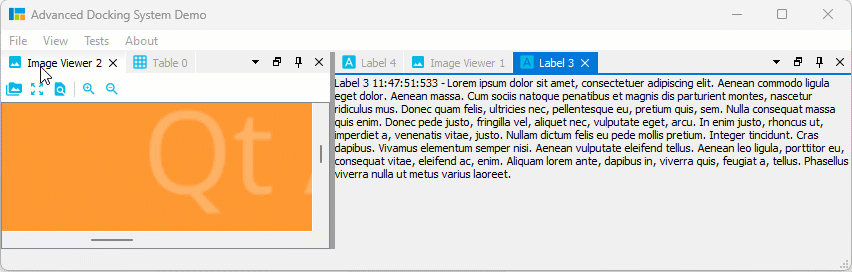
File truncated at 100 lines see the full file
CONTRIBUTING
Repository Summary
| Checkout URI | https://github.com/githubuser0xFFFF/Qt-Advanced-Docking-System.git |
| VCS Type | git |
| VCS Version | master |
| Last Updated | 2026-01-11 |
| Dev Status | DEVELOPED |
| Released | RELEASED |
| Contributing |
Help Wanted (-)
Good First Issues (-) Pull Requests to Review (-) |
Packages
README

Qt Advanced Docking System lets you create customizable layouts using a full featured window docking system similar to what is found in many popular integrated development environments (IDEs) such as Visual Studio.
- What’s new…
- Documentation
- Original Repository: https://github.com/githubuser0xFFFF/Qt-Advanced-Docking-System
New and Noteworthy
Release 4.5
Tabs at Bottom
A new global dock manager flag TabsAtBottom has been added to configuration flags. This flag allows to configure if the tabs of dock areas are shown at the top (default) or at the bottom of the respective container.
If the flag is set, tabs will be shown at the bottom instead of in the title bar.
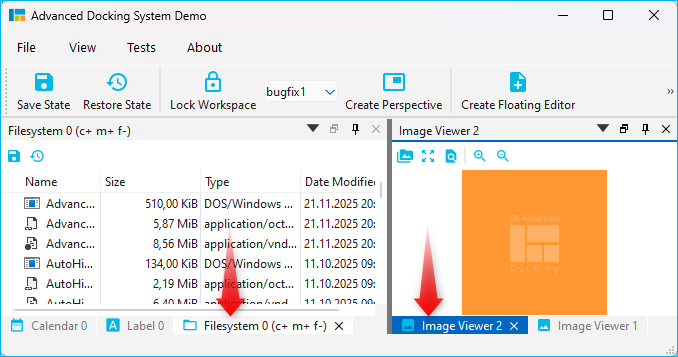
Release 4.1
Release 4.1 significantly improves the Auto-Hide functionality and also brings improvements for Drag and Drop of dock widgets into dock area tabs. These are the highlights of the new version:
Drag & Drop to Auto-Hide
Now you can easily drag any dock widget or any floating widget to the borders of a window to pin it as a auto-hide tab in one of the 4 sidebars. If you drag a dock widget close the one of the four window borders, special drop overlays will be shown to indicate the drop area for auto-hide widgets:

Of course, this also works with dock areas:
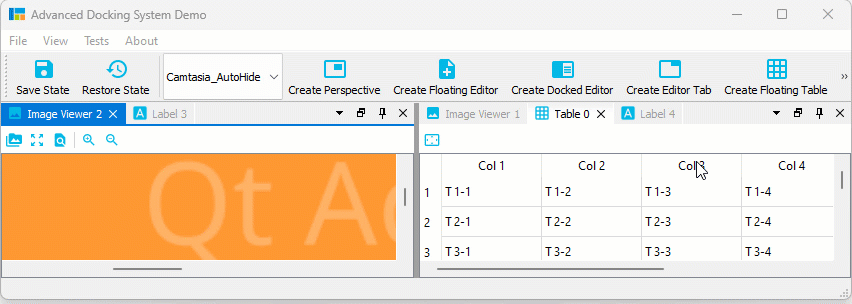
If you drag a dock widget or dock area into a sidebar, then you even have control over where tabs are inserted. Simply drag your mouse over a specific auto-hide tab, and your dragged dock widget will be inserted before this tab. Drag to the sidebar area behind the last tab, and the dragged widget will be appended as last tab. In the following screen capture, the Image Viewer 1 will be inserted before the Table 0 Auto-Hide tab and the Image Viewer 2 is appende behind the last tab:
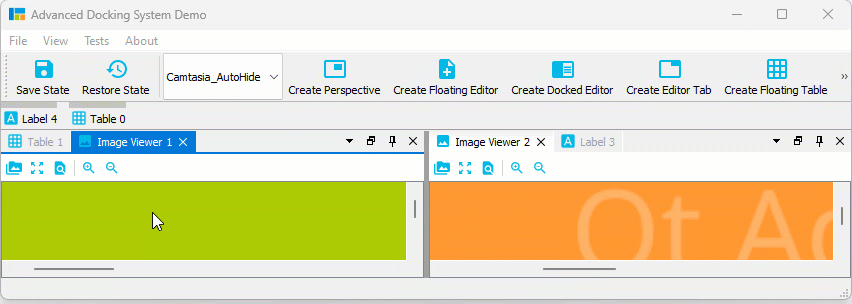
Auto-Hide Tab Insertion Order
It is also possible to drag Auto-Hide tabs to a new auto-hide position. That means, you can drag them to a different border or sidebar:
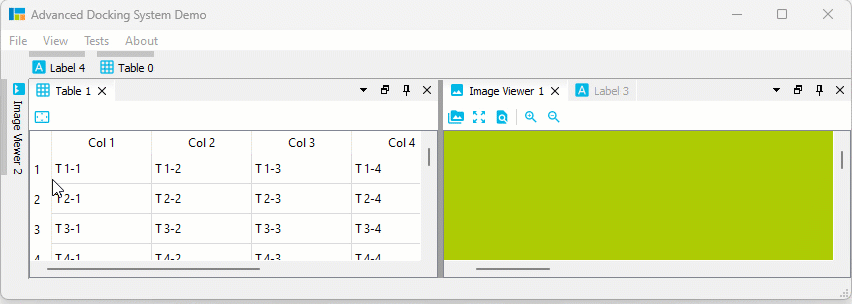
Auto-Hide Tab Sorting
You can drag Auto-Hide tabs to a new position in the current sidebar to sort them:
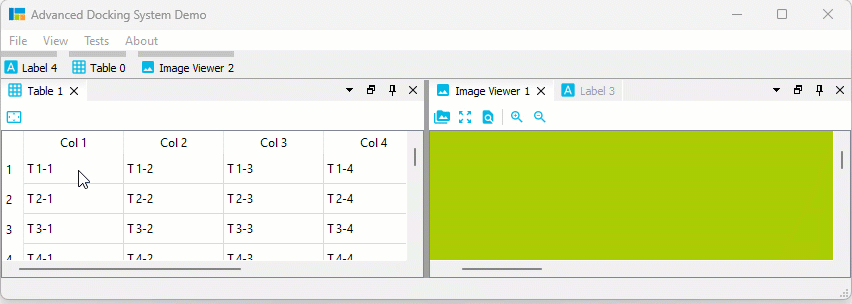
Auto-Hide Drag to Float / Dock
But that is not all. You can also simply move Auto-Hide tabs to another floating widget or dock them via drag and drop:
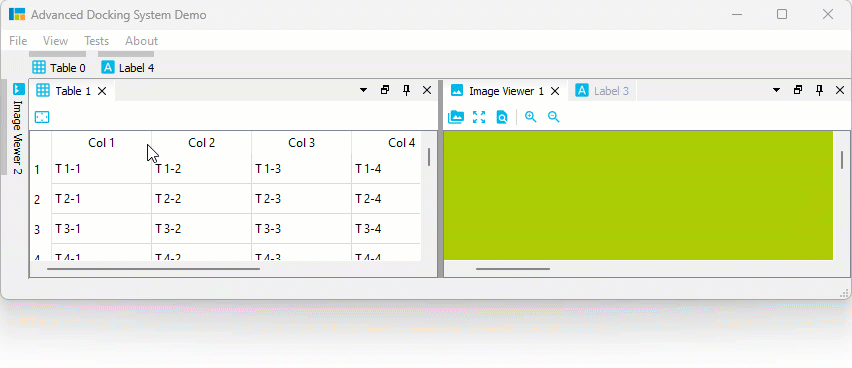
Auto-Hide Context Menu
All Auto-Hide tabs now have a context menu, that provides all the functionality that you know from Dock widget tabs. With the Pin To… item from the context menu it is very easy to move an Auto-Hide tab to a different Auto-Hide sidebar:
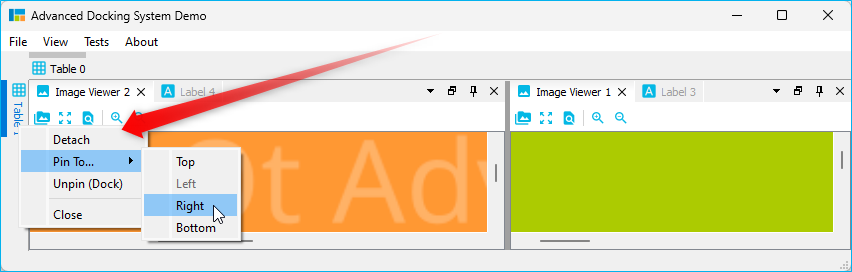
Dock Area Tab Insert Order
And last but not least the new version also improves the docking of widgets into the tabs of a Dock area. Just as with Auto-Hide tabs, you can now determine the position at which a tab is inserted by moving the mouse over an already existing tab (insertion before the tab) or behind the last tab (appending):
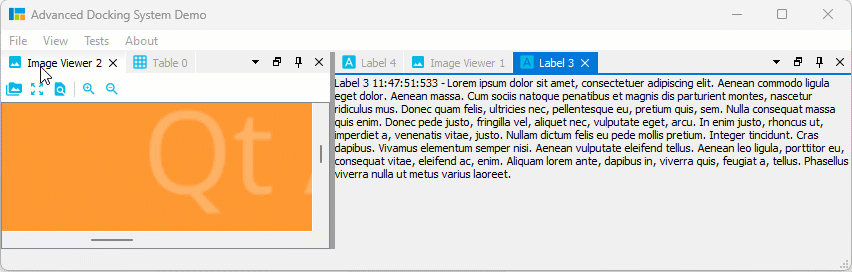
File truncated at 100 lines see the full file
CONTRIBUTING
Repository Summary
| Checkout URI | https://github.com/githubuser0xFFFF/Qt-Advanced-Docking-System.git |
| VCS Type | git |
| VCS Version | master |
| Last Updated | 2026-01-11 |
| Dev Status | DEVELOPED |
| Released | RELEASED |
| Contributing |
Help Wanted (-)
Good First Issues (-) Pull Requests to Review (-) |
Packages
README

Qt Advanced Docking System lets you create customizable layouts using a full featured window docking system similar to what is found in many popular integrated development environments (IDEs) such as Visual Studio.
- What’s new…
- Documentation
- Original Repository: https://github.com/githubuser0xFFFF/Qt-Advanced-Docking-System
New and Noteworthy
Release 4.5
Tabs at Bottom
A new global dock manager flag TabsAtBottom has been added to configuration flags. This flag allows to configure if the tabs of dock areas are shown at the top (default) or at the bottom of the respective container.
If the flag is set, tabs will be shown at the bottom instead of in the title bar.
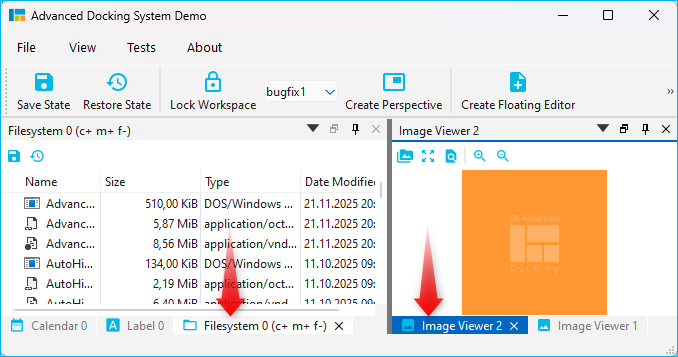
Release 4.1
Release 4.1 significantly improves the Auto-Hide functionality and also brings improvements for Drag and Drop of dock widgets into dock area tabs. These are the highlights of the new version:
Drag & Drop to Auto-Hide
Now you can easily drag any dock widget or any floating widget to the borders of a window to pin it as a auto-hide tab in one of the 4 sidebars. If you drag a dock widget close the one of the four window borders, special drop overlays will be shown to indicate the drop area for auto-hide widgets:

Of course, this also works with dock areas:
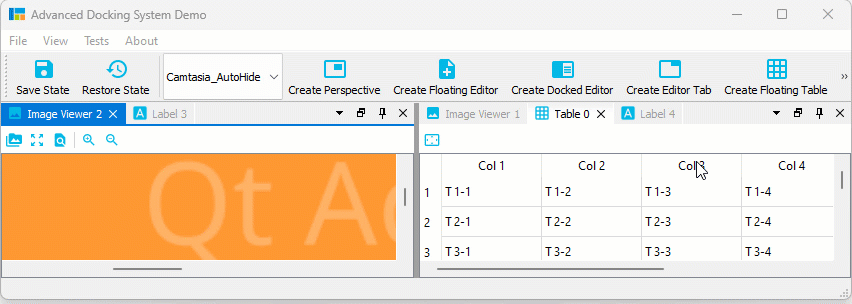
If you drag a dock widget or dock area into a sidebar, then you even have control over where tabs are inserted. Simply drag your mouse over a specific auto-hide tab, and your dragged dock widget will be inserted before this tab. Drag to the sidebar area behind the last tab, and the dragged widget will be appended as last tab. In the following screen capture, the Image Viewer 1 will be inserted before the Table 0 Auto-Hide tab and the Image Viewer 2 is appende behind the last tab:
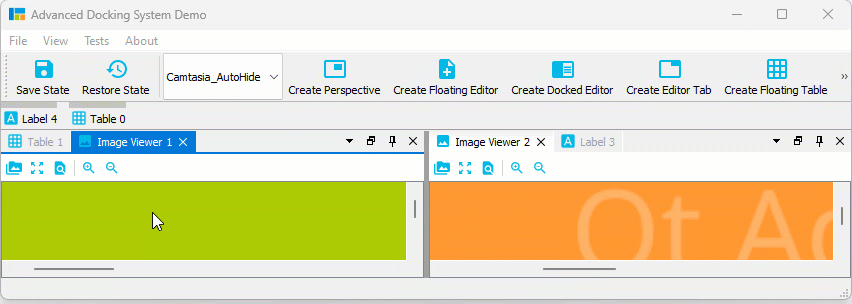
Auto-Hide Tab Insertion Order
It is also possible to drag Auto-Hide tabs to a new auto-hide position. That means, you can drag them to a different border or sidebar:
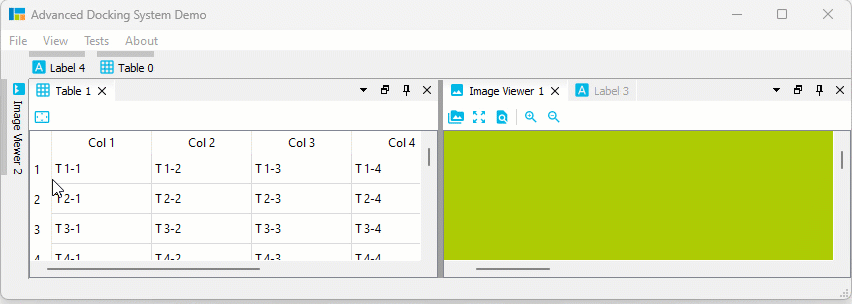
Auto-Hide Tab Sorting
You can drag Auto-Hide tabs to a new position in the current sidebar to sort them:
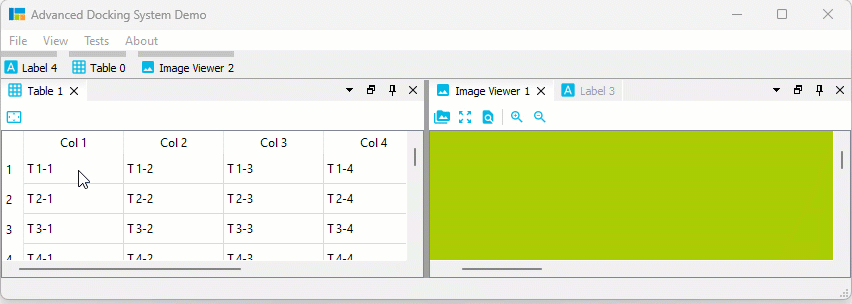
Auto-Hide Drag to Float / Dock
But that is not all. You can also simply move Auto-Hide tabs to another floating widget or dock them via drag and drop:
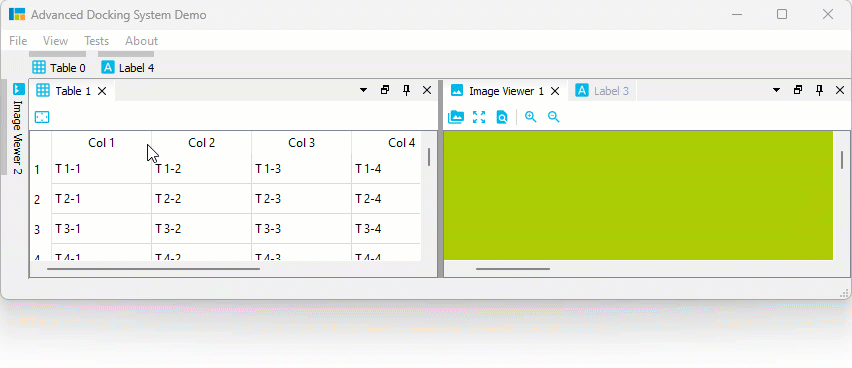
Auto-Hide Context Menu
All Auto-Hide tabs now have a context menu, that provides all the functionality that you know from Dock widget tabs. With the Pin To… item from the context menu it is very easy to move an Auto-Hide tab to a different Auto-Hide sidebar:
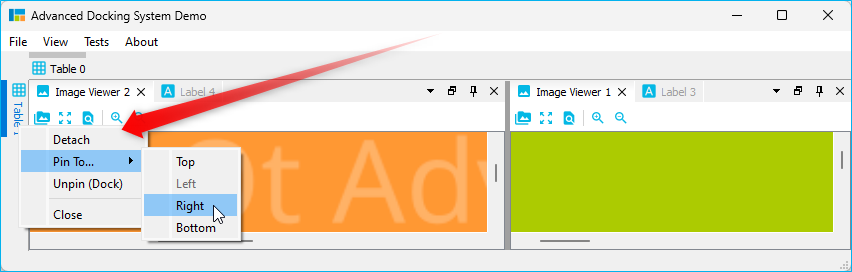
Dock Area Tab Insert Order
And last but not least the new version also improves the docking of widgets into the tabs of a Dock area. Just as with Auto-Hide tabs, you can now determine the position at which a tab is inserted by moving the mouse over an already existing tab (insertion before the tab) or behind the last tab (appending):
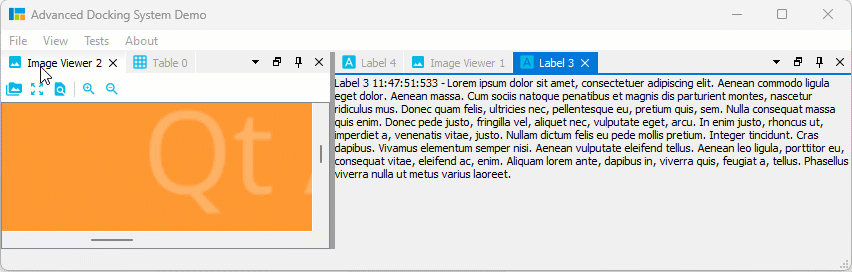
File truncated at 100 lines see the full file
CONTRIBUTING
Repository Summary
| Checkout URI | https://github.com/githubuser0xFFFF/Qt-Advanced-Docking-System.git |
| VCS Type | git |
| VCS Version | master |
| Last Updated | 2026-01-11 |
| Dev Status | DEVELOPED |
| Released | RELEASED |
| Contributing |
Help Wanted (-)
Good First Issues (-) Pull Requests to Review (-) |
Packages
README

Qt Advanced Docking System lets you create customizable layouts using a full featured window docking system similar to what is found in many popular integrated development environments (IDEs) such as Visual Studio.
- What’s new…
- Documentation
- Original Repository: https://github.com/githubuser0xFFFF/Qt-Advanced-Docking-System
New and Noteworthy
Release 4.5
Tabs at Bottom
A new global dock manager flag TabsAtBottom has been added to configuration flags. This flag allows to configure if the tabs of dock areas are shown at the top (default) or at the bottom of the respective container.
If the flag is set, tabs will be shown at the bottom instead of in the title bar.
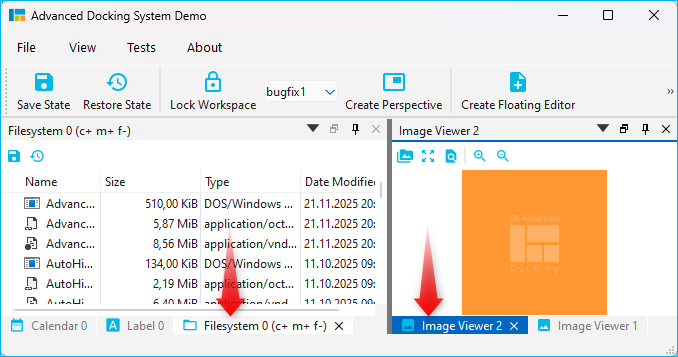
Release 4.1
Release 4.1 significantly improves the Auto-Hide functionality and also brings improvements for Drag and Drop of dock widgets into dock area tabs. These are the highlights of the new version:
Drag & Drop to Auto-Hide
Now you can easily drag any dock widget or any floating widget to the borders of a window to pin it as a auto-hide tab in one of the 4 sidebars. If you drag a dock widget close the one of the four window borders, special drop overlays will be shown to indicate the drop area for auto-hide widgets:

Of course, this also works with dock areas:
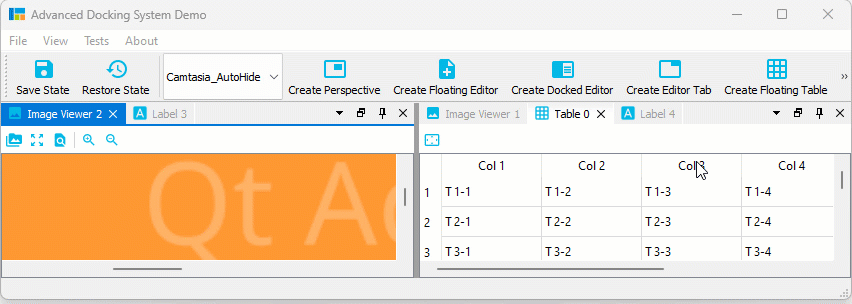
If you drag a dock widget or dock area into a sidebar, then you even have control over where tabs are inserted. Simply drag your mouse over a specific auto-hide tab, and your dragged dock widget will be inserted before this tab. Drag to the sidebar area behind the last tab, and the dragged widget will be appended as last tab. In the following screen capture, the Image Viewer 1 will be inserted before the Table 0 Auto-Hide tab and the Image Viewer 2 is appende behind the last tab:
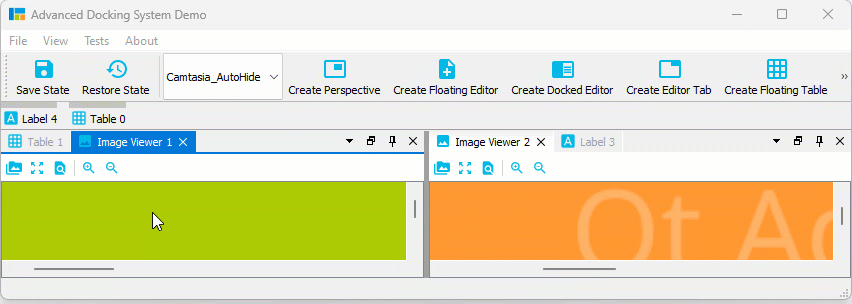
Auto-Hide Tab Insertion Order
It is also possible to drag Auto-Hide tabs to a new auto-hide position. That means, you can drag them to a different border or sidebar:
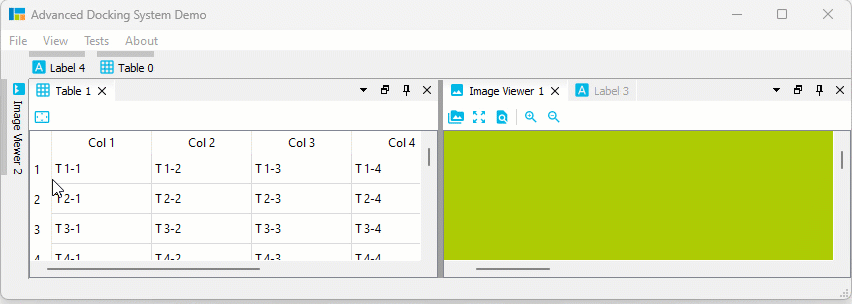
Auto-Hide Tab Sorting
You can drag Auto-Hide tabs to a new position in the current sidebar to sort them:
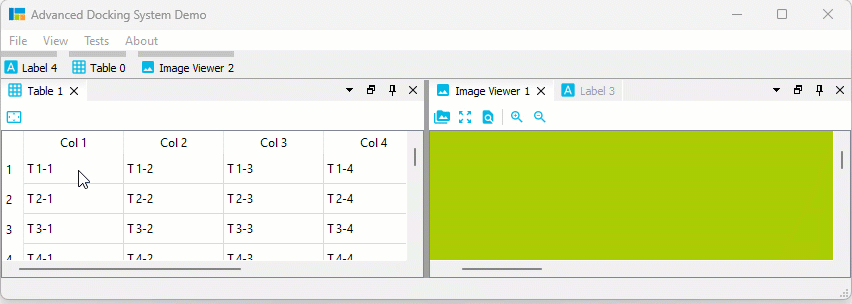
Auto-Hide Drag to Float / Dock
But that is not all. You can also simply move Auto-Hide tabs to another floating widget or dock them via drag and drop:
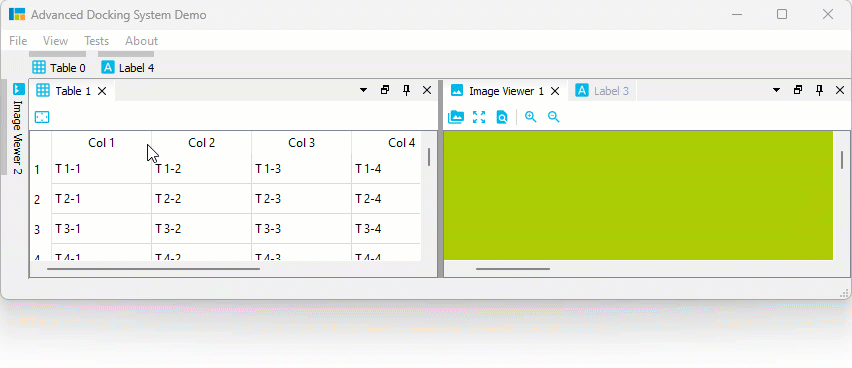
Auto-Hide Context Menu
All Auto-Hide tabs now have a context menu, that provides all the functionality that you know from Dock widget tabs. With the Pin To… item from the context menu it is very easy to move an Auto-Hide tab to a different Auto-Hide sidebar:
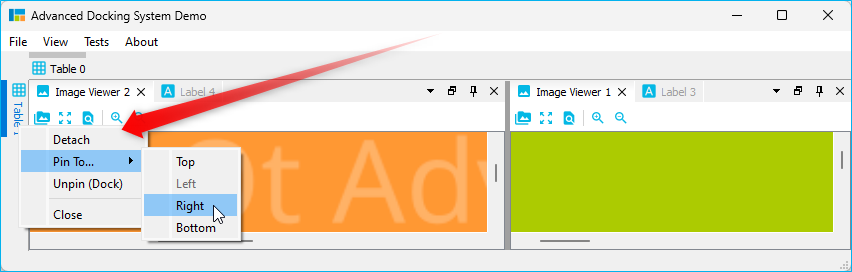
Dock Area Tab Insert Order
And last but not least the new version also improves the docking of widgets into the tabs of a Dock area. Just as with Auto-Hide tabs, you can now determine the position at which a tab is inserted by moving the mouse over an already existing tab (insertion before the tab) or behind the last tab (appending):
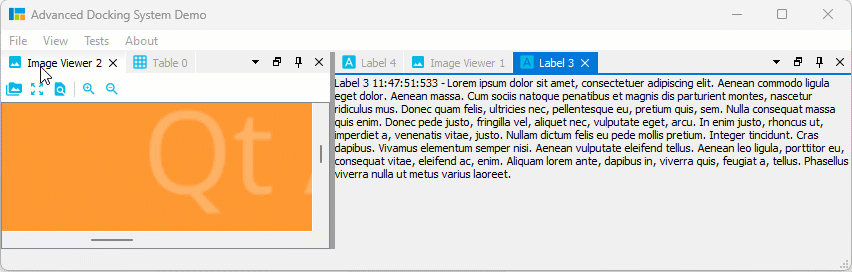
File truncated at 100 lines see the full file
CONTRIBUTING
Repository Summary
| Checkout URI | https://github.com/githubuser0xFFFF/Qt-Advanced-Docking-System.git |
| VCS Type | git |
| VCS Version | master |
| Last Updated | 2026-01-11 |
| Dev Status | DEVELOPED |
| Released | RELEASED |
| Contributing |
Help Wanted (-)
Good First Issues (-) Pull Requests to Review (-) |
Packages
README

Qt Advanced Docking System lets you create customizable layouts using a full featured window docking system similar to what is found in many popular integrated development environments (IDEs) such as Visual Studio.
- What’s new…
- Documentation
- Original Repository: https://github.com/githubuser0xFFFF/Qt-Advanced-Docking-System
New and Noteworthy
Release 4.5
Tabs at Bottom
A new global dock manager flag TabsAtBottom has been added to configuration flags. This flag allows to configure if the tabs of dock areas are shown at the top (default) or at the bottom of the respective container.
If the flag is set, tabs will be shown at the bottom instead of in the title bar.
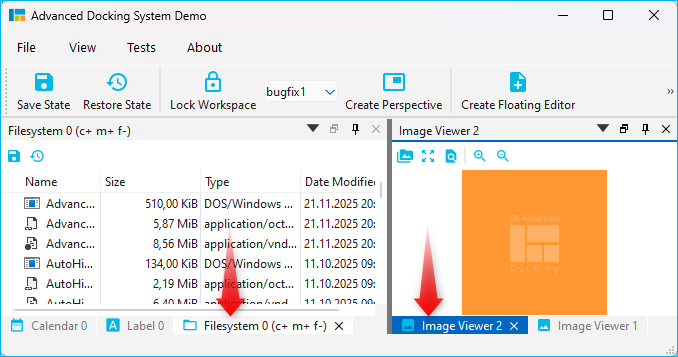
Release 4.1
Release 4.1 significantly improves the Auto-Hide functionality and also brings improvements for Drag and Drop of dock widgets into dock area tabs. These are the highlights of the new version:
Drag & Drop to Auto-Hide
Now you can easily drag any dock widget or any floating widget to the borders of a window to pin it as a auto-hide tab in one of the 4 sidebars. If you drag a dock widget close the one of the four window borders, special drop overlays will be shown to indicate the drop area for auto-hide widgets:

Of course, this also works with dock areas:
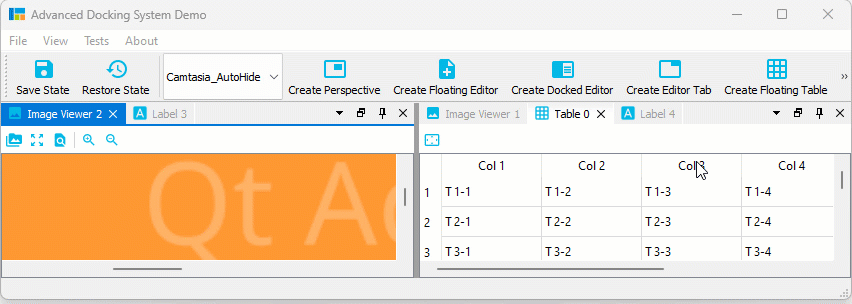
If you drag a dock widget or dock area into a sidebar, then you even have control over where tabs are inserted. Simply drag your mouse over a specific auto-hide tab, and your dragged dock widget will be inserted before this tab. Drag to the sidebar area behind the last tab, and the dragged widget will be appended as last tab. In the following screen capture, the Image Viewer 1 will be inserted before the Table 0 Auto-Hide tab and the Image Viewer 2 is appende behind the last tab:
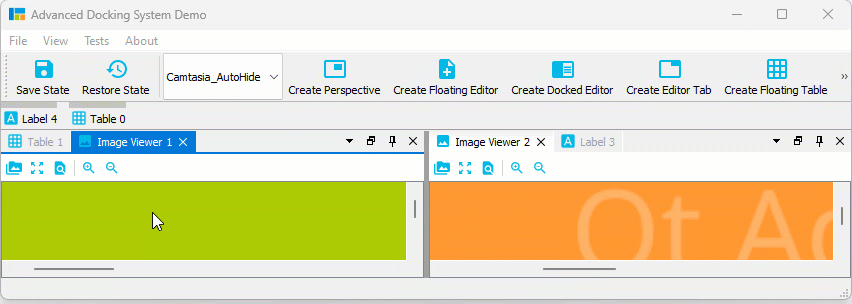
Auto-Hide Tab Insertion Order
It is also possible to drag Auto-Hide tabs to a new auto-hide position. That means, you can drag them to a different border or sidebar:
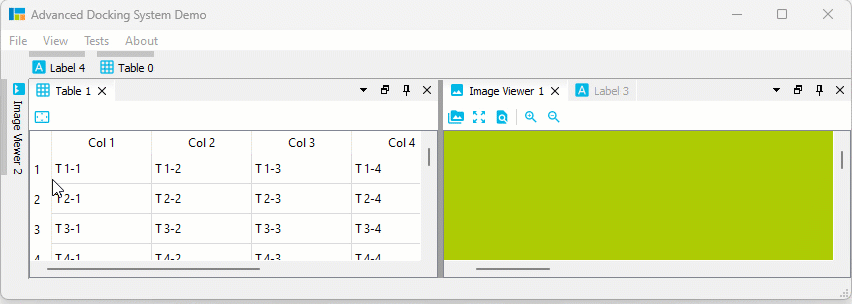
Auto-Hide Tab Sorting
You can drag Auto-Hide tabs to a new position in the current sidebar to sort them:
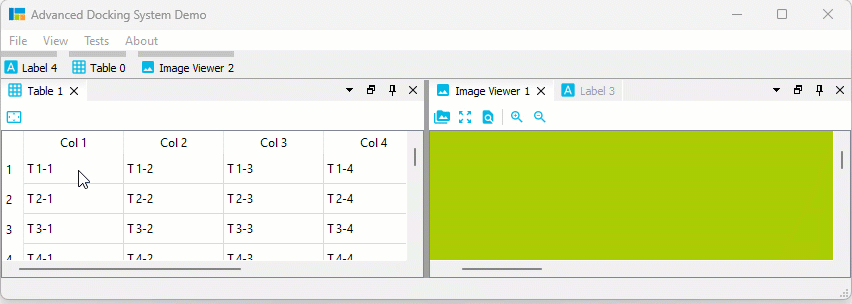
Auto-Hide Drag to Float / Dock
But that is not all. You can also simply move Auto-Hide tabs to another floating widget or dock them via drag and drop:
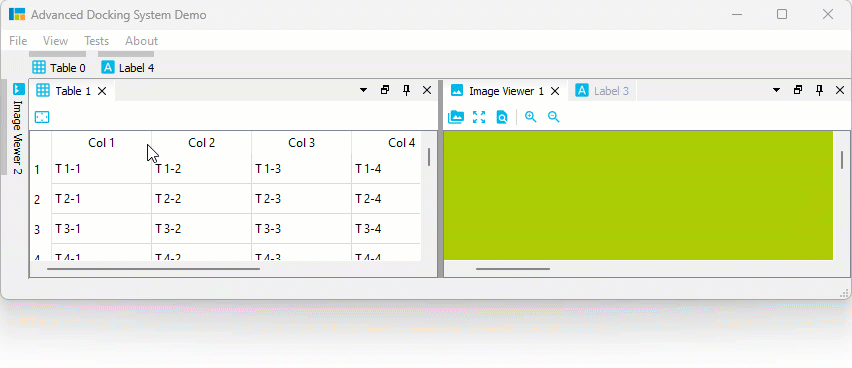
Auto-Hide Context Menu
All Auto-Hide tabs now have a context menu, that provides all the functionality that you know from Dock widget tabs. With the Pin To… item from the context menu it is very easy to move an Auto-Hide tab to a different Auto-Hide sidebar:
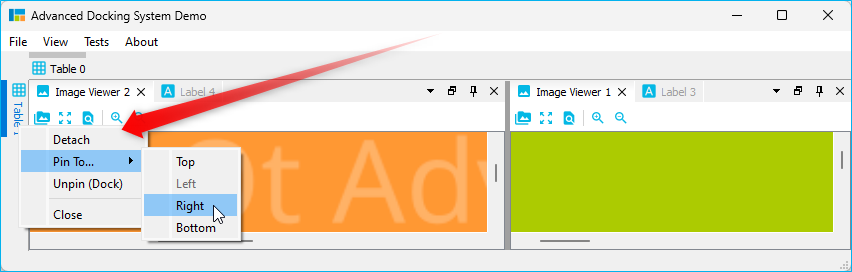
Dock Area Tab Insert Order
And last but not least the new version also improves the docking of widgets into the tabs of a Dock area. Just as with Auto-Hide tabs, you can now determine the position at which a tab is inserted by moving the mouse over an already existing tab (insertion before the tab) or behind the last tab (appending):
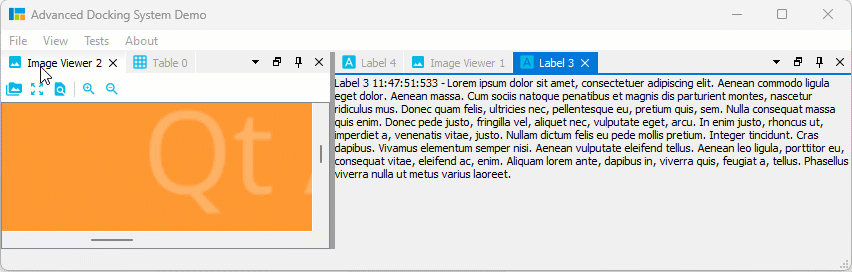
File truncated at 100 lines see the full file
CONTRIBUTING
Repository Summary
| Checkout URI | https://github.com/githubuser0xFFFF/Qt-Advanced-Docking-System.git |
| VCS Type | git |
| VCS Version | master |
| Last Updated | 2026-01-11 |
| Dev Status | DEVELOPED |
| Released | RELEASED |
| Contributing |
Help Wanted (-)
Good First Issues (-) Pull Requests to Review (-) |
Packages
README

Qt Advanced Docking System lets you create customizable layouts using a full featured window docking system similar to what is found in many popular integrated development environments (IDEs) such as Visual Studio.
- What’s new…
- Documentation
- Original Repository: https://github.com/githubuser0xFFFF/Qt-Advanced-Docking-System
New and Noteworthy
Release 4.5
Tabs at Bottom
A new global dock manager flag TabsAtBottom has been added to configuration flags. This flag allows to configure if the tabs of dock areas are shown at the top (default) or at the bottom of the respective container.
If the flag is set, tabs will be shown at the bottom instead of in the title bar.
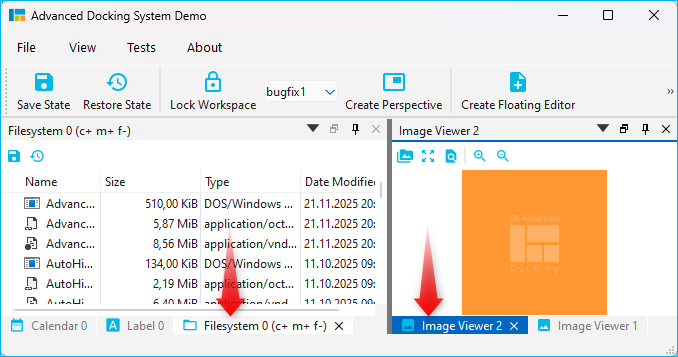
Release 4.1
Release 4.1 significantly improves the Auto-Hide functionality and also brings improvements for Drag and Drop of dock widgets into dock area tabs. These are the highlights of the new version:
Drag & Drop to Auto-Hide
Now you can easily drag any dock widget or any floating widget to the borders of a window to pin it as a auto-hide tab in one of the 4 sidebars. If you drag a dock widget close the one of the four window borders, special drop overlays will be shown to indicate the drop area for auto-hide widgets:

Of course, this also works with dock areas:
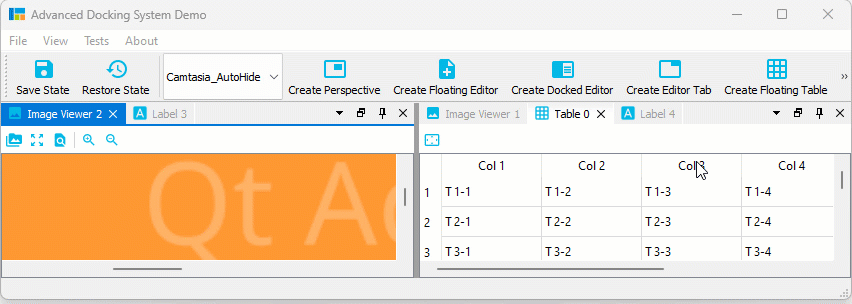
If you drag a dock widget or dock area into a sidebar, then you even have control over where tabs are inserted. Simply drag your mouse over a specific auto-hide tab, and your dragged dock widget will be inserted before this tab. Drag to the sidebar area behind the last tab, and the dragged widget will be appended as last tab. In the following screen capture, the Image Viewer 1 will be inserted before the Table 0 Auto-Hide tab and the Image Viewer 2 is appende behind the last tab:
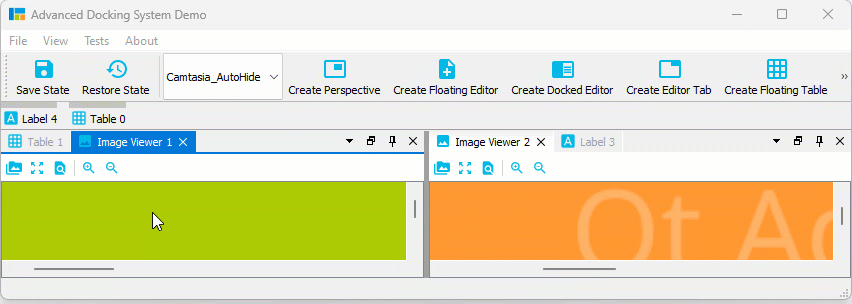
Auto-Hide Tab Insertion Order
It is also possible to drag Auto-Hide tabs to a new auto-hide position. That means, you can drag them to a different border or sidebar:
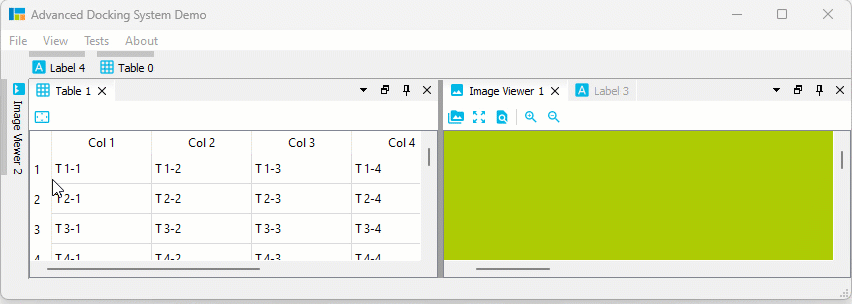
Auto-Hide Tab Sorting
You can drag Auto-Hide tabs to a new position in the current sidebar to sort them:
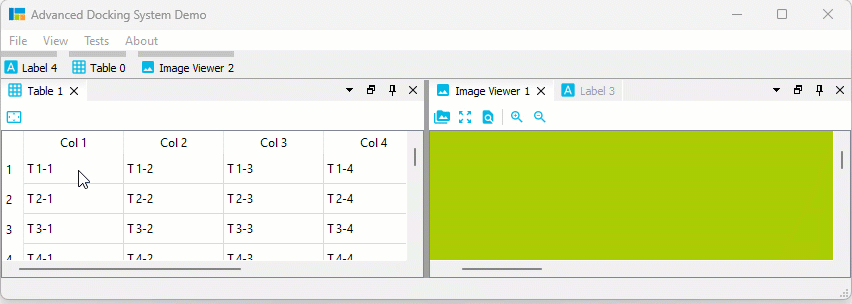
Auto-Hide Drag to Float / Dock
But that is not all. You can also simply move Auto-Hide tabs to another floating widget or dock them via drag and drop:
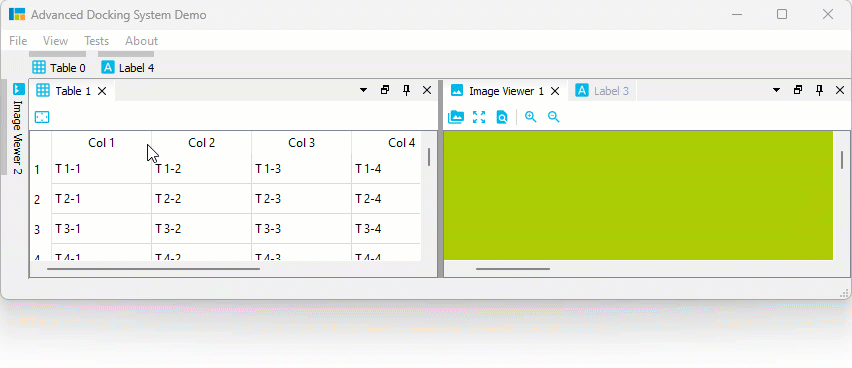
Auto-Hide Context Menu
All Auto-Hide tabs now have a context menu, that provides all the functionality that you know from Dock widget tabs. With the Pin To… item from the context menu it is very easy to move an Auto-Hide tab to a different Auto-Hide sidebar:
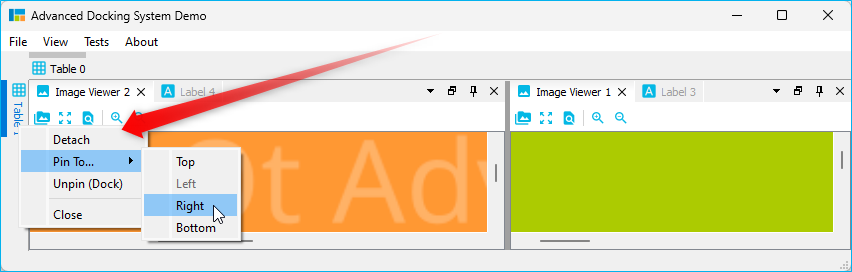
Dock Area Tab Insert Order
And last but not least the new version also improves the docking of widgets into the tabs of a Dock area. Just as with Auto-Hide tabs, you can now determine the position at which a tab is inserted by moving the mouse over an already existing tab (insertion before the tab) or behind the last tab (appending):
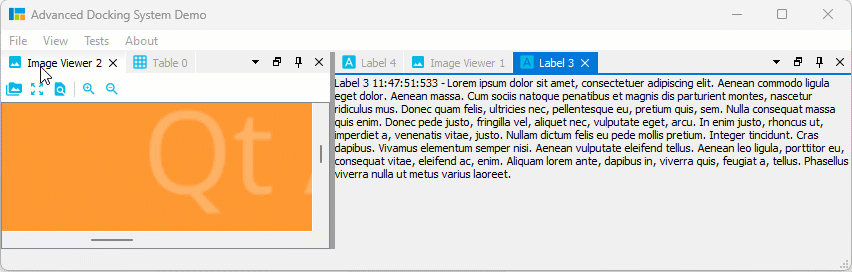
File truncated at 100 lines see the full file
CONTRIBUTING
Repository Summary
| Checkout URI | https://github.com/githubuser0xFFFF/Qt-Advanced-Docking-System.git |
| VCS Type | git |
| VCS Version | master |
| Last Updated | 2026-01-11 |
| Dev Status | DEVELOPED |
| Released | RELEASED |
| Contributing |
Help Wanted (-)
Good First Issues (-) Pull Requests to Review (-) |
Packages
README

Qt Advanced Docking System lets you create customizable layouts using a full featured window docking system similar to what is found in many popular integrated development environments (IDEs) such as Visual Studio.
- What’s new…
- Documentation
- Original Repository: https://github.com/githubuser0xFFFF/Qt-Advanced-Docking-System
New and Noteworthy
Release 4.5
Tabs at Bottom
A new global dock manager flag TabsAtBottom has been added to configuration flags. This flag allows to configure if the tabs of dock areas are shown at the top (default) or at the bottom of the respective container.
If the flag is set, tabs will be shown at the bottom instead of in the title bar.
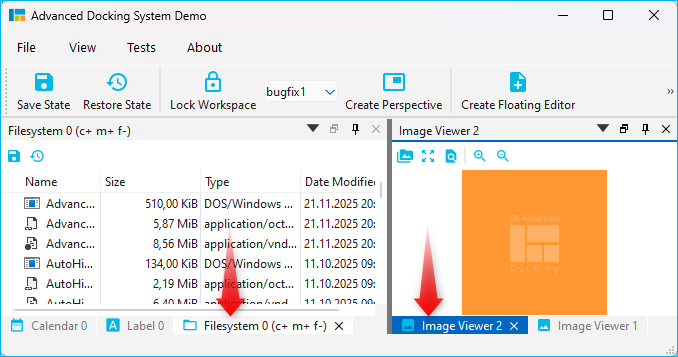
Release 4.1
Release 4.1 significantly improves the Auto-Hide functionality and also brings improvements for Drag and Drop of dock widgets into dock area tabs. These are the highlights of the new version:
Drag & Drop to Auto-Hide
Now you can easily drag any dock widget or any floating widget to the borders of a window to pin it as a auto-hide tab in one of the 4 sidebars. If you drag a dock widget close the one of the four window borders, special drop overlays will be shown to indicate the drop area for auto-hide widgets:

Of course, this also works with dock areas:
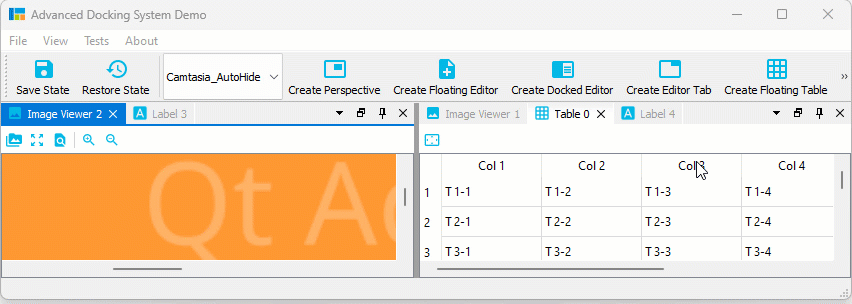
If you drag a dock widget or dock area into a sidebar, then you even have control over where tabs are inserted. Simply drag your mouse over a specific auto-hide tab, and your dragged dock widget will be inserted before this tab. Drag to the sidebar area behind the last tab, and the dragged widget will be appended as last tab. In the following screen capture, the Image Viewer 1 will be inserted before the Table 0 Auto-Hide tab and the Image Viewer 2 is appende behind the last tab:
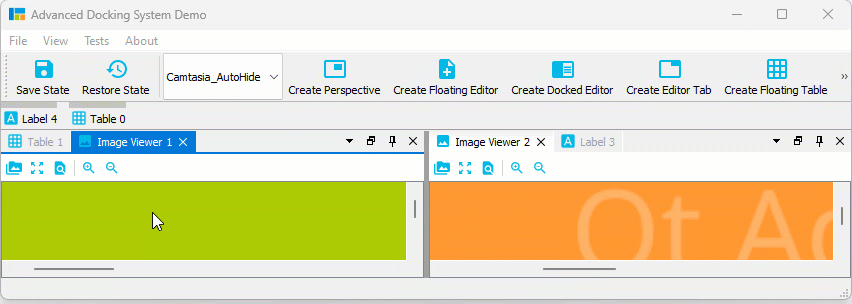
Auto-Hide Tab Insertion Order
It is also possible to drag Auto-Hide tabs to a new auto-hide position. That means, you can drag them to a different border or sidebar:
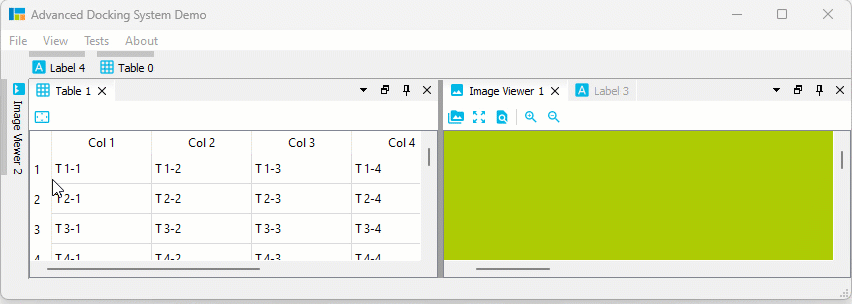
Auto-Hide Tab Sorting
You can drag Auto-Hide tabs to a new position in the current sidebar to sort them:
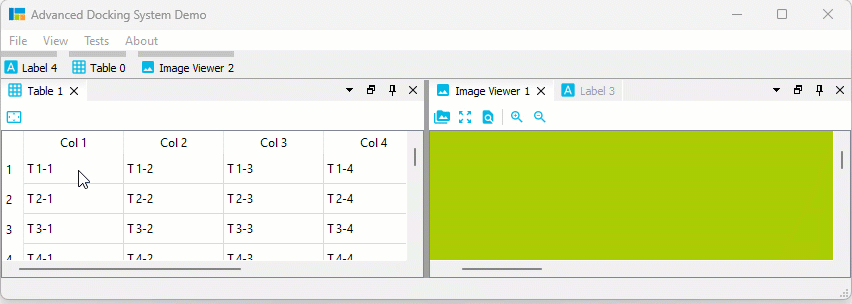
Auto-Hide Drag to Float / Dock
But that is not all. You can also simply move Auto-Hide tabs to another floating widget or dock them via drag and drop:
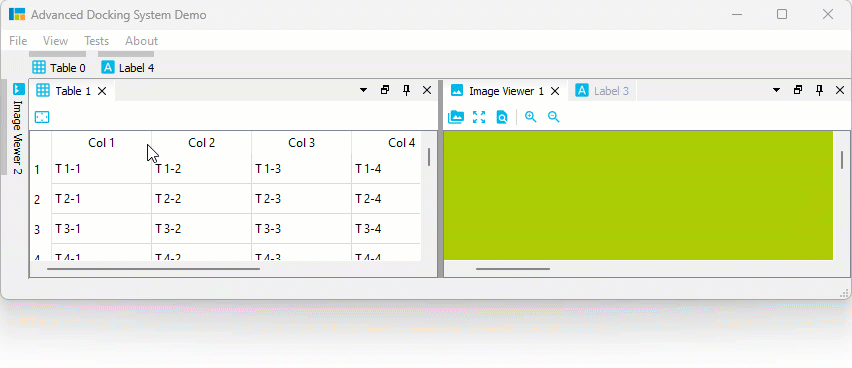
Auto-Hide Context Menu
All Auto-Hide tabs now have a context menu, that provides all the functionality that you know from Dock widget tabs. With the Pin To… item from the context menu it is very easy to move an Auto-Hide tab to a different Auto-Hide sidebar:
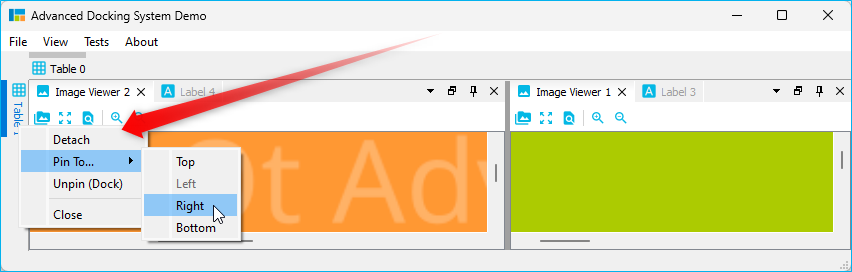
Dock Area Tab Insert Order
And last but not least the new version also improves the docking of widgets into the tabs of a Dock area. Just as with Auto-Hide tabs, you can now determine the position at which a tab is inserted by moving the mouse over an already existing tab (insertion before the tab) or behind the last tab (appending):
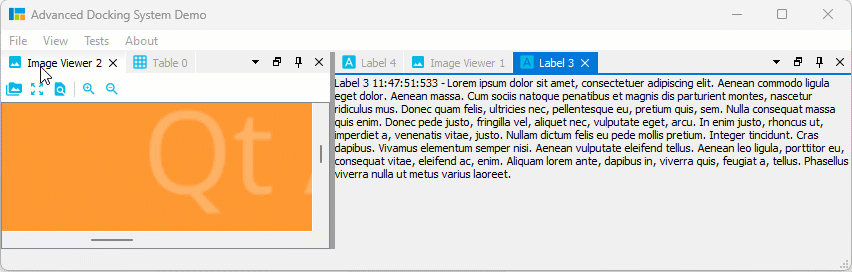
File truncated at 100 lines see the full file
CONTRIBUTING
Repository Summary
| Checkout URI | https://github.com/githubuser0xFFFF/Qt-Advanced-Docking-System.git |
| VCS Type | git |
| VCS Version | master |
| Last Updated | 2026-01-11 |
| Dev Status | DEVELOPED |
| Released | RELEASED |
| Contributing |
Help Wanted (-)
Good First Issues (-) Pull Requests to Review (-) |
Packages
README

Qt Advanced Docking System lets you create customizable layouts using a full featured window docking system similar to what is found in many popular integrated development environments (IDEs) such as Visual Studio.
- What’s new…
- Documentation
- Original Repository: https://github.com/githubuser0xFFFF/Qt-Advanced-Docking-System
New and Noteworthy
Release 4.5
Tabs at Bottom
A new global dock manager flag TabsAtBottom has been added to configuration flags. This flag allows to configure if the tabs of dock areas are shown at the top (default) or at the bottom of the respective container.
If the flag is set, tabs will be shown at the bottom instead of in the title bar.
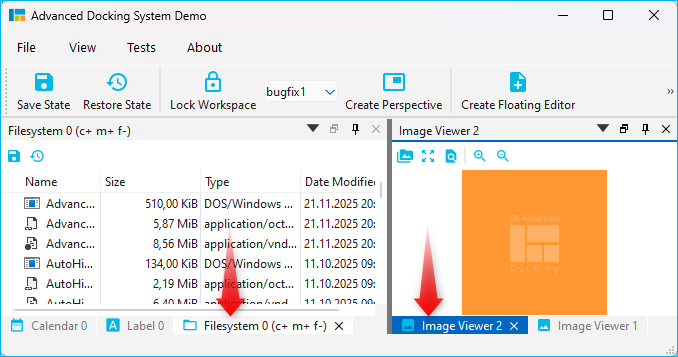
Release 4.1
Release 4.1 significantly improves the Auto-Hide functionality and also brings improvements for Drag and Drop of dock widgets into dock area tabs. These are the highlights of the new version:
Drag & Drop to Auto-Hide
Now you can easily drag any dock widget or any floating widget to the borders of a window to pin it as a auto-hide tab in one of the 4 sidebars. If you drag a dock widget close the one of the four window borders, special drop overlays will be shown to indicate the drop area for auto-hide widgets:

Of course, this also works with dock areas:
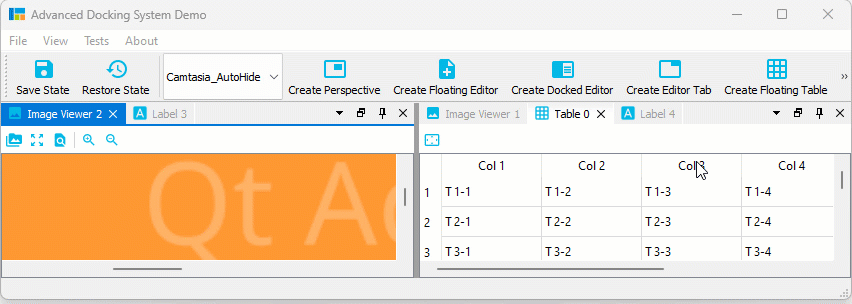
If you drag a dock widget or dock area into a sidebar, then you even have control over where tabs are inserted. Simply drag your mouse over a specific auto-hide tab, and your dragged dock widget will be inserted before this tab. Drag to the sidebar area behind the last tab, and the dragged widget will be appended as last tab. In the following screen capture, the Image Viewer 1 will be inserted before the Table 0 Auto-Hide tab and the Image Viewer 2 is appende behind the last tab:
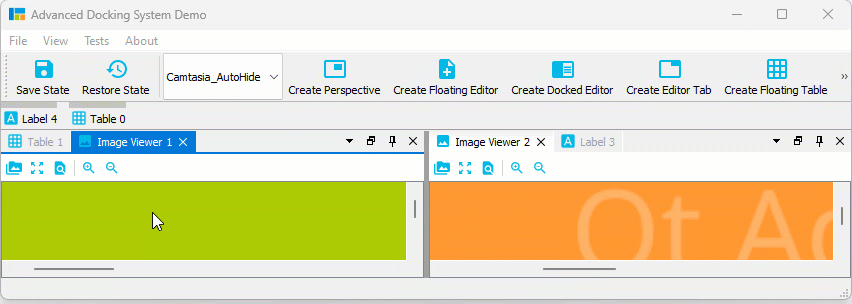
Auto-Hide Tab Insertion Order
It is also possible to drag Auto-Hide tabs to a new auto-hide position. That means, you can drag them to a different border or sidebar:
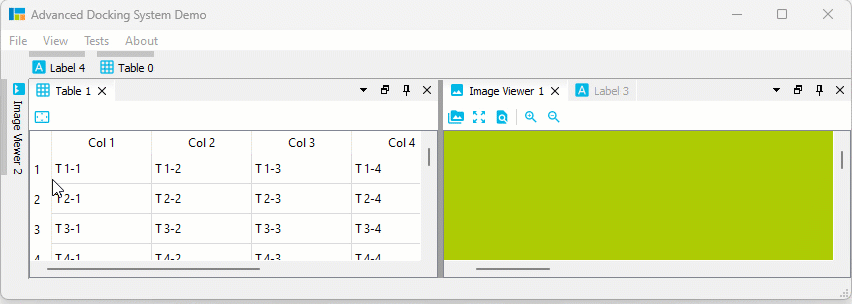
Auto-Hide Tab Sorting
You can drag Auto-Hide tabs to a new position in the current sidebar to sort them:
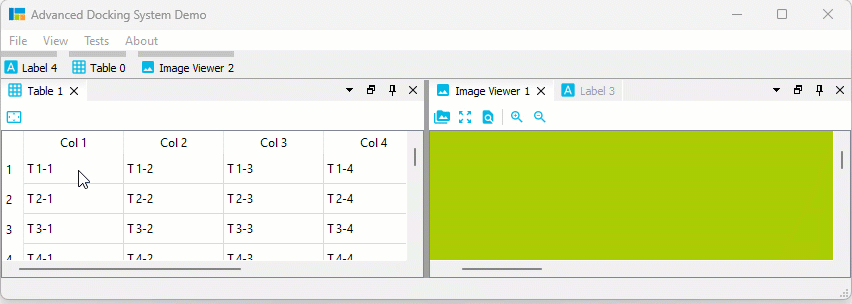
Auto-Hide Drag to Float / Dock
But that is not all. You can also simply move Auto-Hide tabs to another floating widget or dock them via drag and drop:
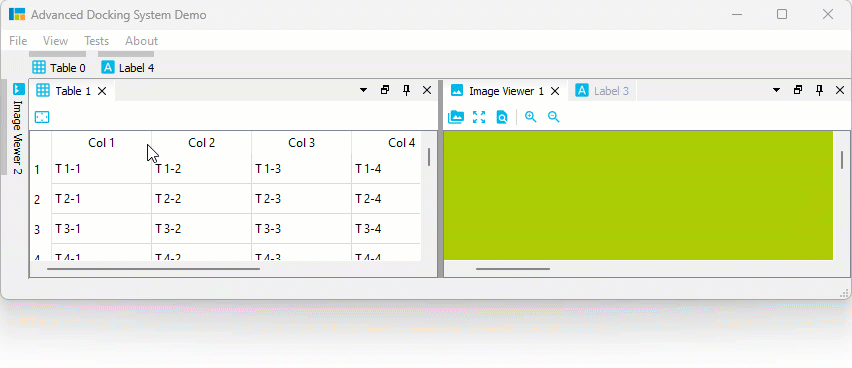
Auto-Hide Context Menu
All Auto-Hide tabs now have a context menu, that provides all the functionality that you know from Dock widget tabs. With the Pin To… item from the context menu it is very easy to move an Auto-Hide tab to a different Auto-Hide sidebar:
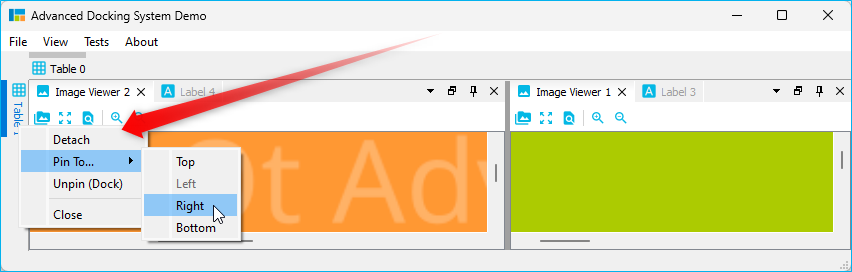
Dock Area Tab Insert Order
And last but not least the new version also improves the docking of widgets into the tabs of a Dock area. Just as with Auto-Hide tabs, you can now determine the position at which a tab is inserted by moving the mouse over an already existing tab (insertion before the tab) or behind the last tab (appending):
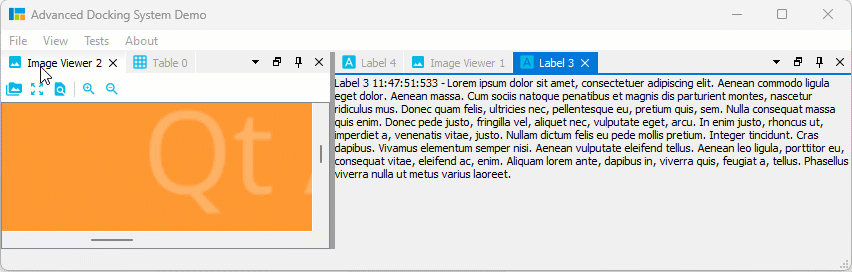
File truncated at 100 lines see the full file
CONTRIBUTING
Repository Summary
| Checkout URI | https://github.com/githubuser0xFFFF/Qt-Advanced-Docking-System.git |
| VCS Type | git |
| VCS Version | master |
| Last Updated | 2026-01-11 |
| Dev Status | DEVELOPED |
| Released | RELEASED |
| Contributing |
Help Wanted (-)
Good First Issues (-) Pull Requests to Review (-) |
Packages
README

Qt Advanced Docking System lets you create customizable layouts using a full featured window docking system similar to what is found in many popular integrated development environments (IDEs) such as Visual Studio.
- What’s new…
- Documentation
- Original Repository: https://github.com/githubuser0xFFFF/Qt-Advanced-Docking-System
New and Noteworthy
Release 4.5
Tabs at Bottom
A new global dock manager flag TabsAtBottom has been added to configuration flags. This flag allows to configure if the tabs of dock areas are shown at the top (default) or at the bottom of the respective container.
If the flag is set, tabs will be shown at the bottom instead of in the title bar.
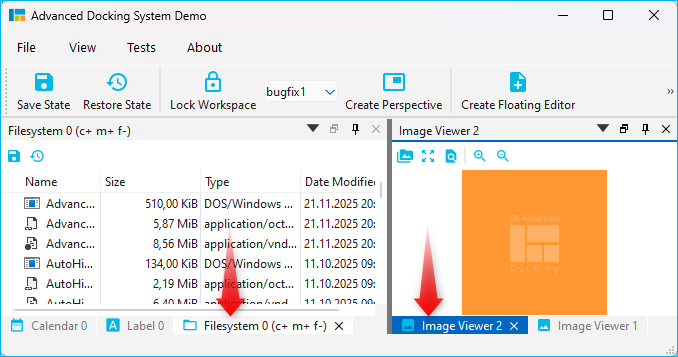
Release 4.1
Release 4.1 significantly improves the Auto-Hide functionality and also brings improvements for Drag and Drop of dock widgets into dock area tabs. These are the highlights of the new version:
Drag & Drop to Auto-Hide
Now you can easily drag any dock widget or any floating widget to the borders of a window to pin it as a auto-hide tab in one of the 4 sidebars. If you drag a dock widget close the one of the four window borders, special drop overlays will be shown to indicate the drop area for auto-hide widgets:

Of course, this also works with dock areas:
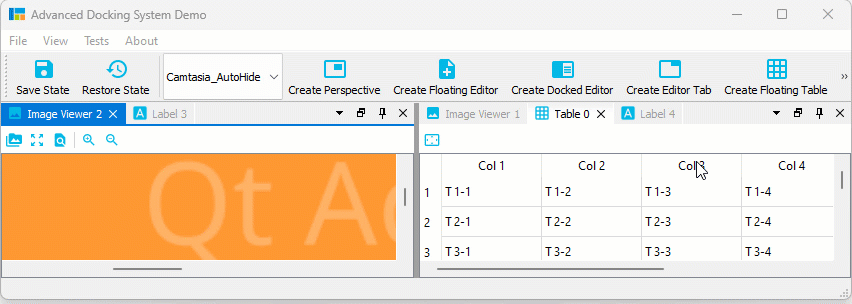
If you drag a dock widget or dock area into a sidebar, then you even have control over where tabs are inserted. Simply drag your mouse over a specific auto-hide tab, and your dragged dock widget will be inserted before this tab. Drag to the sidebar area behind the last tab, and the dragged widget will be appended as last tab. In the following screen capture, the Image Viewer 1 will be inserted before the Table 0 Auto-Hide tab and the Image Viewer 2 is appende behind the last tab:
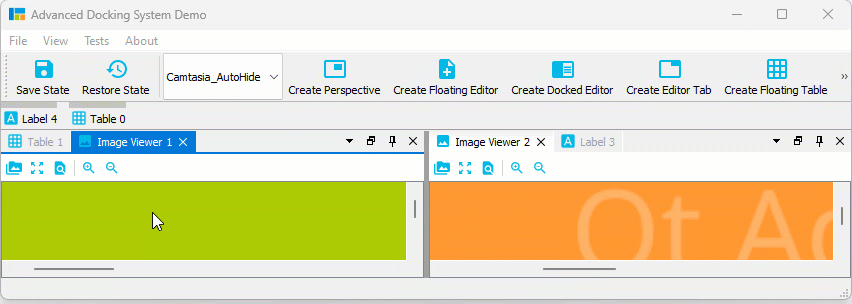
Auto-Hide Tab Insertion Order
It is also possible to drag Auto-Hide tabs to a new auto-hide position. That means, you can drag them to a different border or sidebar:
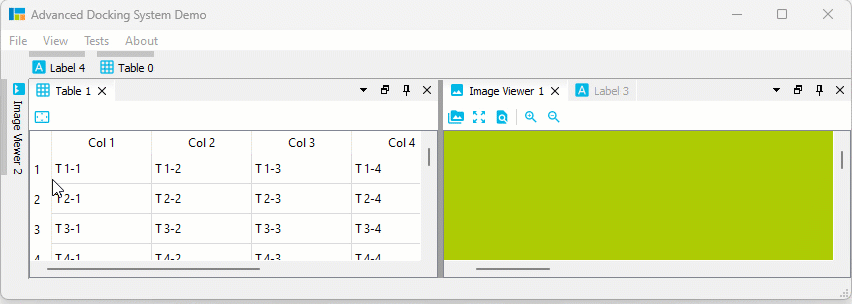
Auto-Hide Tab Sorting
You can drag Auto-Hide tabs to a new position in the current sidebar to sort them:
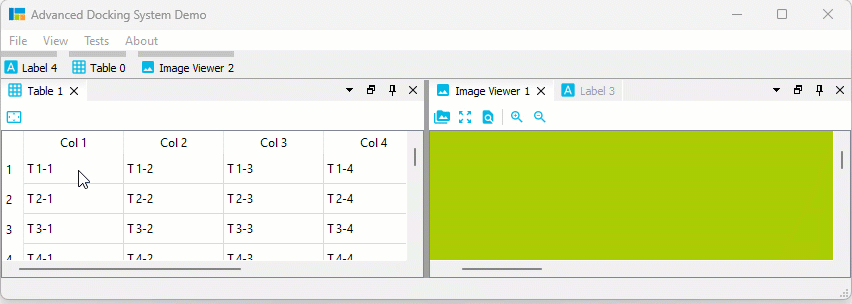
Auto-Hide Drag to Float / Dock
But that is not all. You can also simply move Auto-Hide tabs to another floating widget or dock them via drag and drop:
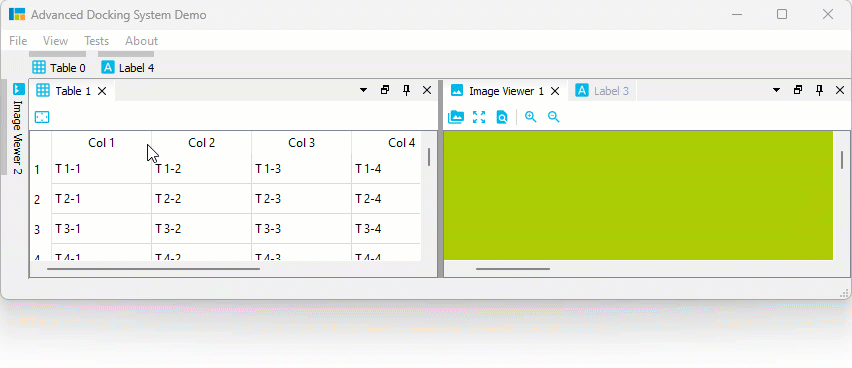
Auto-Hide Context Menu
All Auto-Hide tabs now have a context menu, that provides all the functionality that you know from Dock widget tabs. With the Pin To… item from the context menu it is very easy to move an Auto-Hide tab to a different Auto-Hide sidebar:
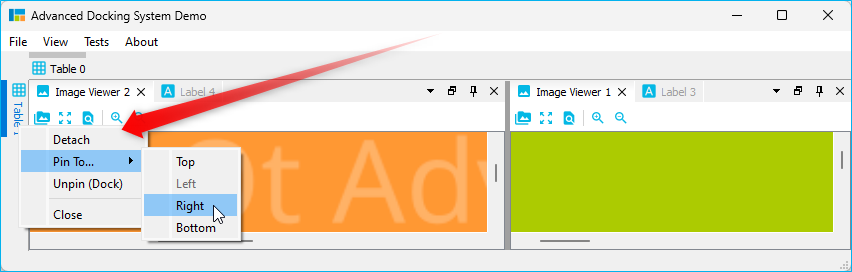
Dock Area Tab Insert Order
And last but not least the new version also improves the docking of widgets into the tabs of a Dock area. Just as with Auto-Hide tabs, you can now determine the position at which a tab is inserted by moving the mouse over an already existing tab (insertion before the tab) or behind the last tab (appending):
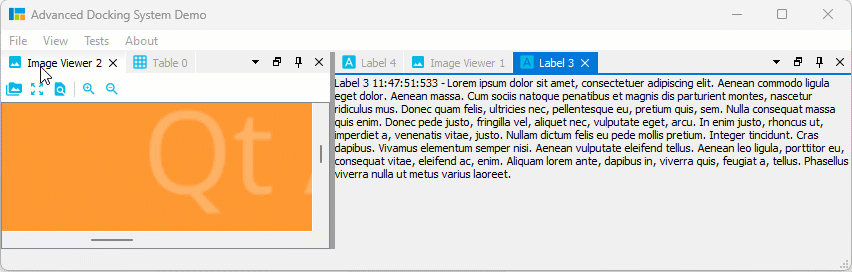
File truncated at 100 lines see the full file
CONTRIBUTING
Repository Summary
| Checkout URI | https://github.com/githubuser0xFFFF/Qt-Advanced-Docking-System.git |
| VCS Type | git |
| VCS Version | master |
| Last Updated | 2026-01-11 |
| Dev Status | DEVELOPED |
| Released | RELEASED |
| Contributing |
Help Wanted (-)
Good First Issues (-) Pull Requests to Review (-) |
Packages
README

Qt Advanced Docking System lets you create customizable layouts using a full featured window docking system similar to what is found in many popular integrated development environments (IDEs) such as Visual Studio.
- What’s new…
- Documentation
- Original Repository: https://github.com/githubuser0xFFFF/Qt-Advanced-Docking-System
New and Noteworthy
Release 4.5
Tabs at Bottom
A new global dock manager flag TabsAtBottom has been added to configuration flags. This flag allows to configure if the tabs of dock areas are shown at the top (default) or at the bottom of the respective container.
If the flag is set, tabs will be shown at the bottom instead of in the title bar.
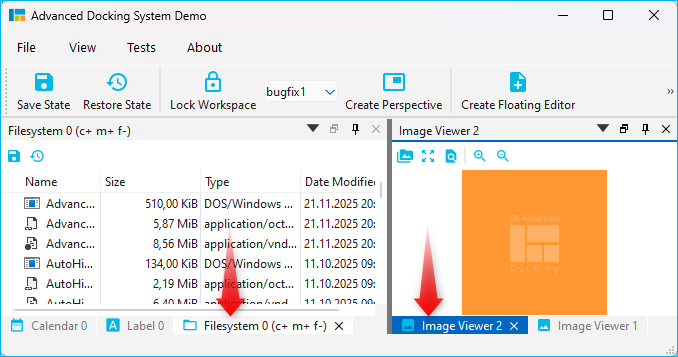
Release 4.1
Release 4.1 significantly improves the Auto-Hide functionality and also brings improvements for Drag and Drop of dock widgets into dock area tabs. These are the highlights of the new version:
Drag & Drop to Auto-Hide
Now you can easily drag any dock widget or any floating widget to the borders of a window to pin it as a auto-hide tab in one of the 4 sidebars. If you drag a dock widget close the one of the four window borders, special drop overlays will be shown to indicate the drop area for auto-hide widgets:

Of course, this also works with dock areas:
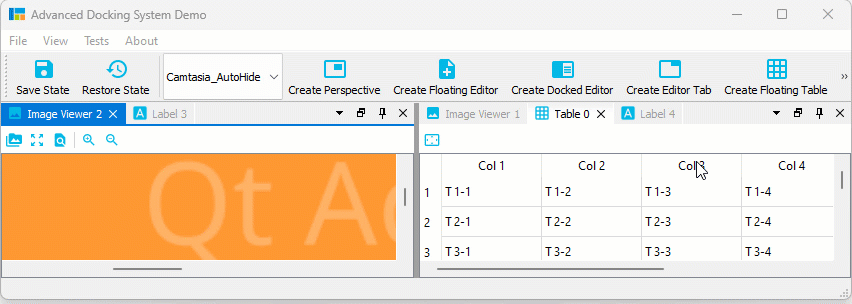
If you drag a dock widget or dock area into a sidebar, then you even have control over where tabs are inserted. Simply drag your mouse over a specific auto-hide tab, and your dragged dock widget will be inserted before this tab. Drag to the sidebar area behind the last tab, and the dragged widget will be appended as last tab. In the following screen capture, the Image Viewer 1 will be inserted before the Table 0 Auto-Hide tab and the Image Viewer 2 is appende behind the last tab:
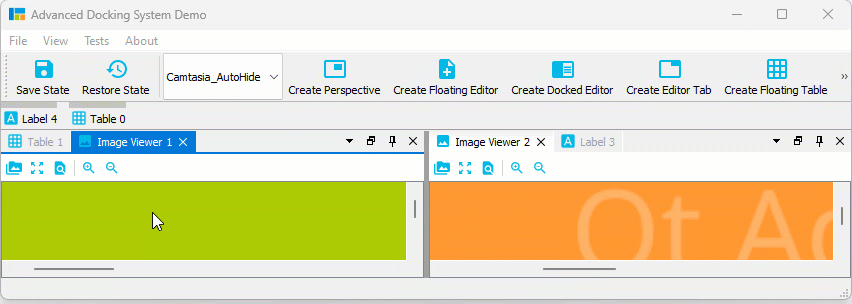
Auto-Hide Tab Insertion Order
It is also possible to drag Auto-Hide tabs to a new auto-hide position. That means, you can drag them to a different border or sidebar:
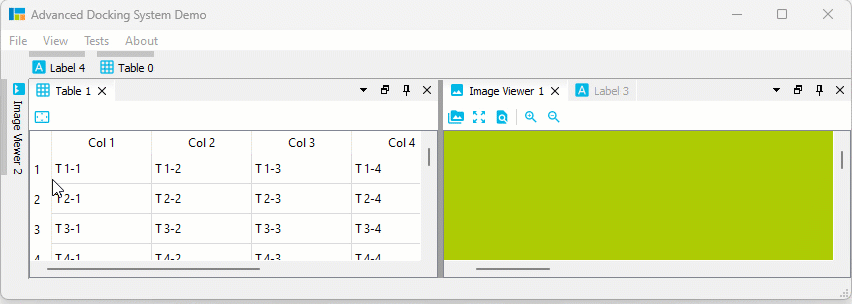
Auto-Hide Tab Sorting
You can drag Auto-Hide tabs to a new position in the current sidebar to sort them:
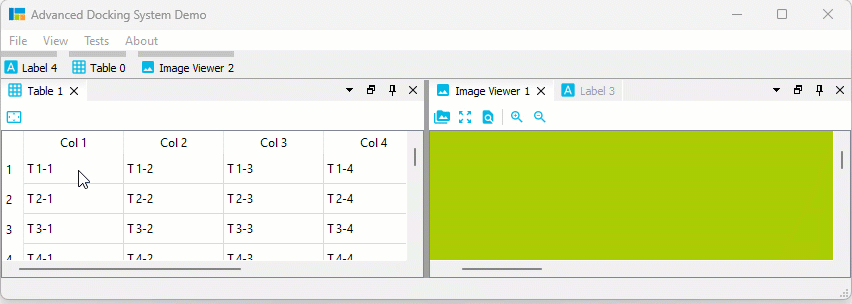
Auto-Hide Drag to Float / Dock
But that is not all. You can also simply move Auto-Hide tabs to another floating widget or dock them via drag and drop:
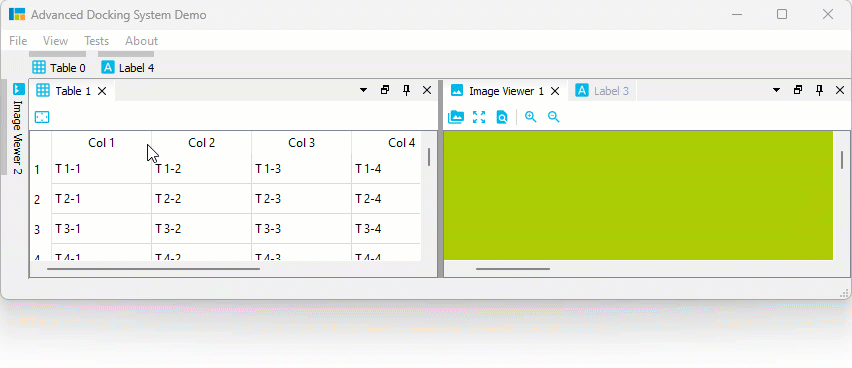
Auto-Hide Context Menu
All Auto-Hide tabs now have a context menu, that provides all the functionality that you know from Dock widget tabs. With the Pin To… item from the context menu it is very easy to move an Auto-Hide tab to a different Auto-Hide sidebar:
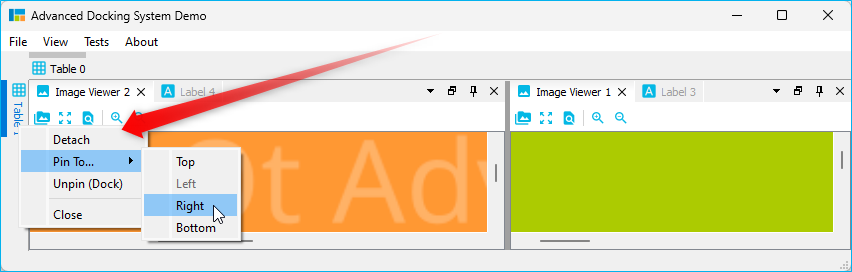
Dock Area Tab Insert Order
And last but not least the new version also improves the docking of widgets into the tabs of a Dock area. Just as with Auto-Hide tabs, you can now determine the position at which a tab is inserted by moving the mouse over an already existing tab (insertion before the tab) or behind the last tab (appending):
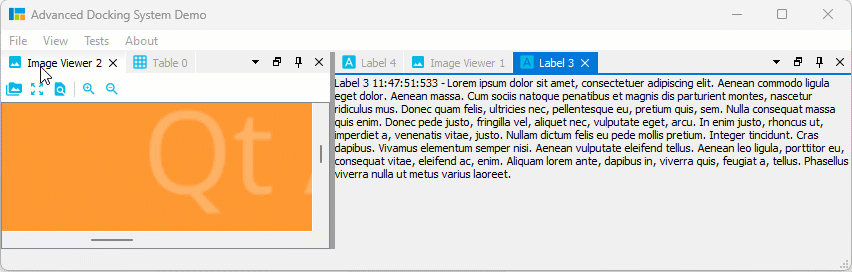
File truncated at 100 lines see the full file
CONTRIBUTING
Repository Summary
| Checkout URI | https://github.com/githubuser0xFFFF/Qt-Advanced-Docking-System.git |
| VCS Type | git |
| VCS Version | master |
| Last Updated | 2026-01-11 |
| Dev Status | DEVELOPED |
| Released | RELEASED |
| Contributing |
Help Wanted (-)
Good First Issues (-) Pull Requests to Review (-) |
Packages
README

Qt Advanced Docking System lets you create customizable layouts using a full featured window docking system similar to what is found in many popular integrated development environments (IDEs) such as Visual Studio.
- What’s new…
- Documentation
- Original Repository: https://github.com/githubuser0xFFFF/Qt-Advanced-Docking-System
New and Noteworthy
Release 4.5
Tabs at Bottom
A new global dock manager flag TabsAtBottom has been added to configuration flags. This flag allows to configure if the tabs of dock areas are shown at the top (default) or at the bottom of the respective container.
If the flag is set, tabs will be shown at the bottom instead of in the title bar.
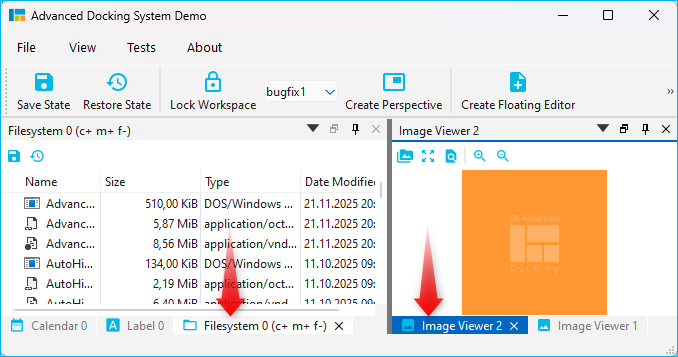
Release 4.1
Release 4.1 significantly improves the Auto-Hide functionality and also brings improvements for Drag and Drop of dock widgets into dock area tabs. These are the highlights of the new version:
Drag & Drop to Auto-Hide
Now you can easily drag any dock widget or any floating widget to the borders of a window to pin it as a auto-hide tab in one of the 4 sidebars. If you drag a dock widget close the one of the four window borders, special drop overlays will be shown to indicate the drop area for auto-hide widgets:

Of course, this also works with dock areas:
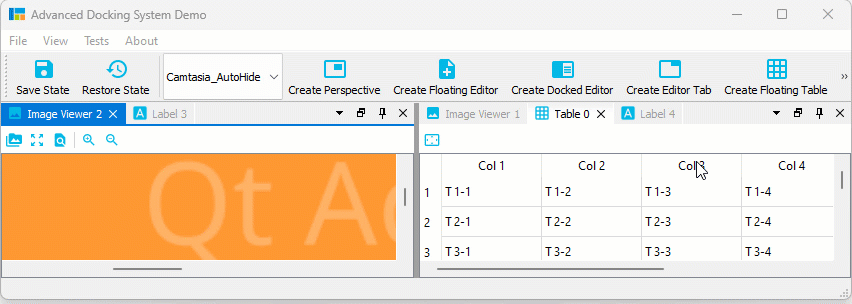
If you drag a dock widget or dock area into a sidebar, then you even have control over where tabs are inserted. Simply drag your mouse over a specific auto-hide tab, and your dragged dock widget will be inserted before this tab. Drag to the sidebar area behind the last tab, and the dragged widget will be appended as last tab. In the following screen capture, the Image Viewer 1 will be inserted before the Table 0 Auto-Hide tab and the Image Viewer 2 is appende behind the last tab:
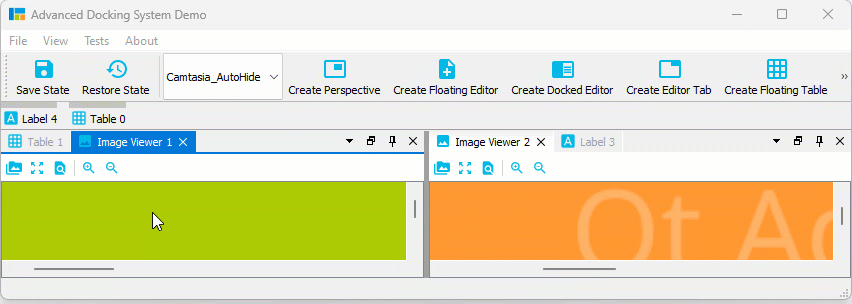
Auto-Hide Tab Insertion Order
It is also possible to drag Auto-Hide tabs to a new auto-hide position. That means, you can drag them to a different border or sidebar:
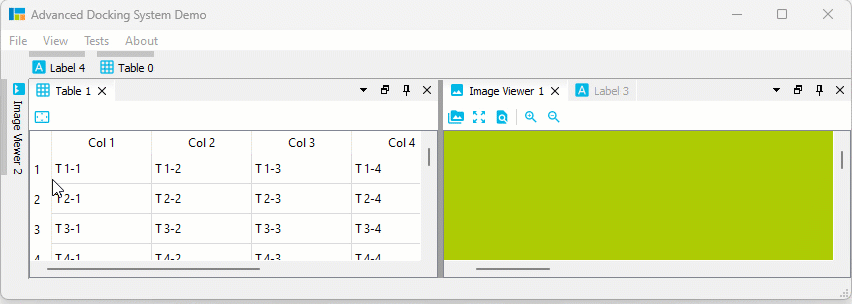
Auto-Hide Tab Sorting
You can drag Auto-Hide tabs to a new position in the current sidebar to sort them:
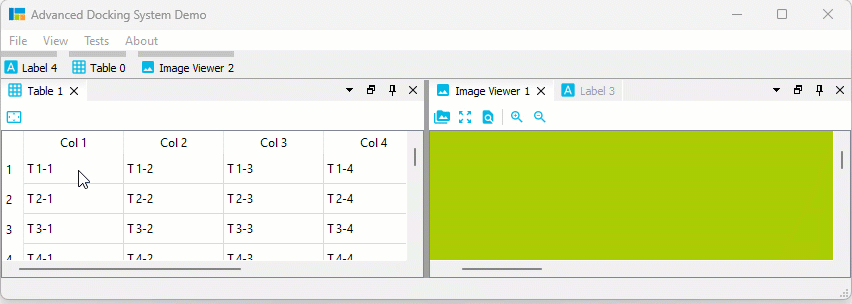
Auto-Hide Drag to Float / Dock
But that is not all. You can also simply move Auto-Hide tabs to another floating widget or dock them via drag and drop:
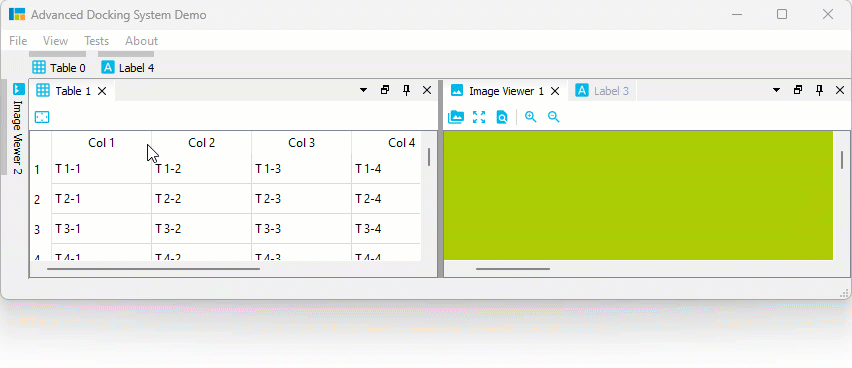
Auto-Hide Context Menu
All Auto-Hide tabs now have a context menu, that provides all the functionality that you know from Dock widget tabs. With the Pin To… item from the context menu it is very easy to move an Auto-Hide tab to a different Auto-Hide sidebar:
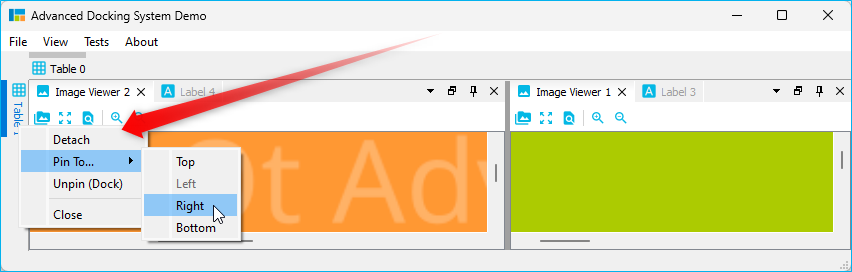
Dock Area Tab Insert Order
And last but not least the new version also improves the docking of widgets into the tabs of a Dock area. Just as with Auto-Hide tabs, you can now determine the position at which a tab is inserted by moving the mouse over an already existing tab (insertion before the tab) or behind the last tab (appending):
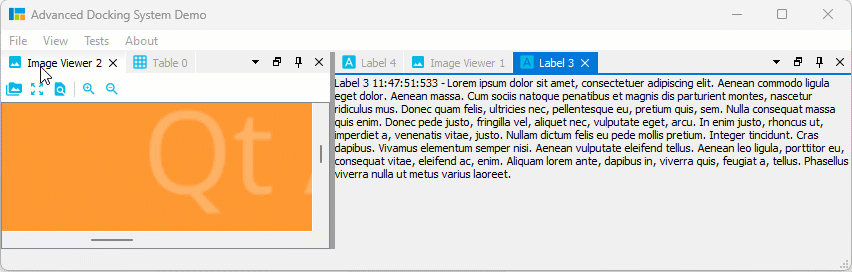
File truncated at 100 lines see the full file
CONTRIBUTING
Repository Summary
| Checkout URI | https://github.com/githubuser0xFFFF/Qt-Advanced-Docking-System.git |
| VCS Type | git |
| VCS Version | master |
| Last Updated | 2026-01-11 |
| Dev Status | DEVELOPED |
| Released | RELEASED |
| Contributing |
Help Wanted (-)
Good First Issues (-) Pull Requests to Review (-) |
Packages
README

Qt Advanced Docking System lets you create customizable layouts using a full featured window docking system similar to what is found in many popular integrated development environments (IDEs) such as Visual Studio.
- What’s new…
- Documentation
- Original Repository: https://github.com/githubuser0xFFFF/Qt-Advanced-Docking-System
New and Noteworthy
Release 4.5
Tabs at Bottom
A new global dock manager flag TabsAtBottom has been added to configuration flags. This flag allows to configure if the tabs of dock areas are shown at the top (default) or at the bottom of the respective container.
If the flag is set, tabs will be shown at the bottom instead of in the title bar.
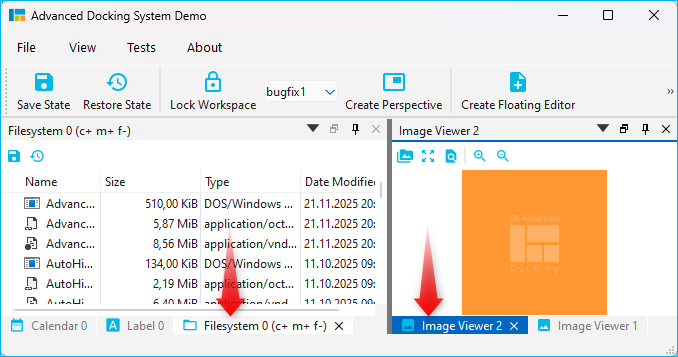
Release 4.1
Release 4.1 significantly improves the Auto-Hide functionality and also brings improvements for Drag and Drop of dock widgets into dock area tabs. These are the highlights of the new version:
Drag & Drop to Auto-Hide
Now you can easily drag any dock widget or any floating widget to the borders of a window to pin it as a auto-hide tab in one of the 4 sidebars. If you drag a dock widget close the one of the four window borders, special drop overlays will be shown to indicate the drop area for auto-hide widgets:

Of course, this also works with dock areas:
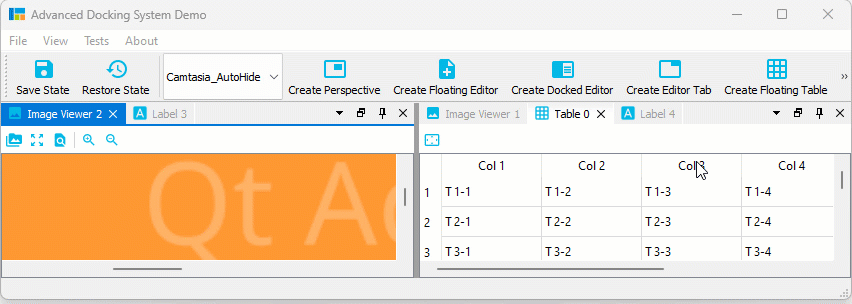
If you drag a dock widget or dock area into a sidebar, then you even have control over where tabs are inserted. Simply drag your mouse over a specific auto-hide tab, and your dragged dock widget will be inserted before this tab. Drag to the sidebar area behind the last tab, and the dragged widget will be appended as last tab. In the following screen capture, the Image Viewer 1 will be inserted before the Table 0 Auto-Hide tab and the Image Viewer 2 is appende behind the last tab:
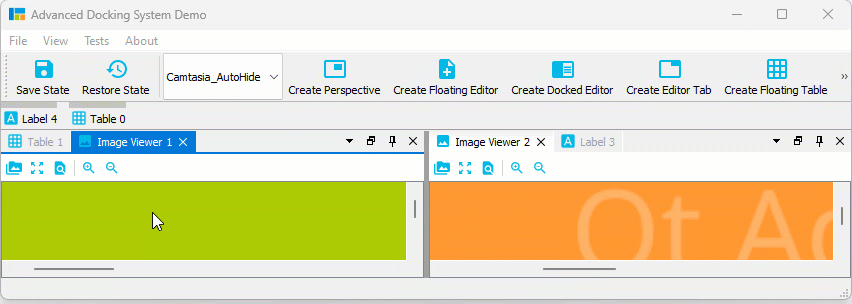
Auto-Hide Tab Insertion Order
It is also possible to drag Auto-Hide tabs to a new auto-hide position. That means, you can drag them to a different border or sidebar:
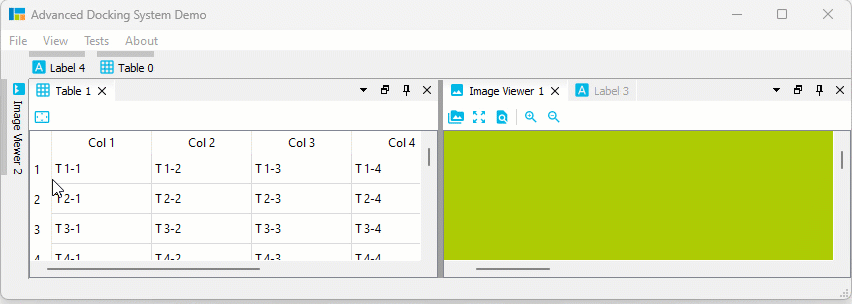
Auto-Hide Tab Sorting
You can drag Auto-Hide tabs to a new position in the current sidebar to sort them:
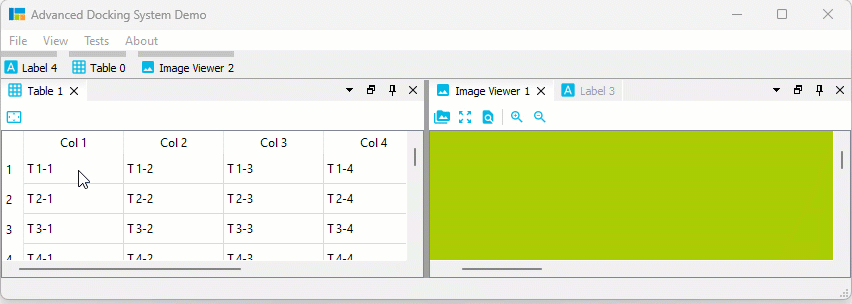
Auto-Hide Drag to Float / Dock
But that is not all. You can also simply move Auto-Hide tabs to another floating widget or dock them via drag and drop:
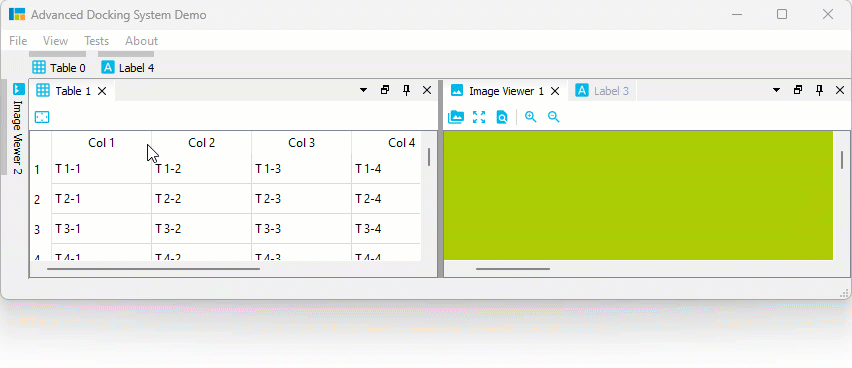
Auto-Hide Context Menu
All Auto-Hide tabs now have a context menu, that provides all the functionality that you know from Dock widget tabs. With the Pin To… item from the context menu it is very easy to move an Auto-Hide tab to a different Auto-Hide sidebar:
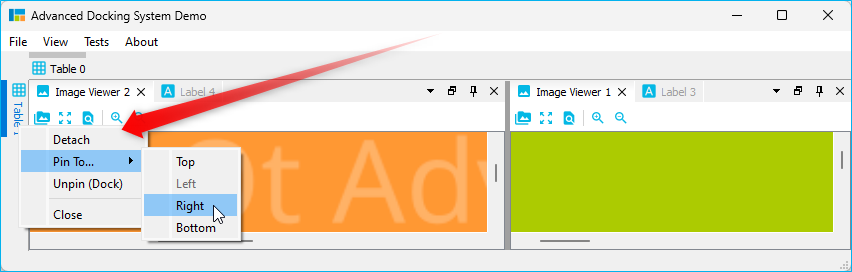
Dock Area Tab Insert Order
And last but not least the new version also improves the docking of widgets into the tabs of a Dock area. Just as with Auto-Hide tabs, you can now determine the position at which a tab is inserted by moving the mouse over an already existing tab (insertion before the tab) or behind the last tab (appending):
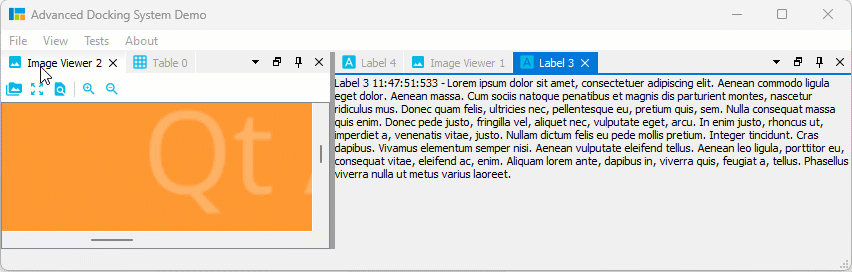
File truncated at 100 lines see the full file
CONTRIBUTING
Repository Summary
| Checkout URI | https://github.com/githubuser0xFFFF/Qt-Advanced-Docking-System.git |
| VCS Type | git |
| VCS Version | master |
| Last Updated | 2026-01-11 |
| Dev Status | DEVELOPED |
| Released | RELEASED |
| Contributing |
Help Wanted (-)
Good First Issues (-) Pull Requests to Review (-) |
Packages
README

Qt Advanced Docking System lets you create customizable layouts using a full featured window docking system similar to what is found in many popular integrated development environments (IDEs) such as Visual Studio.
- What’s new…
- Documentation
- Original Repository: https://github.com/githubuser0xFFFF/Qt-Advanced-Docking-System
New and Noteworthy
Release 4.5
Tabs at Bottom
A new global dock manager flag TabsAtBottom has been added to configuration flags. This flag allows to configure if the tabs of dock areas are shown at the top (default) or at the bottom of the respective container.
If the flag is set, tabs will be shown at the bottom instead of in the title bar.
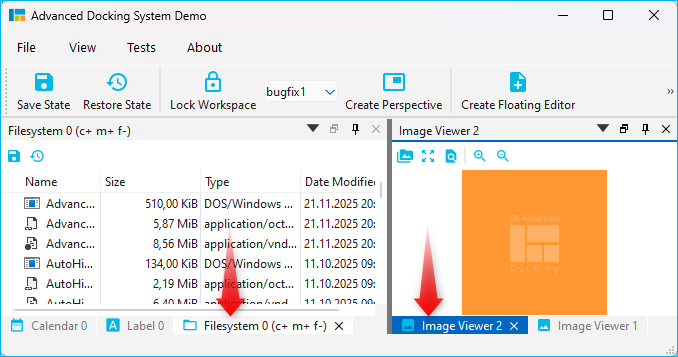
Release 4.1
Release 4.1 significantly improves the Auto-Hide functionality and also brings improvements for Drag and Drop of dock widgets into dock area tabs. These are the highlights of the new version:
Drag & Drop to Auto-Hide
Now you can easily drag any dock widget or any floating widget to the borders of a window to pin it as a auto-hide tab in one of the 4 sidebars. If you drag a dock widget close the one of the four window borders, special drop overlays will be shown to indicate the drop area for auto-hide widgets:

Of course, this also works with dock areas:
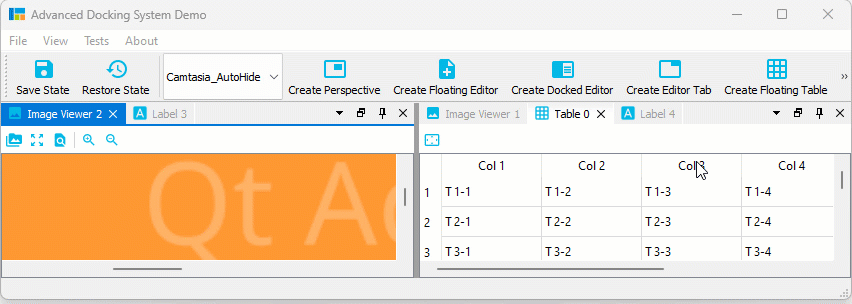
If you drag a dock widget or dock area into a sidebar, then you even have control over where tabs are inserted. Simply drag your mouse over a specific auto-hide tab, and your dragged dock widget will be inserted before this tab. Drag to the sidebar area behind the last tab, and the dragged widget will be appended as last tab. In the following screen capture, the Image Viewer 1 will be inserted before the Table 0 Auto-Hide tab and the Image Viewer 2 is appende behind the last tab:
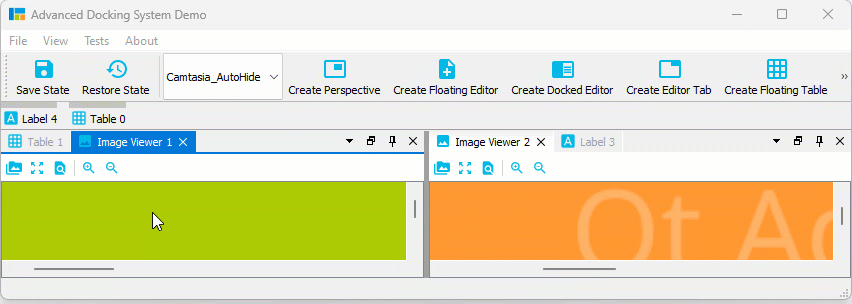
Auto-Hide Tab Insertion Order
It is also possible to drag Auto-Hide tabs to a new auto-hide position. That means, you can drag them to a different border or sidebar:
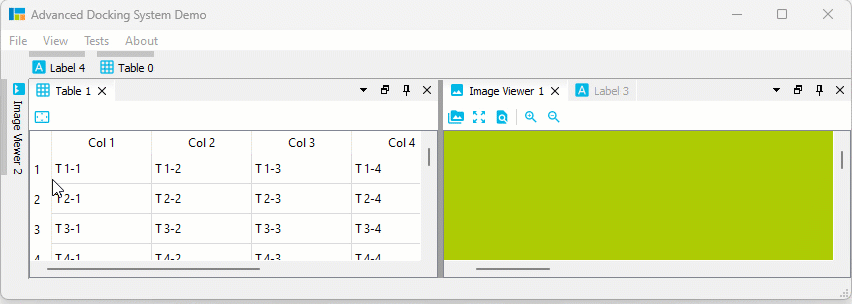
Auto-Hide Tab Sorting
You can drag Auto-Hide tabs to a new position in the current sidebar to sort them:
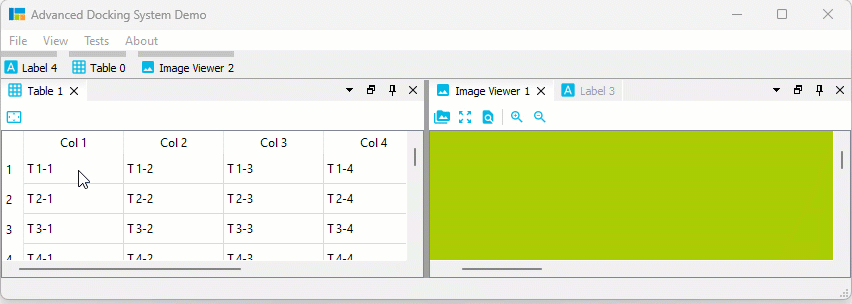
Auto-Hide Drag to Float / Dock
But that is not all. You can also simply move Auto-Hide tabs to another floating widget or dock them via drag and drop:
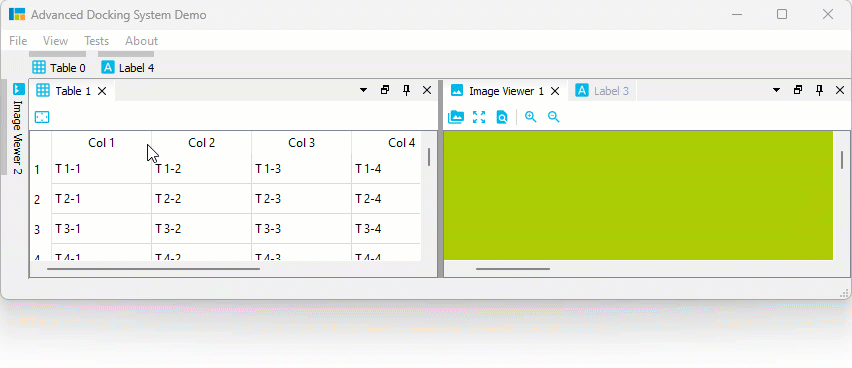
Auto-Hide Context Menu
All Auto-Hide tabs now have a context menu, that provides all the functionality that you know from Dock widget tabs. With the Pin To… item from the context menu it is very easy to move an Auto-Hide tab to a different Auto-Hide sidebar:
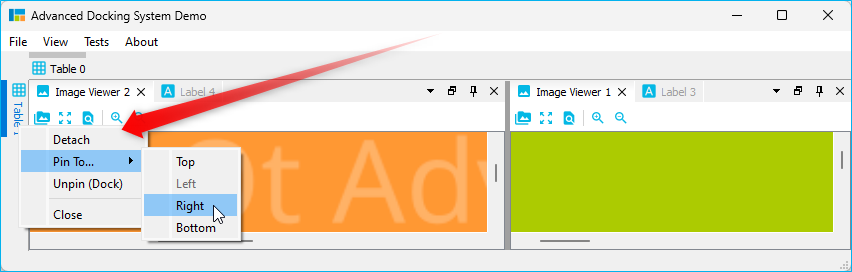
Dock Area Tab Insert Order
And last but not least the new version also improves the docking of widgets into the tabs of a Dock area. Just as with Auto-Hide tabs, you can now determine the position at which a tab is inserted by moving the mouse over an already existing tab (insertion before the tab) or behind the last tab (appending):
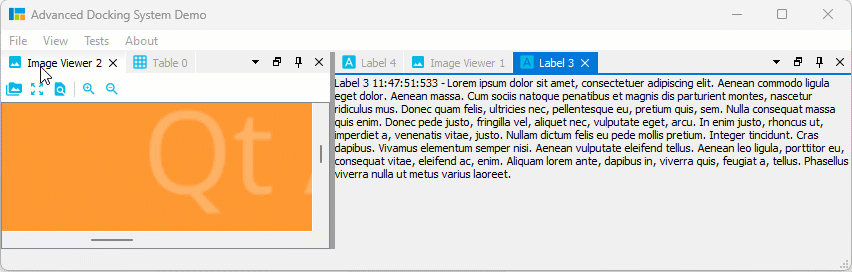
File truncated at 100 lines see the full file
CONTRIBUTING
Repository Summary
| Checkout URI | https://github.com/githubuser0xFFFF/Qt-Advanced-Docking-System.git |
| VCS Type | git |
| VCS Version | master |
| Last Updated | 2026-01-11 |
| Dev Status | DEVELOPED |
| Released | RELEASED |
| Contributing |
Help Wanted (-)
Good First Issues (-) Pull Requests to Review (-) |
Packages
README

Qt Advanced Docking System lets you create customizable layouts using a full featured window docking system similar to what is found in many popular integrated development environments (IDEs) such as Visual Studio.
- What’s new…
- Documentation
- Original Repository: https://github.com/githubuser0xFFFF/Qt-Advanced-Docking-System
New and Noteworthy
Release 4.5
Tabs at Bottom
A new global dock manager flag TabsAtBottom has been added to configuration flags. This flag allows to configure if the tabs of dock areas are shown at the top (default) or at the bottom of the respective container.
If the flag is set, tabs will be shown at the bottom instead of in the title bar.
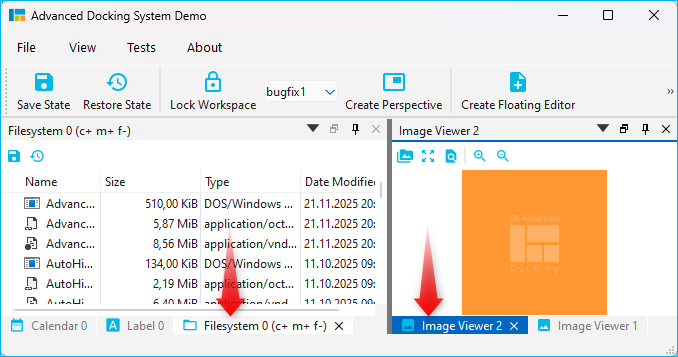
Release 4.1
Release 4.1 significantly improves the Auto-Hide functionality and also brings improvements for Drag and Drop of dock widgets into dock area tabs. These are the highlights of the new version:
Drag & Drop to Auto-Hide
Now you can easily drag any dock widget or any floating widget to the borders of a window to pin it as a auto-hide tab in one of the 4 sidebars. If you drag a dock widget close the one of the four window borders, special drop overlays will be shown to indicate the drop area for auto-hide widgets:

Of course, this also works with dock areas:
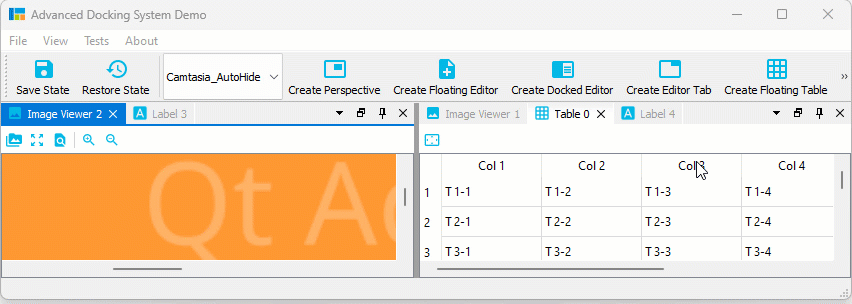
If you drag a dock widget or dock area into a sidebar, then you even have control over where tabs are inserted. Simply drag your mouse over a specific auto-hide tab, and your dragged dock widget will be inserted before this tab. Drag to the sidebar area behind the last tab, and the dragged widget will be appended as last tab. In the following screen capture, the Image Viewer 1 will be inserted before the Table 0 Auto-Hide tab and the Image Viewer 2 is appende behind the last tab:
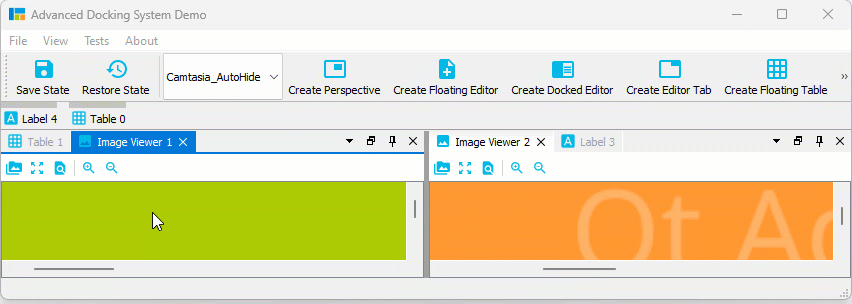
Auto-Hide Tab Insertion Order
It is also possible to drag Auto-Hide tabs to a new auto-hide position. That means, you can drag them to a different border or sidebar:
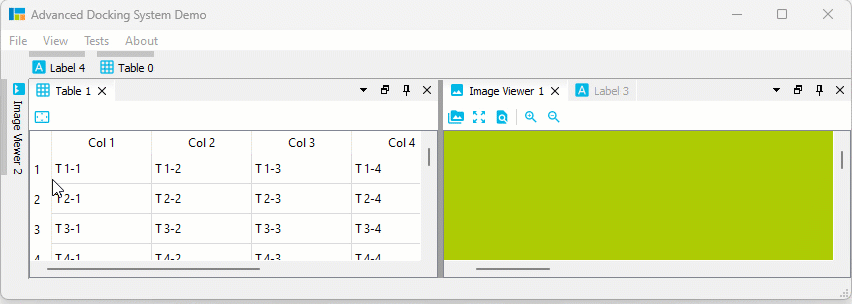
Auto-Hide Tab Sorting
You can drag Auto-Hide tabs to a new position in the current sidebar to sort them:
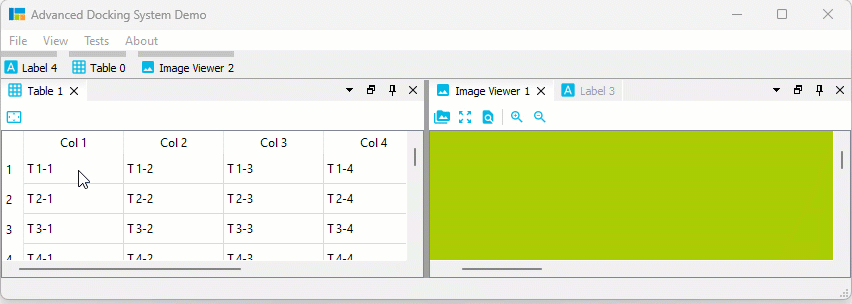
Auto-Hide Drag to Float / Dock
But that is not all. You can also simply move Auto-Hide tabs to another floating widget or dock them via drag and drop:
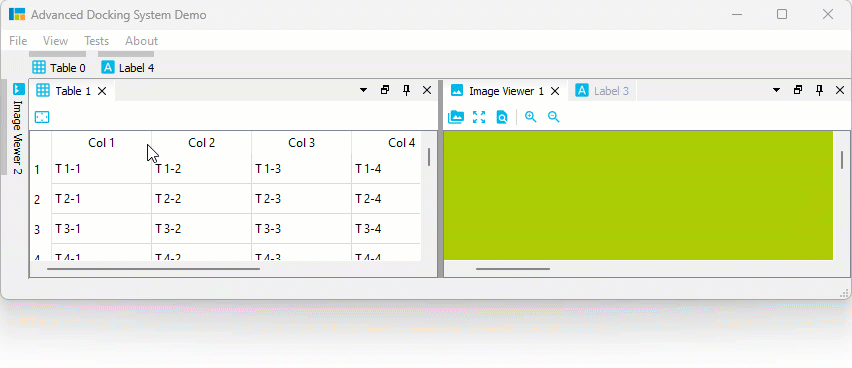
Auto-Hide Context Menu
All Auto-Hide tabs now have a context menu, that provides all the functionality that you know from Dock widget tabs. With the Pin To… item from the context menu it is very easy to move an Auto-Hide tab to a different Auto-Hide sidebar:
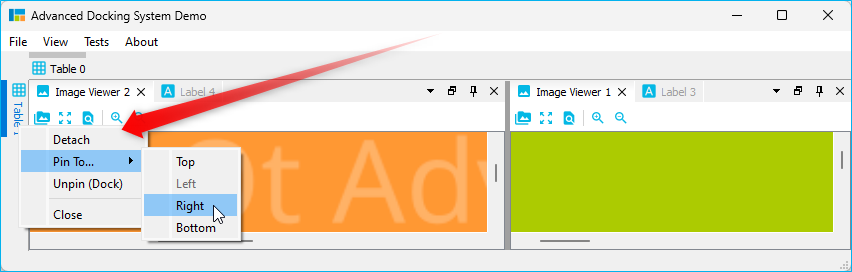
Dock Area Tab Insert Order
And last but not least the new version also improves the docking of widgets into the tabs of a Dock area. Just as with Auto-Hide tabs, you can now determine the position at which a tab is inserted by moving the mouse over an already existing tab (insertion before the tab) or behind the last tab (appending):
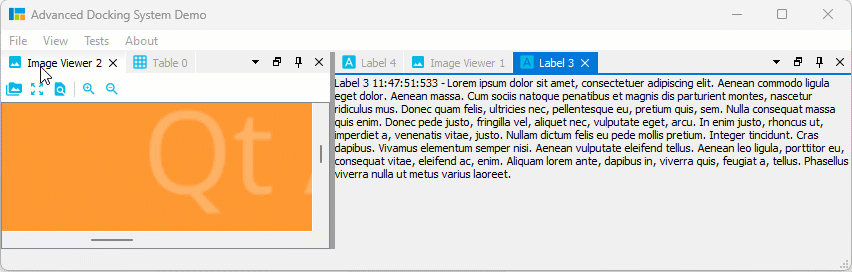
File truncated at 100 lines see the full file
CONTRIBUTING
Repository Summary
| Checkout URI | https://github.com/githubuser0xFFFF/Qt-Advanced-Docking-System.git |
| VCS Type | git |
| VCS Version | master |
| Last Updated | 2026-01-11 |
| Dev Status | DEVELOPED |
| Released | RELEASED |
| Contributing |
Help Wanted (-)
Good First Issues (-) Pull Requests to Review (-) |
Packages
README

Qt Advanced Docking System lets you create customizable layouts using a full featured window docking system similar to what is found in many popular integrated development environments (IDEs) such as Visual Studio.
- What’s new…
- Documentation
- Original Repository: https://github.com/githubuser0xFFFF/Qt-Advanced-Docking-System
New and Noteworthy
Release 4.5
Tabs at Bottom
A new global dock manager flag TabsAtBottom has been added to configuration flags. This flag allows to configure if the tabs of dock areas are shown at the top (default) or at the bottom of the respective container.
If the flag is set, tabs will be shown at the bottom instead of in the title bar.
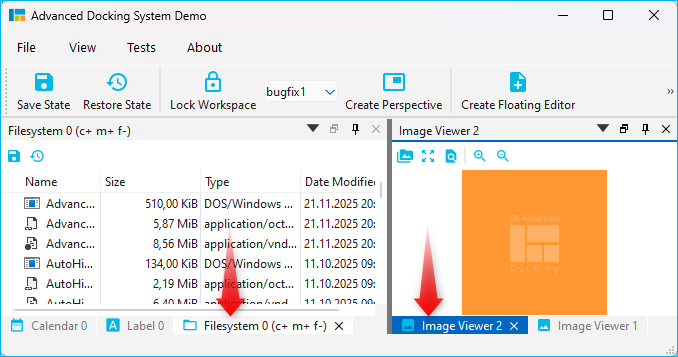
Release 4.1
Release 4.1 significantly improves the Auto-Hide functionality and also brings improvements for Drag and Drop of dock widgets into dock area tabs. These are the highlights of the new version:
Drag & Drop to Auto-Hide
Now you can easily drag any dock widget or any floating widget to the borders of a window to pin it as a auto-hide tab in one of the 4 sidebars. If you drag a dock widget close the one of the four window borders, special drop overlays will be shown to indicate the drop area for auto-hide widgets:

Of course, this also works with dock areas:
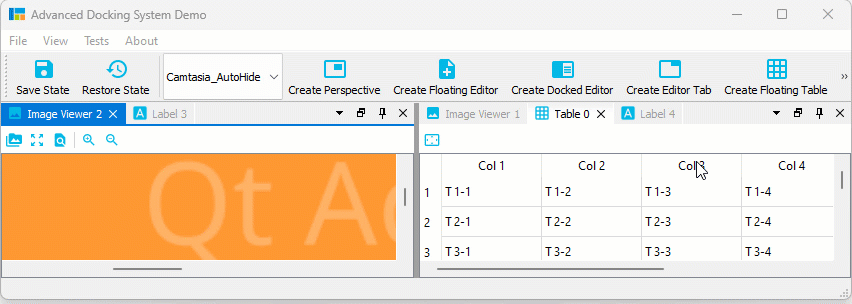
If you drag a dock widget or dock area into a sidebar, then you even have control over where tabs are inserted. Simply drag your mouse over a specific auto-hide tab, and your dragged dock widget will be inserted before this tab. Drag to the sidebar area behind the last tab, and the dragged widget will be appended as last tab. In the following screen capture, the Image Viewer 1 will be inserted before the Table 0 Auto-Hide tab and the Image Viewer 2 is appende behind the last tab:
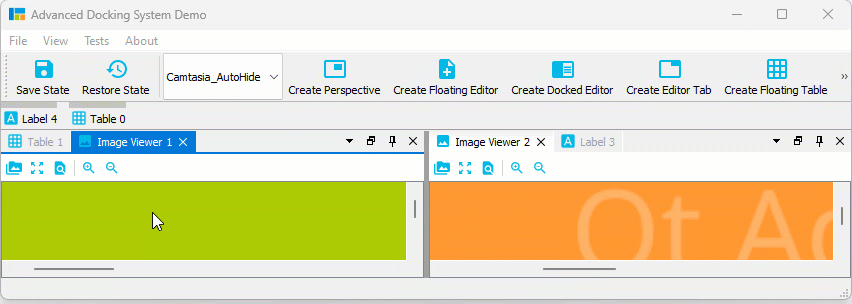
Auto-Hide Tab Insertion Order
It is also possible to drag Auto-Hide tabs to a new auto-hide position. That means, you can drag them to a different border or sidebar:
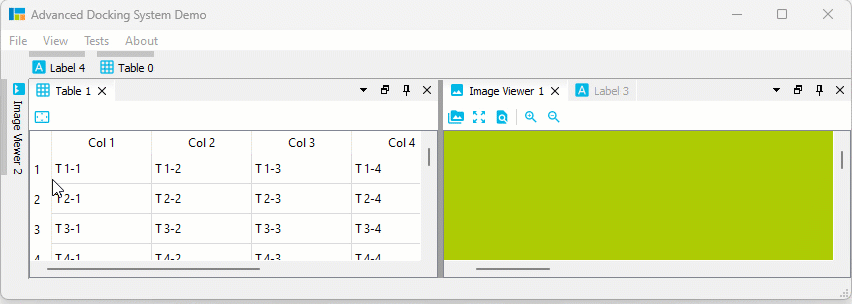
Auto-Hide Tab Sorting
You can drag Auto-Hide tabs to a new position in the current sidebar to sort them:
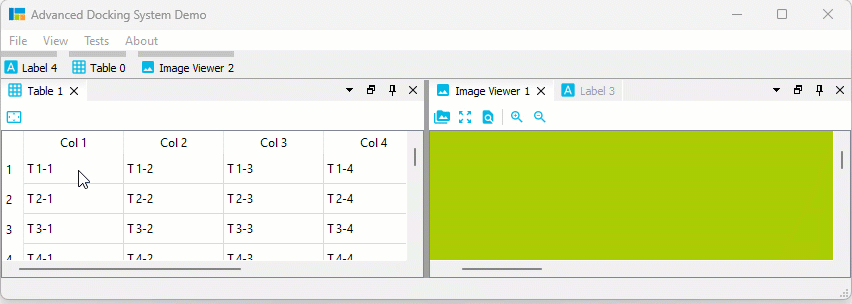
Auto-Hide Drag to Float / Dock
But that is not all. You can also simply move Auto-Hide tabs to another floating widget or dock them via drag and drop:
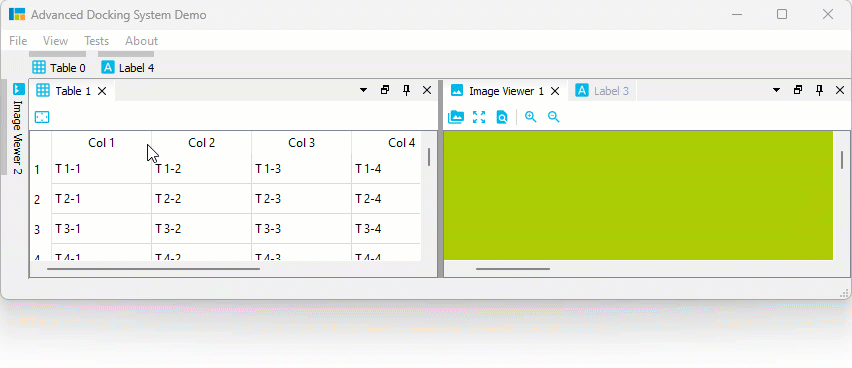
Auto-Hide Context Menu
All Auto-Hide tabs now have a context menu, that provides all the functionality that you know from Dock widget tabs. With the Pin To… item from the context menu it is very easy to move an Auto-Hide tab to a different Auto-Hide sidebar:
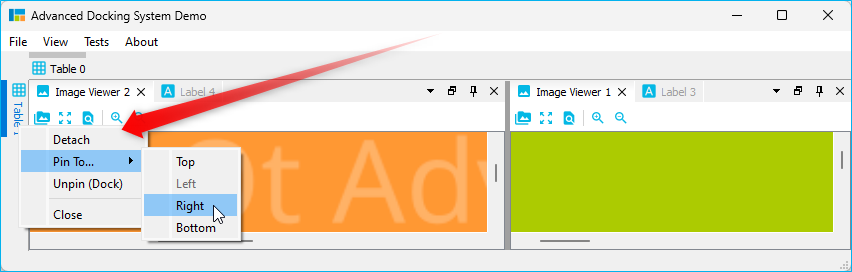
Dock Area Tab Insert Order
And last but not least the new version also improves the docking of widgets into the tabs of a Dock area. Just as with Auto-Hide tabs, you can now determine the position at which a tab is inserted by moving the mouse over an already existing tab (insertion before the tab) or behind the last tab (appending):
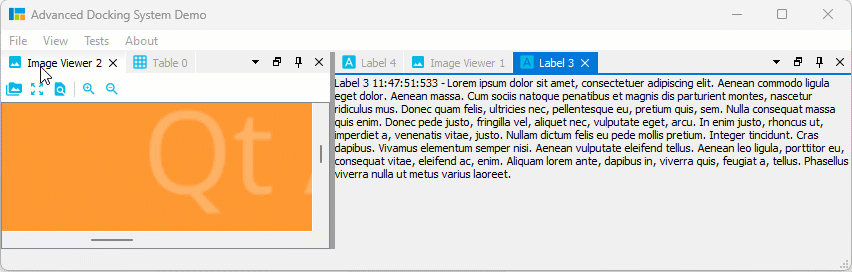
File truncated at 100 lines see the full file
CONTRIBUTING
Repository Summary
| Checkout URI | https://github.com/githubuser0xFFFF/Qt-Advanced-Docking-System.git |
| VCS Type | git |
| VCS Version | master |
| Last Updated | 2026-01-11 |
| Dev Status | DEVELOPED |
| Released | RELEASED |
| Contributing |
Help Wanted (-)
Good First Issues (-) Pull Requests to Review (-) |
Packages
README

Qt Advanced Docking System lets you create customizable layouts using a full featured window docking system similar to what is found in many popular integrated development environments (IDEs) such as Visual Studio.
- What’s new…
- Documentation
- Original Repository: https://github.com/githubuser0xFFFF/Qt-Advanced-Docking-System
New and Noteworthy
Release 4.5
Tabs at Bottom
A new global dock manager flag TabsAtBottom has been added to configuration flags. This flag allows to configure if the tabs of dock areas are shown at the top (default) or at the bottom of the respective container.
If the flag is set, tabs will be shown at the bottom instead of in the title bar.
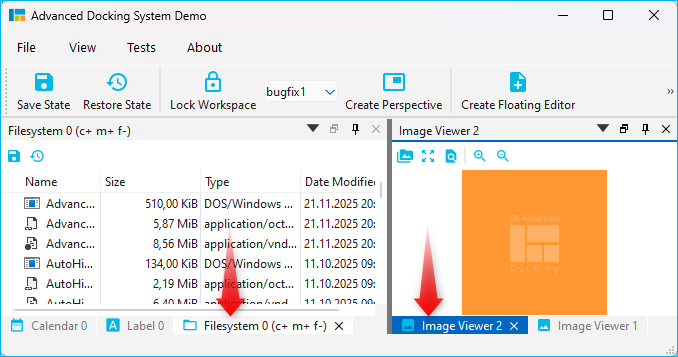
Release 4.1
Release 4.1 significantly improves the Auto-Hide functionality and also brings improvements for Drag and Drop of dock widgets into dock area tabs. These are the highlights of the new version:
Drag & Drop to Auto-Hide
Now you can easily drag any dock widget or any floating widget to the borders of a window to pin it as a auto-hide tab in one of the 4 sidebars. If you drag a dock widget close the one of the four window borders, special drop overlays will be shown to indicate the drop area for auto-hide widgets:

Of course, this also works with dock areas:
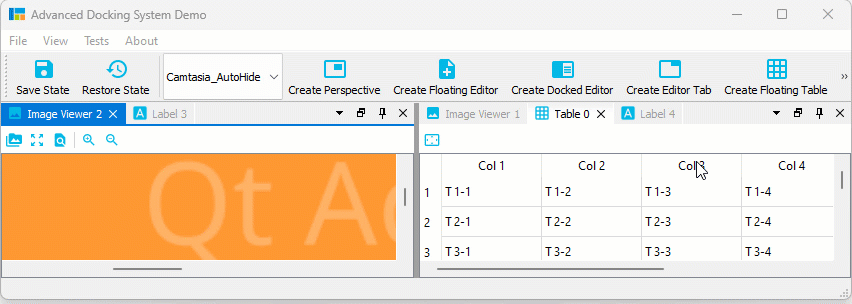
If you drag a dock widget or dock area into a sidebar, then you even have control over where tabs are inserted. Simply drag your mouse over a specific auto-hide tab, and your dragged dock widget will be inserted before this tab. Drag to the sidebar area behind the last tab, and the dragged widget will be appended as last tab. In the following screen capture, the Image Viewer 1 will be inserted before the Table 0 Auto-Hide tab and the Image Viewer 2 is appende behind the last tab:
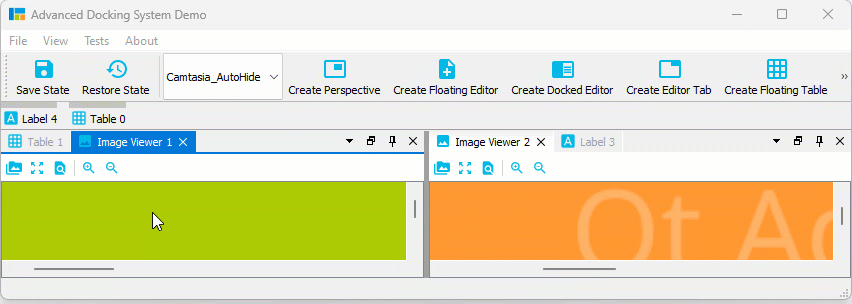
Auto-Hide Tab Insertion Order
It is also possible to drag Auto-Hide tabs to a new auto-hide position. That means, you can drag them to a different border or sidebar:
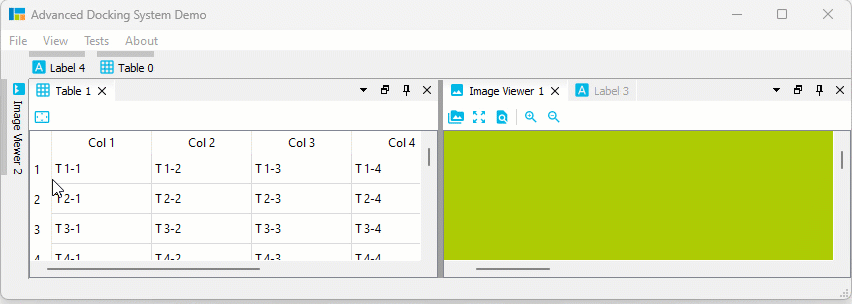
Auto-Hide Tab Sorting
You can drag Auto-Hide tabs to a new position in the current sidebar to sort them:
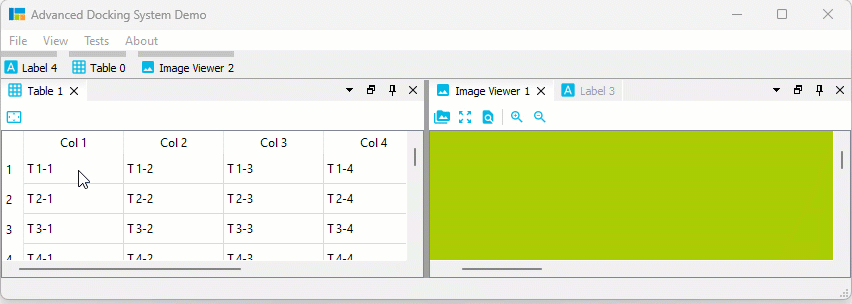
Auto-Hide Drag to Float / Dock
But that is not all. You can also simply move Auto-Hide tabs to another floating widget or dock them via drag and drop:
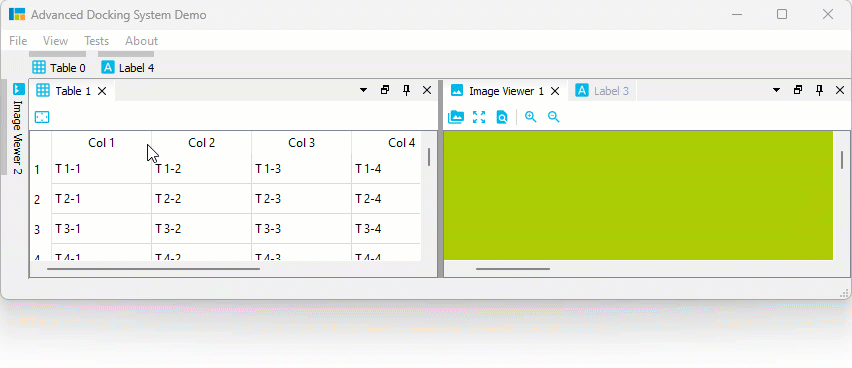
Auto-Hide Context Menu
All Auto-Hide tabs now have a context menu, that provides all the functionality that you know from Dock widget tabs. With the Pin To… item from the context menu it is very easy to move an Auto-Hide tab to a different Auto-Hide sidebar:
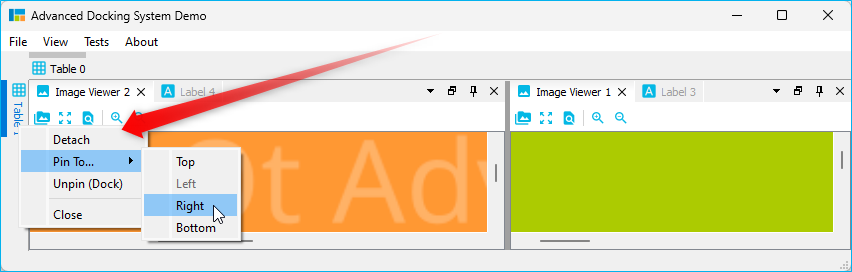
Dock Area Tab Insert Order
And last but not least the new version also improves the docking of widgets into the tabs of a Dock area. Just as with Auto-Hide tabs, you can now determine the position at which a tab is inserted by moving the mouse over an already existing tab (insertion before the tab) or behind the last tab (appending):
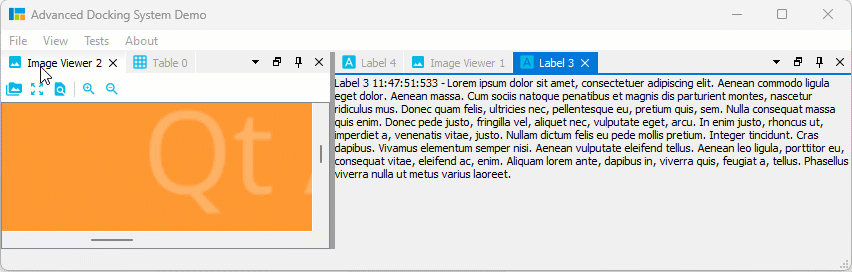
File truncated at 100 lines see the full file