Repository Summary
| Checkout URI | https://github.com/SteveMacenski/ros2_ouster_drivers.git |
| VCS Type | git |
| VCS Version | foxy-devel |
| Last Updated | 2020-11-30 |
| Dev Status | MAINTAINED |
| CI status | No Continuous Integration |
| Released | RELEASED |
| Tags | No category tags. |
| Contributing |
Help Wanted (0)
Good First Issues (0) Pull Requests to Review (0) |
Packages
| Name | Version |
|---|---|
| ouster_msgs | 0.2.0 |
| ros2_ouster | 0.2.0 |
README
ROS2 Ouster Drivers
These are an implementation of ROS2 drivers for the Ouster OS-1 3D lidars. This includes all models of the OS-1 from 16 to 128 beams.
You can find a few videos looking over the sensor below. They both introduce the ROS1 driver but are extremely useful references regardless:
| OS-1 Networking Setup | OS-1 Data Overview |
|---|---|
 |
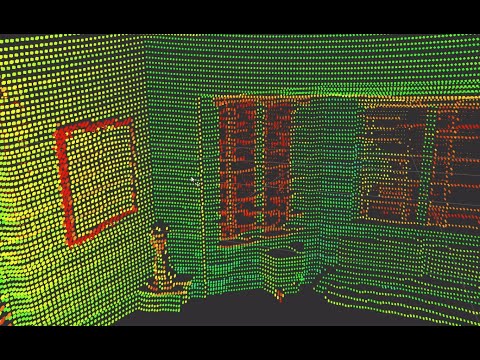 |
Documentation
Documentation can be generated using Doxygen.
Run doxygen in the root of this repository. It will generate a /doc/* directory containing the documentation. Entrypoint in a browser is index.html.
Design
See design doc in design/* directory here.
ROS Interfaces
IMG | PCL | IMU | SCAN |
Note: TF will provide you the transformations from the sensor frame to each of the data frames.
Timestamp Modes
Referring to the parameter table above, the timestamp_mode parameter has four
allowable options (as of this writing). They are: TIME_FROM_INTERNAL_OSC,
TIME_FROM_SYNC_PULSE_IN, TIME_FROM_PTP_1588, TIME_FROM_ROS_RECEPTION. A
description of each now follows.
TIME_FROM_INTERNAL_OSC
Use the LiDAR internal clock. Measurements are time stamped with ns since power-on. Free running counter based on the OS1’s internal oscillator. Counts seconds and nanoseconds since OS1 turn on, reported at ns resolution (both a second and nanosecond register in every UDP packet), but min increment is on the order of 10 ns. Accuracy is +/- 90 ppm.
TIME_FROM_SYNC_PULSE_IN
A free running counter synced to the SYNC_PULSE_IN input counts seconds (# of
pulses) and nanoseconds since OS1 turn on. If multipurpose_io_mode is set to
INPUT_NMEA_UART then the seconds register jumps to time extracted from a NMEA
$GPRMC message read on the multipurpose_io port. Reported at ns resolution
(both a second and nanosecond register in every UDP packet), but min increment
is on the order of 10 ns. Accuracy is +/- 1 s from a perfect SYNC_PULSE_IN
source.
TIME_FROM_PTP_1588
Synchronize with an external PTP master. A monotonically increasing counter that will begin counting seconds and nanoseconds since startup. As soon as a 1588 sync event happens, the time will be updated to seconds and nanoseconds since 1970. The counter must always count forward in time. If another 1588 sync event happens the counter will either jump forward to match the new time, or slow itself down. It is reported at ns resolution (there is both a second and nanosecond register in every UDP packet), but the minimum increment varies. Accuracy is +/- <50 us from the 1588 master.
TIME_FROM_ROS_RECEPTION
Data are stamped with the ROS time when they are received. The inherent latency between when the data were sampled by the LiDAR and when the data were received by this ROS node is not modelled. This approach may be acceptable to get up and
File truncated at 100 lines see the full file
CONTRIBUTING
Repository Summary
| Checkout URI | https://github.com/SteveMacenski/ros2_ouster_drivers.git |
| VCS Type | git |
| VCS Version | eloquent-devel |
| Last Updated | 2020-05-27 |
| Dev Status | MAINTAINED |
| CI status | No Continuous Integration |
| Released | RELEASED |
| Tags | No category tags. |
| Contributing |
Help Wanted (0)
Good First Issues (0) Pull Requests to Review (0) |
Packages
| Name | Version |
|---|---|
| ouster_msgs | 0.1.0 |
| ros2_ouster | 0.1.0 |
README
ROS2 Ouster Drivers
These are an implementation of ROS2 drivers for the Ouster OS-1 3D lidars. This includes all models of the OS-1 from 16 to 128 beams.
You can find a few videos looking over the sensor below. They both introduce the ROS1 driver but are extremely useful references regardless:
| OS-1 Networking Setup | OS-1 Data Overview |
|---|---|
 |
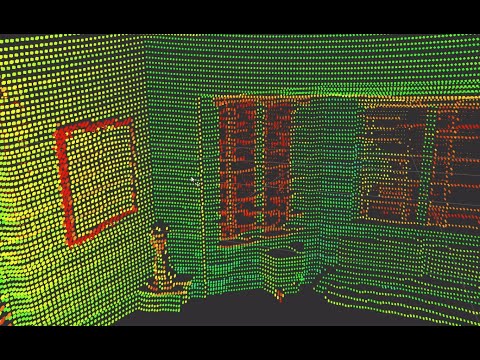 |
Documentation
Documentation can be generated using Doxygen.
Run doxygen in the root of this repository. It will generate a /doc/* directory containing the documentation. Entrypoint in a browser is index.html.
Design
See design doc in design/* directory here.
ROS Interfaces
IMG | PCL | IMU | SCAN |
Note: TF will provide you the transformations from the sensor frame to each of the data frames.
Timestamp Modes
Referring to the parameter table above, the timestamp_mode parameter has four
allowable options (as of this writing). They are: TIME_FROM_INTERNAL_OSC,
TIME_FROM_SYNC_PULSE_IN, TIME_FROM_PTP_1588, TIME_FROM_ROS_RECEPTION. A
description of each now follows.
TIME_FROM_INTERNAL_OSC
Use the LiDAR internal clock. Measurements are time stamped with ns since power-on. Free running counter based on the OS1’s internal oscillator. Counts seconds and nanoseconds since OS1 turn on, reported at ns resolution (both a second and nanosecond register in every UDP packet), but min increment is on the order of 10 ns. Accuracy is +/- 90 ppm.
TIME_FROM_SYNC_PULSE_IN
A free running counter synced to the SYNC_PULSE_IN input counts seconds (# of
pulses) and nanoseconds since OS1 turn on. If multipurpose_io_mode is set to
INPUT_NMEA_UART then the seconds register jumps to time extracted from a NMEA
$GPRMC message read on the multipurpose_io port. Reported at ns resolution
(both a second and nanosecond register in every UDP packet), but min increment
is on the order of 10 ns. Accuracy is +/- 1 s from a perfect SYNC_PULSE_IN
source.
TIME_FROM_PTP_1588
Synchronize with an external PTP master. A monotonically increasing counter that will begin counting seconds and nanoseconds since startup. As soon as a 1588 sync event happens, the time will be updated to seconds and nanoseconds since 1970. The counter must always count forward in time. If another 1588 sync event happens the counter will either jump forward to match the new time, or slow itself down. It is reported at ns resolution (there is both a second and nanosecond register in every UDP packet), but the minimum increment varies. Accuracy is +/- <50 us from the 1588 master.
TIME_FROM_ROS_RECEPTION
Data are stamped with the ROS time when they are received. The inherent latency between when the data were sampled by the LiDAR and when the data were received by this ROS node is not modelled. This approach may be acceptable to get up and
File truncated at 100 lines see the full file
CONTRIBUTING
Repository Summary
| Checkout URI | https://github.com/SteveMacenski/ros2_ouster_drivers.git |
| VCS Type | git |
| VCS Version | dashing-devel |
| Last Updated | 2020-01-14 |
| Dev Status | MAINTAINED |
| CI status | No Continuous Integration |
| Released | RELEASED |
| Tags | No category tags. |
| Contributing |
Help Wanted (0)
Good First Issues (0) Pull Requests to Review (0) |
Packages
| Name | Version |
|---|---|
| ouster_msgs | 0.0.2 |
| ros2_ouster | 0.0.2 |
README
ROS2 Ouster Drivers
These are an implementation of ROS2 drivers for the Ouster OS-1 3D lidars. This includes all models of the OS-1 from 16 to 128 beams.
You can find a few videos looking over the sensor below. They both introduce the ROS1 driver but are extremely useful references regardless:
| OS-1 Networking Setup | OS-1 Data Overview |
|---|---|
 |
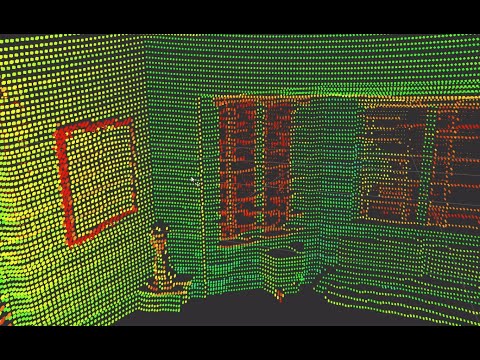 |
I also happen to run a YouTube channel, Robots for Robots, focusing on robotics, sensors, and industry insights. If you like this work and want to hear about some other things I am working on, I’d appreciate if you watch, like, and subscribe!
Documentation
Documentation can be generated using Doxygen.
Run doxygen in the root of this repository. It will generate a /doc/* directory containing the documentation. Entrypoint in a browser is index.html.
Design
See design doc in design/* directory here.
ROS Interfaces
Note: TF will provide you the transformations from the sensor frame to each of the data frames.
Extensions
This package was intentionally designed for new capabilities to be added. Whether that being supporting new classes of Ouster lidars (OS1-custom, OS2, …) or supporting new ways of processing the data packets.
Additional Lidar Processing
It can be imagined that if you have a stream of lidar or IMU packets, you may want to process them differently. If you’re working with a high speed vehicle, you may want the packets projected into a pointcloud and published with little batching inside the driver. If you’re working with pointclouds for machine learning, you may only want the pointcloud to include the XYZ information and not the intensity, reflectivity, and noise information to reduce dimensionality.
In any case, I provide a set of logical default processing implementations on the lidar and IMU packets. These are implementations of the ros2_ouster::DataProcessorInterface class in the interfaces directory. To create your own processor to change the pointcloud type, buffering methodology, or some new cool thing, you must create an implementation of a data processor.
After creating your implementation, that will take in a uint8_t * of a data packet and accomplish your task, you will need to create a factory method for it in processor_factories.hpp and add it to the list of processors to be created in the createProcessors method.
I encourage you to contribute back any new processor methods to this project! The default processors will buffer 1 full rotation of data of the pointcloud and publish the pointcloud with the X, Y, Z, range, intensity, reflectivity, ring, and noise information. It will also buffer a full rotation and publish the noise, intensity, and reflectivity images. Finally, it will publish the IMU data at transmission frequency.
Some examples:
- If you wanted the points at transmission frequency to reduce aliasing
- Different types of pointclouds published containing a subset or additional information.
- If you wanted the information in another format (ei 1 data image with 3 channels of the range, intensity, and noise)
- Downsample the data at a driver level to only take every
Nth ring.
Additional Lidar Units
To create a new lidar for this driver, you only need to make an implementation of the ros2_ouster::SensorInterface class and include any required SDKs. Then, in the driver_types.hpp file, add your new interface as a template of the OusterDriver and you’re good to go.
You may need to add an additional main method for the new templated program, depending if you’re using components. If it uses another underlying SDK other than OS1 you will also need to create new processors for it as the processors are bound to a specific unit as the data formatting may be different. If they are the same, you can reuse the OS1 processors.
Lifecycle
This ROS2 driver makes use of Lifecycle nodes. If you’re not familiar with lifecycle, or managed nodes, please familiarize yourself with the ROS2 design document on it.
The lifecycle node allow for the driver to have a deterministic setup and tear down and is a new feature in ROS2. The launch script will need to use a lifecycle node launcher to transition into the active state to start processing data.
Component
This ROS2 driver makes use of Component nodes. If you’re not familiar with component nodes please familiarize yourself with the ROS2 design document on it.
The component node allow for the driver and its processing nodes to be launched into the same process and is a new feature in ROS2. This allows the sensor and its data clients to operate without serialization or copying between nodes sharing a memory pool.
There’s a little work in ROS2 Eloquent to launch a component-lifecycle node using only the roslaunch API. It may be necessary to include the Ouster driver in your lifecycle manager to transition into the active state when loading the driver into a process as a component.
Ouster Messages
A message Metadata was created to describe the metadata of the lidars. In addition the GetMetadata service type will be used to get the metadata from a running driver.
File truncated at 100 lines see the full file
CONTRIBUTING
Repository Summary
| Checkout URI | https://github.com/SteveMacenski/ros2_ouster_drivers.git |
| VCS Type | git |
| VCS Version | foxy-devel |
| Last Updated | 2020-11-30 |
| Dev Status | MAINTAINED |
| CI status | No Continuous Integration |
| Released | RELEASED |
| Tags | No category tags. |
| Contributing |
Help Wanted (0)
Good First Issues (0) Pull Requests to Review (0) |
Packages
| Name | Version |
|---|---|
| ouster_msgs | 0.2.0 |
| ros2_ouster | 0.2.0 |
README
ROS2 Ouster Drivers
These are an implementation of ROS2 drivers for the Ouster OS-1 3D lidars. This includes all models of the OS-1 from 16 to 128 beams.
You can find a few videos looking over the sensor below. They both introduce the ROS1 driver but are extremely useful references regardless:
| OS-1 Networking Setup | OS-1 Data Overview |
|---|---|
 |
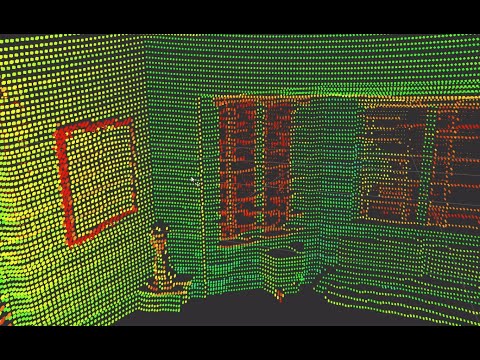 |
Documentation
Documentation can be generated using Doxygen.
Run doxygen in the root of this repository. It will generate a /doc/* directory containing the documentation. Entrypoint in a browser is index.html.
Design
See design doc in design/* directory here.
ROS Interfaces
IMG | PCL | IMU | SCAN |
Note: TF will provide you the transformations from the sensor frame to each of the data frames.
Timestamp Modes
Referring to the parameter table above, the timestamp_mode parameter has four
allowable options (as of this writing). They are: TIME_FROM_INTERNAL_OSC,
TIME_FROM_SYNC_PULSE_IN, TIME_FROM_PTP_1588, TIME_FROM_ROS_RECEPTION. A
description of each now follows.
TIME_FROM_INTERNAL_OSC
Use the LiDAR internal clock. Measurements are time stamped with ns since power-on. Free running counter based on the OS1’s internal oscillator. Counts seconds and nanoseconds since OS1 turn on, reported at ns resolution (both a second and nanosecond register in every UDP packet), but min increment is on the order of 10 ns. Accuracy is +/- 90 ppm.
TIME_FROM_SYNC_PULSE_IN
A free running counter synced to the SYNC_PULSE_IN input counts seconds (# of
pulses) and nanoseconds since OS1 turn on. If multipurpose_io_mode is set to
INPUT_NMEA_UART then the seconds register jumps to time extracted from a NMEA
$GPRMC message read on the multipurpose_io port. Reported at ns resolution
(both a second and nanosecond register in every UDP packet), but min increment
is on the order of 10 ns. Accuracy is +/- 1 s from a perfect SYNC_PULSE_IN
source.
TIME_FROM_PTP_1588
Synchronize with an external PTP master. A monotonically increasing counter that will begin counting seconds and nanoseconds since startup. As soon as a 1588 sync event happens, the time will be updated to seconds and nanoseconds since 1970. The counter must always count forward in time. If another 1588 sync event happens the counter will either jump forward to match the new time, or slow itself down. It is reported at ns resolution (there is both a second and nanosecond register in every UDP packet), but the minimum increment varies. Accuracy is +/- <50 us from the 1588 master.
TIME_FROM_ROS_RECEPTION
Data are stamped with the ROS time when they are received. The inherent latency between when the data were sampled by the LiDAR and when the data were received by this ROS node is not modelled. This approach may be acceptable to get up and
File truncated at 100 lines see the full file
CONTRIBUTING
Repository Summary
| Checkout URI | https://github.com/SteveMacenski/ros2_ouster_drivers.git |
| VCS Type | git |
| VCS Version | foxy-devel |
| Last Updated | 2020-11-30 |
| Dev Status | MAINTAINED |
| CI status | No Continuous Integration |
| Released | RELEASED |
| Tags | No category tags. |
| Contributing |
Help Wanted (0)
Good First Issues (0) Pull Requests to Review (0) |
Packages
| Name | Version |
|---|---|
| ouster_msgs | 0.2.0 |
| ros2_ouster | 0.2.0 |
README
ROS2 Ouster Drivers
These are an implementation of ROS2 drivers for the Ouster OS-1 3D lidars. This includes all models of the OS-1 from 16 to 128 beams.
You can find a few videos looking over the sensor below. They both introduce the ROS1 driver but are extremely useful references regardless:
| OS-1 Networking Setup | OS-1 Data Overview |
|---|---|
 |
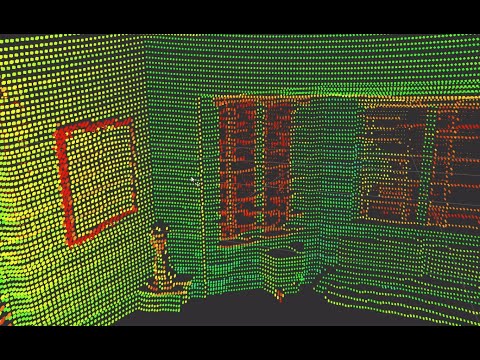 |
Documentation
Documentation can be generated using Doxygen.
Run doxygen in the root of this repository. It will generate a /doc/* directory containing the documentation. Entrypoint in a browser is index.html.
Design
See design doc in design/* directory here.
ROS Interfaces
IMG | PCL | IMU | SCAN |
Note: TF will provide you the transformations from the sensor frame to each of the data frames.
Timestamp Modes
Referring to the parameter table above, the timestamp_mode parameter has four
allowable options (as of this writing). They are: TIME_FROM_INTERNAL_OSC,
TIME_FROM_SYNC_PULSE_IN, TIME_FROM_PTP_1588, TIME_FROM_ROS_RECEPTION. A
description of each now follows.
TIME_FROM_INTERNAL_OSC
Use the LiDAR internal clock. Measurements are time stamped with ns since power-on. Free running counter based on the OS1’s internal oscillator. Counts seconds and nanoseconds since OS1 turn on, reported at ns resolution (both a second and nanosecond register in every UDP packet), but min increment is on the order of 10 ns. Accuracy is +/- 90 ppm.
TIME_FROM_SYNC_PULSE_IN
A free running counter synced to the SYNC_PULSE_IN input counts seconds (# of
pulses) and nanoseconds since OS1 turn on. If multipurpose_io_mode is set to
INPUT_NMEA_UART then the seconds register jumps to time extracted from a NMEA
$GPRMC message read on the multipurpose_io port. Reported at ns resolution
(both a second and nanosecond register in every UDP packet), but min increment
is on the order of 10 ns. Accuracy is +/- 1 s from a perfect SYNC_PULSE_IN
source.
TIME_FROM_PTP_1588
Synchronize with an external PTP master. A monotonically increasing counter that will begin counting seconds and nanoseconds since startup. As soon as a 1588 sync event happens, the time will be updated to seconds and nanoseconds since 1970. The counter must always count forward in time. If another 1588 sync event happens the counter will either jump forward to match the new time, or slow itself down. It is reported at ns resolution (there is both a second and nanosecond register in every UDP packet), but the minimum increment varies. Accuracy is +/- <50 us from the 1588 master.
TIME_FROM_ROS_RECEPTION
Data are stamped with the ROS time when they are received. The inherent latency between when the data were sampled by the LiDAR and when the data were received by this ROS node is not modelled. This approach may be acceptable to get up and
File truncated at 100 lines see the full file
