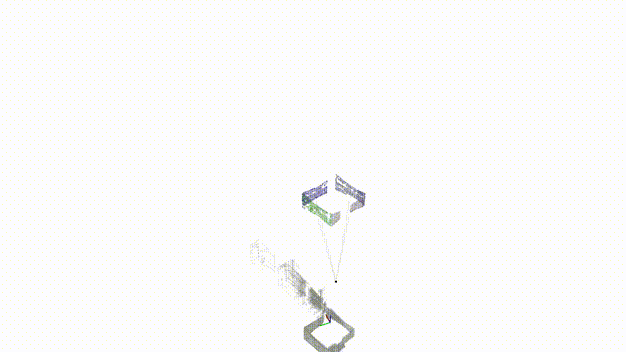Repository Summary
| Checkout URI | https://github.com/snt-arg/lidar_situational_graphs.git |
| VCS Type | git |
| VCS Version | feature/ros2 |
| Last Updated | 2024-07-02 |
| Dev Status | MAINTAINED |
| Released | RELEASED |
| Contributing |
Help Wanted (-)
Good First Issues (-) Pull Requests to Review (-) |
Packages
| Name | Version |
|---|---|
| lidar_situational_graphs | 0.0.1 |
README
LiDAR Situational Graphs (S-Graphs) is a ROS2 package for generating in real-time four-layered hierarchical factor graphs representing a scene graph using 3D LiDAR which includes Keyframes registring the robot poses, Walls which map wall planes, Rooms Layer constraining the wall planes using 4 wall-room or 2 wall-room factors, Floors constraining the rooms within a given floor level. It also supports several graph constraints, such as GPS, IMU acceleration (gravity vector), IMU orientation (magnetic sensor). We have tested this package mostly with Velodyne (VLP16) sensors in structured indoor environments. This work is a fork of hdl_graph_slam which as previously in ROS1.
📜 Table of contents
- 📖 Published Papers
- ⚙️ Installation
- 🚀 Examples on Datasets
- 🛠️ Run S_Graphs On Your Data
- 🤖 ROS Related
- 🧪 Unit Tests
📖 Published Papers
S-Graphs+: Real-time Localization and Mapping leveraging Hierarchical Representations
@ARTICLE{10168233, author={Bavle, Hriday and Sanchez-Lopez, Jose Luis and Shaheer, Muhammad and Civera, Javier and Voos, Holger}, journal={IEEE Robotics and Automation Letters}, title={S-Graphs+: Real-Time Localization and Mapping Leveraging Hierarchical Representations}, year={2023}, volume={8}, number={8}, pages={4927-4934}, doi={10.1109/LRA.2023.3290512}}Situational Graphs for Robot Navigation in Structured Indoor Environments
@ARTICLE{9826367, author={Bavle, Hriday and Sanchez-Lopez, Jose Luis and Shaheer, Muhammad and Civera, Javier and Voos, Holger}, journal={IEEE Robotics and Automation Letters}, title={Situational Graphs for Robot Navigation in Structured Indoor Environments}, year={2022}, volume={7}, number={4}, pages={9107-9114}, doi={10.1109/LRA.2022.3189785}}⚙️ Installation
[!NOTE] S-Graphs+ was only tested on Ubuntu 20.04, ROS2 Foxy, Humble Distros. We strongly recommend using cyclone_dds instead of the default fastdds.
📦 Installation From Source
[!IMPORTANT] Before proceeding, make sure you have
rosdepinstalled. You can install it usingsudo apt-get install python3-rosdepIn addition, ssh keys are needed to be configured on you GitHub account. If you haven’t yet configured ssh keys, follow this tutorial
- Update Rosdep:
rosdep init && rosdep update --include-eol-distros
- Create a ROS2 workspace for S-Graphs
mkdir -p $HOME/workspaces && cd $HOME/workspaces
- Clone the S-Graphs repository into the created workspace
git clone git@github.com:snt-arg/lidar_situational_graphs.git -b feature/ros2 s_graphs
[!IMPORTANT]
File truncated at 100 lines see the full file
CONTRIBUTING
Repository Summary
| Checkout URI | https://github.com/snt-arg/lidar_situational_graphs.git |
| VCS Type | git |
| VCS Version | feature/ros2 |
| Last Updated | 2024-07-02 |
| Dev Status | MAINTAINED |
| Released | RELEASED |
| Contributing |
Help Wanted (-)
Good First Issues (-) Pull Requests to Review (-) |
Packages
| Name | Version |
|---|---|
| lidar_situational_graphs | 0.0.1 |
README
LiDAR Situational Graphs (S-Graphs) is a ROS2 package for generating in real-time four-layered hierarchical factor graphs representing a scene graph using 3D LiDAR which includes Keyframes registring the robot poses, Walls which map wall planes, Rooms Layer constraining the wall planes using 4 wall-room or 2 wall-room factors, Floors constraining the rooms within a given floor level. It also supports several graph constraints, such as GPS, IMU acceleration (gravity vector), IMU orientation (magnetic sensor). We have tested this package mostly with Velodyne (VLP16) sensors in structured indoor environments. This work is a fork of hdl_graph_slam which as previously in ROS1.
📜 Table of contents
- 📖 Published Papers
- ⚙️ Installation
- 🚀 Examples on Datasets
- 🛠️ Run S_Graphs On Your Data
- 🤖 ROS Related
- 🧪 Unit Tests
📖 Published Papers
S-Graphs+: Real-time Localization and Mapping leveraging Hierarchical Representations
@ARTICLE{10168233, author={Bavle, Hriday and Sanchez-Lopez, Jose Luis and Shaheer, Muhammad and Civera, Javier and Voos, Holger}, journal={IEEE Robotics and Automation Letters}, title={S-Graphs+: Real-Time Localization and Mapping Leveraging Hierarchical Representations}, year={2023}, volume={8}, number={8}, pages={4927-4934}, doi={10.1109/LRA.2023.3290512}}Situational Graphs for Robot Navigation in Structured Indoor Environments
@ARTICLE{9826367, author={Bavle, Hriday and Sanchez-Lopez, Jose Luis and Shaheer, Muhammad and Civera, Javier and Voos, Holger}, journal={IEEE Robotics and Automation Letters}, title={Situational Graphs for Robot Navigation in Structured Indoor Environments}, year={2022}, volume={7}, number={4}, pages={9107-9114}, doi={10.1109/LRA.2022.3189785}}⚙️ Installation
[!NOTE] S-Graphs+ was only tested on Ubuntu 20.04, ROS2 Foxy, Humble Distros. We strongly recommend using cyclone_dds instead of the default fastdds.
📦 Installation From Source
[!IMPORTANT] Before proceeding, make sure you have
rosdepinstalled. You can install it usingsudo apt-get install python3-rosdepIn addition, ssh keys are needed to be configured on you GitHub account. If you haven’t yet configured ssh keys, follow this tutorial
- Update Rosdep:
rosdep init && rosdep update --include-eol-distros
- Create a ROS2 workspace for S-Graphs
mkdir -p $HOME/workspaces && cd $HOME/workspaces
- Clone the S-Graphs repository into the created workspace
git clone git@github.com:snt-arg/lidar_situational_graphs.git -b feature/ros2 s_graphs
[!IMPORTANT]
File truncated at 100 lines see the full file
CONTRIBUTING
Repository Summary
| Checkout URI | https://github.com/snt-arg/lidar_situational_graphs.git |
| VCS Type | git |
| VCS Version | feature/ros2 |
| Last Updated | 2024-07-02 |
| Dev Status | MAINTAINED |
| Released | RELEASED |
| Contributing |
Help Wanted (-)
Good First Issues (-) Pull Requests to Review (-) |
Packages
| Name | Version |
|---|---|
| lidar_situational_graphs | 0.0.1 |
README
LiDAR Situational Graphs (S-Graphs) is a ROS2 package for generating in real-time four-layered hierarchical factor graphs representing a scene graph using 3D LiDAR which includes Keyframes registring the robot poses, Walls which map wall planes, Rooms Layer constraining the wall planes using 4 wall-room or 2 wall-room factors, Floors constraining the rooms within a given floor level. It also supports several graph constraints, such as GPS, IMU acceleration (gravity vector), IMU orientation (magnetic sensor). We have tested this package mostly with Velodyne (VLP16) sensors in structured indoor environments. This work is a fork of hdl_graph_slam which as previously in ROS1.
📜 Table of contents
- 📖 Published Papers
- ⚙️ Installation
- 🚀 Examples on Datasets
- 🛠️ Run S_Graphs On Your Data
- 🤖 ROS Related
- 🧪 Unit Tests
📖 Published Papers
S-Graphs+: Real-time Localization and Mapping leveraging Hierarchical Representations
@ARTICLE{10168233, author={Bavle, Hriday and Sanchez-Lopez, Jose Luis and Shaheer, Muhammad and Civera, Javier and Voos, Holger}, journal={IEEE Robotics and Automation Letters}, title={S-Graphs+: Real-Time Localization and Mapping Leveraging Hierarchical Representations}, year={2023}, volume={8}, number={8}, pages={4927-4934}, doi={10.1109/LRA.2023.3290512}}Situational Graphs for Robot Navigation in Structured Indoor Environments
@ARTICLE{9826367, author={Bavle, Hriday and Sanchez-Lopez, Jose Luis and Shaheer, Muhammad and Civera, Javier and Voos, Holger}, journal={IEEE Robotics and Automation Letters}, title={Situational Graphs for Robot Navigation in Structured Indoor Environments}, year={2022}, volume={7}, number={4}, pages={9107-9114}, doi={10.1109/LRA.2022.3189785}}⚙️ Installation
[!NOTE] S-Graphs+ was only tested on Ubuntu 20.04, ROS2 Foxy, Humble Distros. We strongly recommend using cyclone_dds instead of the default fastdds.
📦 Installation From Source
[!IMPORTANT] Before proceeding, make sure you have
rosdepinstalled. You can install it usingsudo apt-get install python3-rosdepIn addition, ssh keys are needed to be configured on you GitHub account. If you haven’t yet configured ssh keys, follow this tutorial
- Update Rosdep:
rosdep init && rosdep update --include-eol-distros
- Create a ROS2 workspace for S-Graphs
mkdir -p $HOME/workspaces && cd $HOME/workspaces
- Clone the S-Graphs repository into the created workspace
git clone git@github.com:snt-arg/lidar_situational_graphs.git -b feature/ros2 s_graphs
[!IMPORTANT]
File truncated at 100 lines see the full file
CONTRIBUTING
Repository Summary
| Checkout URI | https://github.com/snt-arg/lidar_situational_graphs.git |
| VCS Type | git |
| VCS Version | feature/ros2 |
| Last Updated | 2024-07-02 |
| Dev Status | MAINTAINED |
| Released | RELEASED |
| Contributing |
Help Wanted (-)
Good First Issues (-) Pull Requests to Review (-) |
Packages
| Name | Version |
|---|---|
| lidar_situational_graphs | 0.0.1 |
README
LiDAR Situational Graphs (S-Graphs) is a ROS2 package for generating in real-time four-layered hierarchical factor graphs representing a scene graph using 3D LiDAR which includes Keyframes registring the robot poses, Walls which map wall planes, Rooms Layer constraining the wall planes using 4 wall-room or 2 wall-room factors, Floors constraining the rooms within a given floor level. It also supports several graph constraints, such as GPS, IMU acceleration (gravity vector), IMU orientation (magnetic sensor). We have tested this package mostly with Velodyne (VLP16) sensors in structured indoor environments. This work is a fork of hdl_graph_slam which as previously in ROS1.
📜 Table of contents
- 📖 Published Papers
- ⚙️ Installation
- 🚀 Examples on Datasets
- 🛠️ Run S_Graphs On Your Data
- 🤖 ROS Related
- 🧪 Unit Tests
📖 Published Papers
S-Graphs+: Real-time Localization and Mapping leveraging Hierarchical Representations
@ARTICLE{10168233, author={Bavle, Hriday and Sanchez-Lopez, Jose Luis and Shaheer, Muhammad and Civera, Javier and Voos, Holger}, journal={IEEE Robotics and Automation Letters}, title={S-Graphs+: Real-Time Localization and Mapping Leveraging Hierarchical Representations}, year={2023}, volume={8}, number={8}, pages={4927-4934}, doi={10.1109/LRA.2023.3290512}}Situational Graphs for Robot Navigation in Structured Indoor Environments
@ARTICLE{9826367, author={Bavle, Hriday and Sanchez-Lopez, Jose Luis and Shaheer, Muhammad and Civera, Javier and Voos, Holger}, journal={IEEE Robotics and Automation Letters}, title={Situational Graphs for Robot Navigation in Structured Indoor Environments}, year={2022}, volume={7}, number={4}, pages={9107-9114}, doi={10.1109/LRA.2022.3189785}}⚙️ Installation
[!NOTE] S-Graphs+ was only tested on Ubuntu 20.04, ROS2 Foxy, Humble Distros. We strongly recommend using cyclone_dds instead of the default fastdds.
📦 Installation From Source
[!IMPORTANT] Before proceeding, make sure you have
rosdepinstalled. You can install it usingsudo apt-get install python3-rosdepIn addition, ssh keys are needed to be configured on you GitHub account. If you haven’t yet configured ssh keys, follow this tutorial
- Update Rosdep:
rosdep init && rosdep update --include-eol-distros
- Create a ROS2 workspace for S-Graphs
mkdir -p $HOME/workspaces && cd $HOME/workspaces
- Clone the S-Graphs repository into the created workspace
git clone git@github.com:snt-arg/lidar_situational_graphs.git -b feature/ros2 s_graphs
[!IMPORTANT]
File truncated at 100 lines see the full file
CONTRIBUTING
Repository Summary
| Checkout URI | https://github.com/snt-arg/lidar_situational_graphs.git |
| VCS Type | git |
| VCS Version | feature/ros2 |
| Last Updated | 2024-07-02 |
| Dev Status | MAINTAINED |
| Released | RELEASED |
| Contributing |
Help Wanted (-)
Good First Issues (-) Pull Requests to Review (-) |
Packages
| Name | Version |
|---|---|
| lidar_situational_graphs | 0.0.1 |
README
LiDAR Situational Graphs (S-Graphs) is a ROS2 package for generating in real-time four-layered hierarchical factor graphs representing a scene graph using 3D LiDAR which includes Keyframes registring the robot poses, Walls which map wall planes, Rooms Layer constraining the wall planes using 4 wall-room or 2 wall-room factors, Floors constraining the rooms within a given floor level. It also supports several graph constraints, such as GPS, IMU acceleration (gravity vector), IMU orientation (magnetic sensor). We have tested this package mostly with Velodyne (VLP16) sensors in structured indoor environments. This work is a fork of hdl_graph_slam which as previously in ROS1.
📜 Table of contents
- 📖 Published Papers
- ⚙️ Installation
- 🚀 Examples on Datasets
- 🛠️ Run S_Graphs On Your Data
- 🤖 ROS Related
- 🧪 Unit Tests
📖 Published Papers
S-Graphs+: Real-time Localization and Mapping leveraging Hierarchical Representations
@ARTICLE{10168233, author={Bavle, Hriday and Sanchez-Lopez, Jose Luis and Shaheer, Muhammad and Civera, Javier and Voos, Holger}, journal={IEEE Robotics and Automation Letters}, title={S-Graphs+: Real-Time Localization and Mapping Leveraging Hierarchical Representations}, year={2023}, volume={8}, number={8}, pages={4927-4934}, doi={10.1109/LRA.2023.3290512}}Situational Graphs for Robot Navigation in Structured Indoor Environments
@ARTICLE{9826367, author={Bavle, Hriday and Sanchez-Lopez, Jose Luis and Shaheer, Muhammad and Civera, Javier and Voos, Holger}, journal={IEEE Robotics and Automation Letters}, title={Situational Graphs for Robot Navigation in Structured Indoor Environments}, year={2022}, volume={7}, number={4}, pages={9107-9114}, doi={10.1109/LRA.2022.3189785}}⚙️ Installation
[!NOTE] S-Graphs+ was only tested on Ubuntu 20.04, ROS2 Foxy, Humble Distros. We strongly recommend using cyclone_dds instead of the default fastdds.
📦 Installation From Source
[!IMPORTANT] Before proceeding, make sure you have
rosdepinstalled. You can install it usingsudo apt-get install python3-rosdepIn addition, ssh keys are needed to be configured on you GitHub account. If you haven’t yet configured ssh keys, follow this tutorial
- Update Rosdep:
rosdep init && rosdep update --include-eol-distros
- Create a ROS2 workspace for S-Graphs
mkdir -p $HOME/workspaces && cd $HOME/workspaces
- Clone the S-Graphs repository into the created workspace
git clone git@github.com:snt-arg/lidar_situational_graphs.git -b feature/ros2 s_graphs
[!IMPORTANT]
File truncated at 100 lines see the full file
CONTRIBUTING
Repository Summary
| Checkout URI | https://github.com/snt-arg/lidar_situational_graphs.git |
| VCS Type | git |
| VCS Version | feature/ros2 |
| Last Updated | 2024-07-02 |
| Dev Status | MAINTAINED |
| Released | RELEASED |
| Contributing |
Help Wanted (-)
Good First Issues (-) Pull Requests to Review (-) |
Packages
| Name | Version |
|---|---|
| lidar_situational_graphs | 0.0.1 |
README
LiDAR Situational Graphs (S-Graphs) is a ROS2 package for generating in real-time four-layered hierarchical factor graphs representing a scene graph using 3D LiDAR which includes Keyframes registring the robot poses, Walls which map wall planes, Rooms Layer constraining the wall planes using 4 wall-room or 2 wall-room factors, Floors constraining the rooms within a given floor level. It also supports several graph constraints, such as GPS, IMU acceleration (gravity vector), IMU orientation (magnetic sensor). We have tested this package mostly with Velodyne (VLP16) sensors in structured indoor environments. This work is a fork of hdl_graph_slam which as previously in ROS1.
📜 Table of contents
- 📖 Published Papers
- ⚙️ Installation
- 🚀 Examples on Datasets
- 🛠️ Run S_Graphs On Your Data
- 🤖 ROS Related
- 🧪 Unit Tests
📖 Published Papers
S-Graphs+: Real-time Localization and Mapping leveraging Hierarchical Representations
@ARTICLE{10168233, author={Bavle, Hriday and Sanchez-Lopez, Jose Luis and Shaheer, Muhammad and Civera, Javier and Voos, Holger}, journal={IEEE Robotics and Automation Letters}, title={S-Graphs+: Real-Time Localization and Mapping Leveraging Hierarchical Representations}, year={2023}, volume={8}, number={8}, pages={4927-4934}, doi={10.1109/LRA.2023.3290512}}Situational Graphs for Robot Navigation in Structured Indoor Environments
@ARTICLE{9826367, author={Bavle, Hriday and Sanchez-Lopez, Jose Luis and Shaheer, Muhammad and Civera, Javier and Voos, Holger}, journal={IEEE Robotics and Automation Letters}, title={Situational Graphs for Robot Navigation in Structured Indoor Environments}, year={2022}, volume={7}, number={4}, pages={9107-9114}, doi={10.1109/LRA.2022.3189785}}⚙️ Installation
[!NOTE] S-Graphs+ was only tested on Ubuntu 20.04, ROS2 Foxy, Humble Distros. We strongly recommend using cyclone_dds instead of the default fastdds.
📦 Installation From Source
[!IMPORTANT] Before proceeding, make sure you have
rosdepinstalled. You can install it usingsudo apt-get install python3-rosdepIn addition, ssh keys are needed to be configured on you GitHub account. If you haven’t yet configured ssh keys, follow this tutorial
- Update Rosdep:
rosdep init && rosdep update --include-eol-distros
- Create a ROS2 workspace for S-Graphs
mkdir -p $HOME/workspaces && cd $HOME/workspaces
- Clone the S-Graphs repository into the created workspace
git clone git@github.com:snt-arg/lidar_situational_graphs.git -b feature/ros2 s_graphs
[!IMPORTANT]
File truncated at 100 lines see the full file
CONTRIBUTING
Repository Summary
| Checkout URI | https://github.com/snt-arg/lidar_situational_graphs.git |
| VCS Type | git |
| VCS Version | feature/ros2 |
| Last Updated | 2024-07-02 |
| Dev Status | MAINTAINED |
| Released | RELEASED |
| Contributing |
Help Wanted (-)
Good First Issues (-) Pull Requests to Review (-) |
Packages
| Name | Version |
|---|---|
| lidar_situational_graphs | 0.0.1 |
README
LiDAR Situational Graphs (S-Graphs) is a ROS2 package for generating in real-time four-layered hierarchical factor graphs representing a scene graph using 3D LiDAR which includes Keyframes registring the robot poses, Walls which map wall planes, Rooms Layer constraining the wall planes using 4 wall-room or 2 wall-room factors, Floors constraining the rooms within a given floor level. It also supports several graph constraints, such as GPS, IMU acceleration (gravity vector), IMU orientation (magnetic sensor). We have tested this package mostly with Velodyne (VLP16) sensors in structured indoor environments. This work is a fork of hdl_graph_slam which as previously in ROS1.
📜 Table of contents
- 📖 Published Papers
- ⚙️ Installation
- 🚀 Examples on Datasets
- 🛠️ Run S_Graphs On Your Data
- 🤖 ROS Related
- 🧪 Unit Tests
📖 Published Papers
S-Graphs+: Real-time Localization and Mapping leveraging Hierarchical Representations
@ARTICLE{10168233, author={Bavle, Hriday and Sanchez-Lopez, Jose Luis and Shaheer, Muhammad and Civera, Javier and Voos, Holger}, journal={IEEE Robotics and Automation Letters}, title={S-Graphs+: Real-Time Localization and Mapping Leveraging Hierarchical Representations}, year={2023}, volume={8}, number={8}, pages={4927-4934}, doi={10.1109/LRA.2023.3290512}}Situational Graphs for Robot Navigation in Structured Indoor Environments
@ARTICLE{9826367, author={Bavle, Hriday and Sanchez-Lopez, Jose Luis and Shaheer, Muhammad and Civera, Javier and Voos, Holger}, journal={IEEE Robotics and Automation Letters}, title={Situational Graphs for Robot Navigation in Structured Indoor Environments}, year={2022}, volume={7}, number={4}, pages={9107-9114}, doi={10.1109/LRA.2022.3189785}}⚙️ Installation
[!NOTE] S-Graphs+ was only tested on Ubuntu 20.04, ROS2 Foxy, Humble Distros. We strongly recommend using cyclone_dds instead of the default fastdds.
📦 Installation From Source
[!IMPORTANT] Before proceeding, make sure you have
rosdepinstalled. You can install it usingsudo apt-get install python3-rosdepIn addition, ssh keys are needed to be configured on you GitHub account. If you haven’t yet configured ssh keys, follow this tutorial
- Update Rosdep:
rosdep init && rosdep update --include-eol-distros
- Create a ROS2 workspace for S-Graphs
mkdir -p $HOME/workspaces && cd $HOME/workspaces
- Clone the S-Graphs repository into the created workspace
git clone git@github.com:snt-arg/lidar_situational_graphs.git -b feature/ros2 s_graphs
[!IMPORTANT]
File truncated at 100 lines see the full file
CONTRIBUTING
Repository Summary
| Checkout URI | https://github.com/snt-arg/lidar_situational_graphs.git |
| VCS Type | git |
| VCS Version | feature/ros2 |
| Last Updated | 2024-07-02 |
| Dev Status | MAINTAINED |
| Released | RELEASED |
| Contributing |
Help Wanted (-)
Good First Issues (-) Pull Requests to Review (-) |
Packages
| Name | Version |
|---|---|
| lidar_situational_graphs | 0.0.1 |
README
LiDAR Situational Graphs (S-Graphs) is a ROS2 package for generating in real-time four-layered hierarchical factor graphs representing a scene graph using 3D LiDAR which includes Keyframes registring the robot poses, Walls which map wall planes, Rooms Layer constraining the wall planes using 4 wall-room or 2 wall-room factors, Floors constraining the rooms within a given floor level. It also supports several graph constraints, such as GPS, IMU acceleration (gravity vector), IMU orientation (magnetic sensor). We have tested this package mostly with Velodyne (VLP16) sensors in structured indoor environments. This work is a fork of hdl_graph_slam which as previously in ROS1.
📜 Table of contents
- 📖 Published Papers
- ⚙️ Installation
- 🚀 Examples on Datasets
- 🛠️ Run S_Graphs On Your Data
- 🤖 ROS Related
- 🧪 Unit Tests
📖 Published Papers
S-Graphs+: Real-time Localization and Mapping leveraging Hierarchical Representations
@ARTICLE{10168233, author={Bavle, Hriday and Sanchez-Lopez, Jose Luis and Shaheer, Muhammad and Civera, Javier and Voos, Holger}, journal={IEEE Robotics and Automation Letters}, title={S-Graphs+: Real-Time Localization and Mapping Leveraging Hierarchical Representations}, year={2023}, volume={8}, number={8}, pages={4927-4934}, doi={10.1109/LRA.2023.3290512}}Situational Graphs for Robot Navigation in Structured Indoor Environments
@ARTICLE{9826367, author={Bavle, Hriday and Sanchez-Lopez, Jose Luis and Shaheer, Muhammad and Civera, Javier and Voos, Holger}, journal={IEEE Robotics and Automation Letters}, title={Situational Graphs for Robot Navigation in Structured Indoor Environments}, year={2022}, volume={7}, number={4}, pages={9107-9114}, doi={10.1109/LRA.2022.3189785}}⚙️ Installation
[!NOTE] S-Graphs+ was only tested on Ubuntu 20.04, ROS2 Foxy, Humble Distros. We strongly recommend using cyclone_dds instead of the default fastdds.
📦 Installation From Source
[!IMPORTANT] Before proceeding, make sure you have
rosdepinstalled. You can install it usingsudo apt-get install python3-rosdepIn addition, ssh keys are needed to be configured on you GitHub account. If you haven’t yet configured ssh keys, follow this tutorial
- Update Rosdep:
rosdep init && rosdep update --include-eol-distros
- Create a ROS2 workspace for S-Graphs
mkdir -p $HOME/workspaces && cd $HOME/workspaces
- Clone the S-Graphs repository into the created workspace
git clone git@github.com:snt-arg/lidar_situational_graphs.git -b feature/ros2 s_graphs
[!IMPORTANT]
File truncated at 100 lines see the full file
CONTRIBUTING
Repository Summary
| Checkout URI | https://github.com/snt-arg/lidar_situational_graphs.git |
| VCS Type | git |
| VCS Version | feature/ros2 |
| Last Updated | 2024-07-02 |
| Dev Status | MAINTAINED |
| Released | RELEASED |
| Contributing |
Help Wanted (-)
Good First Issues (-) Pull Requests to Review (-) |
Packages
| Name | Version |
|---|---|
| lidar_situational_graphs | 0.0.1 |
README
LiDAR Situational Graphs (S-Graphs) is a ROS2 package for generating in real-time four-layered hierarchical factor graphs representing a scene graph using 3D LiDAR which includes Keyframes registring the robot poses, Walls which map wall planes, Rooms Layer constraining the wall planes using 4 wall-room or 2 wall-room factors, Floors constraining the rooms within a given floor level. It also supports several graph constraints, such as GPS, IMU acceleration (gravity vector), IMU orientation (magnetic sensor). We have tested this package mostly with Velodyne (VLP16) sensors in structured indoor environments. This work is a fork of hdl_graph_slam which as previously in ROS1.
📜 Table of contents
- 📖 Published Papers
- ⚙️ Installation
- 🚀 Examples on Datasets
- 🛠️ Run S_Graphs On Your Data
- 🤖 ROS Related
- 🧪 Unit Tests
📖 Published Papers
S-Graphs+: Real-time Localization and Mapping leveraging Hierarchical Representations
@ARTICLE{10168233, author={Bavle, Hriday and Sanchez-Lopez, Jose Luis and Shaheer, Muhammad and Civera, Javier and Voos, Holger}, journal={IEEE Robotics and Automation Letters}, title={S-Graphs+: Real-Time Localization and Mapping Leveraging Hierarchical Representations}, year={2023}, volume={8}, number={8}, pages={4927-4934}, doi={10.1109/LRA.2023.3290512}}Situational Graphs for Robot Navigation in Structured Indoor Environments
@ARTICLE{9826367, author={Bavle, Hriday and Sanchez-Lopez, Jose Luis and Shaheer, Muhammad and Civera, Javier and Voos, Holger}, journal={IEEE Robotics and Automation Letters}, title={Situational Graphs for Robot Navigation in Structured Indoor Environments}, year={2022}, volume={7}, number={4}, pages={9107-9114}, doi={10.1109/LRA.2022.3189785}}⚙️ Installation
[!NOTE] S-Graphs+ was only tested on Ubuntu 20.04, ROS2 Foxy, Humble Distros. We strongly recommend using cyclone_dds instead of the default fastdds.
📦 Installation From Source
[!IMPORTANT] Before proceeding, make sure you have
rosdepinstalled. You can install it usingsudo apt-get install python3-rosdepIn addition, ssh keys are needed to be configured on you GitHub account. If you haven’t yet configured ssh keys, follow this tutorial
- Update Rosdep:
rosdep init && rosdep update --include-eol-distros
- Create a ROS2 workspace for S-Graphs
mkdir -p $HOME/workspaces && cd $HOME/workspaces
- Clone the S-Graphs repository into the created workspace
git clone git@github.com:snt-arg/lidar_situational_graphs.git -b feature/ros2 s_graphs
[!IMPORTANT]
File truncated at 100 lines see the full file
CONTRIBUTING
Repository Summary
| Checkout URI | https://github.com/snt-arg/lidar_situational_graphs.git |
| VCS Type | git |
| VCS Version | feature/ros2 |
| Last Updated | 2024-07-02 |
| Dev Status | MAINTAINED |
| Released | RELEASED |
| Contributing |
Help Wanted (-)
Good First Issues (-) Pull Requests to Review (-) |
Packages
| Name | Version |
|---|---|
| lidar_situational_graphs | 0.0.1 |
README
LiDAR Situational Graphs (S-Graphs) is a ROS2 package for generating in real-time four-layered hierarchical factor graphs representing a scene graph using 3D LiDAR which includes Keyframes registring the robot poses, Walls which map wall planes, Rooms Layer constraining the wall planes using 4 wall-room or 2 wall-room factors, Floors constraining the rooms within a given floor level. It also supports several graph constraints, such as GPS, IMU acceleration (gravity vector), IMU orientation (magnetic sensor). We have tested this package mostly with Velodyne (VLP16) sensors in structured indoor environments. This work is a fork of hdl_graph_slam which as previously in ROS1.
📜 Table of contents
- 📖 Published Papers
- ⚙️ Installation
- 🚀 Examples on Datasets
- 🛠️ Run S_Graphs On Your Data
- 🤖 ROS Related
- 🧪 Unit Tests
📖 Published Papers
S-Graphs+: Real-time Localization and Mapping leveraging Hierarchical Representations
@ARTICLE{10168233, author={Bavle, Hriday and Sanchez-Lopez, Jose Luis and Shaheer, Muhammad and Civera, Javier and Voos, Holger}, journal={IEEE Robotics and Automation Letters}, title={S-Graphs+: Real-Time Localization and Mapping Leveraging Hierarchical Representations}, year={2023}, volume={8}, number={8}, pages={4927-4934}, doi={10.1109/LRA.2023.3290512}}Situational Graphs for Robot Navigation in Structured Indoor Environments
@ARTICLE{9826367, author={Bavle, Hriday and Sanchez-Lopez, Jose Luis and Shaheer, Muhammad and Civera, Javier and Voos, Holger}, journal={IEEE Robotics and Automation Letters}, title={Situational Graphs for Robot Navigation in Structured Indoor Environments}, year={2022}, volume={7}, number={4}, pages={9107-9114}, doi={10.1109/LRA.2022.3189785}}⚙️ Installation
[!NOTE] S-Graphs+ was only tested on Ubuntu 20.04, ROS2 Foxy, Humble Distros. We strongly recommend using cyclone_dds instead of the default fastdds.
📦 Installation From Source
[!IMPORTANT] Before proceeding, make sure you have
rosdepinstalled. You can install it usingsudo apt-get install python3-rosdepIn addition, ssh keys are needed to be configured on you GitHub account. If you haven’t yet configured ssh keys, follow this tutorial
- Update Rosdep:
rosdep init && rosdep update --include-eol-distros
- Create a ROS2 workspace for S-Graphs
mkdir -p $HOME/workspaces && cd $HOME/workspaces
- Clone the S-Graphs repository into the created workspace
git clone git@github.com:snt-arg/lidar_situational_graphs.git -b feature/ros2 s_graphs
[!IMPORTANT]
File truncated at 100 lines see the full file
CONTRIBUTING
Repository Summary
| Checkout URI | https://github.com/snt-arg/lidar_situational_graphs.git |
| VCS Type | git |
| VCS Version | feature/ros2 |
| Last Updated | 2024-07-02 |
| Dev Status | MAINTAINED |
| Released | RELEASED |
| Contributing |
Help Wanted (-)
Good First Issues (-) Pull Requests to Review (-) |
Packages
| Name | Version |
|---|---|
| lidar_situational_graphs | 0.0.1 |
README
LiDAR Situational Graphs (S-Graphs) is a ROS2 package for generating in real-time four-layered hierarchical factor graphs representing a scene graph using 3D LiDAR which includes Keyframes registring the robot poses, Walls which map wall planes, Rooms Layer constraining the wall planes using 4 wall-room or 2 wall-room factors, Floors constraining the rooms within a given floor level. It also supports several graph constraints, such as GPS, IMU acceleration (gravity vector), IMU orientation (magnetic sensor). We have tested this package mostly with Velodyne (VLP16) sensors in structured indoor environments. This work is a fork of hdl_graph_slam which as previously in ROS1.
📜 Table of contents
- 📖 Published Papers
- ⚙️ Installation
- 🚀 Examples on Datasets
- 🛠️ Run S_Graphs On Your Data
- 🤖 ROS Related
- 🧪 Unit Tests
📖 Published Papers
S-Graphs+: Real-time Localization and Mapping leveraging Hierarchical Representations
@ARTICLE{10168233, author={Bavle, Hriday and Sanchez-Lopez, Jose Luis and Shaheer, Muhammad and Civera, Javier and Voos, Holger}, journal={IEEE Robotics and Automation Letters}, title={S-Graphs+: Real-Time Localization and Mapping Leveraging Hierarchical Representations}, year={2023}, volume={8}, number={8}, pages={4927-4934}, doi={10.1109/LRA.2023.3290512}}Situational Graphs for Robot Navigation in Structured Indoor Environments
@ARTICLE{9826367, author={Bavle, Hriday and Sanchez-Lopez, Jose Luis and Shaheer, Muhammad and Civera, Javier and Voos, Holger}, journal={IEEE Robotics and Automation Letters}, title={Situational Graphs for Robot Navigation in Structured Indoor Environments}, year={2022}, volume={7}, number={4}, pages={9107-9114}, doi={10.1109/LRA.2022.3189785}}⚙️ Installation
[!NOTE] S-Graphs+ was only tested on Ubuntu 20.04, ROS2 Foxy, Humble Distros. We strongly recommend using cyclone_dds instead of the default fastdds.
📦 Installation From Source
[!IMPORTANT] Before proceeding, make sure you have
rosdepinstalled. You can install it usingsudo apt-get install python3-rosdepIn addition, ssh keys are needed to be configured on you GitHub account. If you haven’t yet configured ssh keys, follow this tutorial
- Update Rosdep:
rosdep init && rosdep update --include-eol-distros
- Create a ROS2 workspace for S-Graphs
mkdir -p $HOME/workspaces && cd $HOME/workspaces
- Clone the S-Graphs repository into the created workspace
git clone git@github.com:snt-arg/lidar_situational_graphs.git -b feature/ros2 s_graphs
[!IMPORTANT]
File truncated at 100 lines see the full file
CONTRIBUTING
Repository Summary
| Checkout URI | https://github.com/snt-arg/lidar_situational_graphs.git |
| VCS Type | git |
| VCS Version | feature/ros2 |
| Last Updated | 2024-07-02 |
| Dev Status | MAINTAINED |
| Released | RELEASED |
| Contributing |
Help Wanted (-)
Good First Issues (-) Pull Requests to Review (-) |
Packages
| Name | Version |
|---|---|
| lidar_situational_graphs | 0.0.1 |
README
LiDAR Situational Graphs (S-Graphs) is a ROS2 package for generating in real-time four-layered hierarchical factor graphs representing a scene graph using 3D LiDAR which includes Keyframes registring the robot poses, Walls which map wall planes, Rooms Layer constraining the wall planes using 4 wall-room or 2 wall-room factors, Floors constraining the rooms within a given floor level. It also supports several graph constraints, such as GPS, IMU acceleration (gravity vector), IMU orientation (magnetic sensor). We have tested this package mostly with Velodyne (VLP16) sensors in structured indoor environments. This work is a fork of hdl_graph_slam which as previously in ROS1.
📜 Table of contents
- 📖 Published Papers
- ⚙️ Installation
- 🚀 Examples on Datasets
- 🛠️ Run S_Graphs On Your Data
- 🤖 ROS Related
- 🧪 Unit Tests
📖 Published Papers
S-Graphs+: Real-time Localization and Mapping leveraging Hierarchical Representations
@ARTICLE{10168233, author={Bavle, Hriday and Sanchez-Lopez, Jose Luis and Shaheer, Muhammad and Civera, Javier and Voos, Holger}, journal={IEEE Robotics and Automation Letters}, title={S-Graphs+: Real-Time Localization and Mapping Leveraging Hierarchical Representations}, year={2023}, volume={8}, number={8}, pages={4927-4934}, doi={10.1109/LRA.2023.3290512}}Situational Graphs for Robot Navigation in Structured Indoor Environments
@ARTICLE{9826367, author={Bavle, Hriday and Sanchez-Lopez, Jose Luis and Shaheer, Muhammad and Civera, Javier and Voos, Holger}, journal={IEEE Robotics and Automation Letters}, title={Situational Graphs for Robot Navigation in Structured Indoor Environments}, year={2022}, volume={7}, number={4}, pages={9107-9114}, doi={10.1109/LRA.2022.3189785}}⚙️ Installation
[!NOTE] S-Graphs+ was only tested on Ubuntu 20.04, ROS2 Foxy, Humble Distros. We strongly recommend using cyclone_dds instead of the default fastdds.
📦 Installation From Source
[!IMPORTANT] Before proceeding, make sure you have
rosdepinstalled. You can install it usingsudo apt-get install python3-rosdepIn addition, ssh keys are needed to be configured on you GitHub account. If you haven’t yet configured ssh keys, follow this tutorial
- Update Rosdep:
rosdep init && rosdep update --include-eol-distros
- Create a ROS2 workspace for S-Graphs
mkdir -p $HOME/workspaces && cd $HOME/workspaces
- Clone the S-Graphs repository into the created workspace
git clone git@github.com:snt-arg/lidar_situational_graphs.git -b feature/ros2 s_graphs
[!IMPORTANT]
File truncated at 100 lines see the full file
CONTRIBUTING
Repository Summary
| Checkout URI | https://github.com/snt-arg/lidar_situational_graphs.git |
| VCS Type | git |
| VCS Version | feature/ros2 |
| Last Updated | 2024-07-02 |
| Dev Status | MAINTAINED |
| Released | RELEASED |
| Contributing |
Help Wanted (-)
Good First Issues (-) Pull Requests to Review (-) |
Packages
| Name | Version |
|---|---|
| lidar_situational_graphs | 0.0.1 |
README
LiDAR Situational Graphs (S-Graphs) is a ROS2 package for generating in real-time four-layered hierarchical factor graphs representing a scene graph using 3D LiDAR which includes Keyframes registring the robot poses, Walls which map wall planes, Rooms Layer constraining the wall planes using 4 wall-room or 2 wall-room factors, Floors constraining the rooms within a given floor level. It also supports several graph constraints, such as GPS, IMU acceleration (gravity vector), IMU orientation (magnetic sensor). We have tested this package mostly with Velodyne (VLP16) sensors in structured indoor environments. This work is a fork of hdl_graph_slam which as previously in ROS1.
📜 Table of contents
- 📖 Published Papers
- ⚙️ Installation
- 🚀 Examples on Datasets
- 🛠️ Run S_Graphs On Your Data
- 🤖 ROS Related
- 🧪 Unit Tests
📖 Published Papers
S-Graphs+: Real-time Localization and Mapping leveraging Hierarchical Representations
@ARTICLE{10168233, author={Bavle, Hriday and Sanchez-Lopez, Jose Luis and Shaheer, Muhammad and Civera, Javier and Voos, Holger}, journal={IEEE Robotics and Automation Letters}, title={S-Graphs+: Real-Time Localization and Mapping Leveraging Hierarchical Representations}, year={2023}, volume={8}, number={8}, pages={4927-4934}, doi={10.1109/LRA.2023.3290512}}Situational Graphs for Robot Navigation in Structured Indoor Environments
@ARTICLE{9826367, author={Bavle, Hriday and Sanchez-Lopez, Jose Luis and Shaheer, Muhammad and Civera, Javier and Voos, Holger}, journal={IEEE Robotics and Automation Letters}, title={Situational Graphs for Robot Navigation in Structured Indoor Environments}, year={2022}, volume={7}, number={4}, pages={9107-9114}, doi={10.1109/LRA.2022.3189785}}⚙️ Installation
[!NOTE] S-Graphs+ was only tested on Ubuntu 20.04, ROS2 Foxy, Humble Distros. We strongly recommend using cyclone_dds instead of the default fastdds.
📦 Installation From Source
[!IMPORTANT] Before proceeding, make sure you have
rosdepinstalled. You can install it usingsudo apt-get install python3-rosdepIn addition, ssh keys are needed to be configured on you GitHub account. If you haven’t yet configured ssh keys, follow this tutorial
- Update Rosdep:
rosdep init && rosdep update --include-eol-distros
- Create a ROS2 workspace for S-Graphs
mkdir -p $HOME/workspaces && cd $HOME/workspaces
- Clone the S-Graphs repository into the created workspace
git clone git@github.com:snt-arg/lidar_situational_graphs.git -b feature/ros2 s_graphs
[!IMPORTANT]
File truncated at 100 lines see the full file
CONTRIBUTING
Repository Summary
| Checkout URI | https://github.com/snt-arg/lidar_situational_graphs.git |
| VCS Type | git |
| VCS Version | feature/ros2 |
| Last Updated | 2024-07-02 |
| Dev Status | MAINTAINED |
| Released | RELEASED |
| Contributing |
Help Wanted (-)
Good First Issues (-) Pull Requests to Review (-) |
Packages
| Name | Version |
|---|---|
| lidar_situational_graphs | 0.0.1 |
README
LiDAR Situational Graphs (S-Graphs) is a ROS2 package for generating in real-time four-layered hierarchical factor graphs representing a scene graph using 3D LiDAR which includes Keyframes registring the robot poses, Walls which map wall planes, Rooms Layer constraining the wall planes using 4 wall-room or 2 wall-room factors, Floors constraining the rooms within a given floor level. It also supports several graph constraints, such as GPS, IMU acceleration (gravity vector), IMU orientation (magnetic sensor). We have tested this package mostly with Velodyne (VLP16) sensors in structured indoor environments. This work is a fork of hdl_graph_slam which as previously in ROS1.
📜 Table of contents
- 📖 Published Papers
- ⚙️ Installation
- 🚀 Examples on Datasets
- 🛠️ Run S_Graphs On Your Data
- 🤖 ROS Related
- 🧪 Unit Tests
📖 Published Papers
S-Graphs+: Real-time Localization and Mapping leveraging Hierarchical Representations
@ARTICLE{10168233, author={Bavle, Hriday and Sanchez-Lopez, Jose Luis and Shaheer, Muhammad and Civera, Javier and Voos, Holger}, journal={IEEE Robotics and Automation Letters}, title={S-Graphs+: Real-Time Localization and Mapping Leveraging Hierarchical Representations}, year={2023}, volume={8}, number={8}, pages={4927-4934}, doi={10.1109/LRA.2023.3290512}}Situational Graphs for Robot Navigation in Structured Indoor Environments
@ARTICLE{9826367, author={Bavle, Hriday and Sanchez-Lopez, Jose Luis and Shaheer, Muhammad and Civera, Javier and Voos, Holger}, journal={IEEE Robotics and Automation Letters}, title={Situational Graphs for Robot Navigation in Structured Indoor Environments}, year={2022}, volume={7}, number={4}, pages={9107-9114}, doi={10.1109/LRA.2022.3189785}}⚙️ Installation
[!NOTE] S-Graphs+ was only tested on Ubuntu 20.04, ROS2 Foxy, Humble Distros. We strongly recommend using cyclone_dds instead of the default fastdds.
📦 Installation From Source
[!IMPORTANT] Before proceeding, make sure you have
rosdepinstalled. You can install it usingsudo apt-get install python3-rosdepIn addition, ssh keys are needed to be configured on you GitHub account. If you haven’t yet configured ssh keys, follow this tutorial
- Update Rosdep:
rosdep init && rosdep update --include-eol-distros
- Create a ROS2 workspace for S-Graphs
mkdir -p $HOME/workspaces && cd $HOME/workspaces
- Clone the S-Graphs repository into the created workspace
git clone git@github.com:snt-arg/lidar_situational_graphs.git -b feature/ros2 s_graphs
[!IMPORTANT]
File truncated at 100 lines see the full file
CONTRIBUTING
Repository Summary
| Checkout URI | https://github.com/snt-arg/lidar_situational_graphs.git |
| VCS Type | git |
| VCS Version | feature/ros2 |
| Last Updated | 2024-07-02 |
| Dev Status | MAINTAINED |
| Released | RELEASED |
| Contributing |
Help Wanted (-)
Good First Issues (-) Pull Requests to Review (-) |
Packages
| Name | Version |
|---|---|
| lidar_situational_graphs | 0.0.1 |
README
LiDAR Situational Graphs (S-Graphs) is a ROS2 package for generating in real-time four-layered hierarchical factor graphs representing a scene graph using 3D LiDAR which includes Keyframes registring the robot poses, Walls which map wall planes, Rooms Layer constraining the wall planes using 4 wall-room or 2 wall-room factors, Floors constraining the rooms within a given floor level. It also supports several graph constraints, such as GPS, IMU acceleration (gravity vector), IMU orientation (magnetic sensor). We have tested this package mostly with Velodyne (VLP16) sensors in structured indoor environments. This work is a fork of hdl_graph_slam which as previously in ROS1.
📜 Table of contents
- 📖 Published Papers
- ⚙️ Installation
- 🚀 Examples on Datasets
- 🛠️ Run S_Graphs On Your Data
- 🤖 ROS Related
- 🧪 Unit Tests
📖 Published Papers
S-Graphs+: Real-time Localization and Mapping leveraging Hierarchical Representations
@ARTICLE{10168233, author={Bavle, Hriday and Sanchez-Lopez, Jose Luis and Shaheer, Muhammad and Civera, Javier and Voos, Holger}, journal={IEEE Robotics and Automation Letters}, title={S-Graphs+: Real-Time Localization and Mapping Leveraging Hierarchical Representations}, year={2023}, volume={8}, number={8}, pages={4927-4934}, doi={10.1109/LRA.2023.3290512}}Situational Graphs for Robot Navigation in Structured Indoor Environments
@ARTICLE{9826367, author={Bavle, Hriday and Sanchez-Lopez, Jose Luis and Shaheer, Muhammad and Civera, Javier and Voos, Holger}, journal={IEEE Robotics and Automation Letters}, title={Situational Graphs for Robot Navigation in Structured Indoor Environments}, year={2022}, volume={7}, number={4}, pages={9107-9114}, doi={10.1109/LRA.2022.3189785}}⚙️ Installation
[!NOTE] S-Graphs+ was only tested on Ubuntu 20.04, ROS2 Foxy, Humble Distros. We strongly recommend using cyclone_dds instead of the default fastdds.
📦 Installation From Source
[!IMPORTANT] Before proceeding, make sure you have
rosdepinstalled. You can install it usingsudo apt-get install python3-rosdepIn addition, ssh keys are needed to be configured on you GitHub account. If you haven’t yet configured ssh keys, follow this tutorial
- Update Rosdep:
rosdep init && rosdep update --include-eol-distros
- Create a ROS2 workspace for S-Graphs
mkdir -p $HOME/workspaces && cd $HOME/workspaces
- Clone the S-Graphs repository into the created workspace
git clone git@github.com:snt-arg/lidar_situational_graphs.git -b feature/ros2 s_graphs
[!IMPORTANT]
File truncated at 100 lines see the full file
CONTRIBUTING
Repository Summary
| Checkout URI | https://github.com/snt-arg/lidar_situational_graphs.git |
| VCS Type | git |
| VCS Version | feature/ros2 |
| Last Updated | 2024-07-02 |
| Dev Status | MAINTAINED |
| Released | RELEASED |
| Contributing |
Help Wanted (-)
Good First Issues (-) Pull Requests to Review (-) |
Packages
| Name | Version |
|---|---|
| lidar_situational_graphs | 0.0.1 |
README
LiDAR Situational Graphs (S-Graphs) is a ROS2 package for generating in real-time four-layered hierarchical factor graphs representing a scene graph using 3D LiDAR which includes Keyframes registring the robot poses, Walls which map wall planes, Rooms Layer constraining the wall planes using 4 wall-room or 2 wall-room factors, Floors constraining the rooms within a given floor level. It also supports several graph constraints, such as GPS, IMU acceleration (gravity vector), IMU orientation (magnetic sensor). We have tested this package mostly with Velodyne (VLP16) sensors in structured indoor environments. This work is a fork of hdl_graph_slam which as previously in ROS1.
📜 Table of contents
- 📖 Published Papers
- ⚙️ Installation
- 🚀 Examples on Datasets
- 🛠️ Run S_Graphs On Your Data
- 🤖 ROS Related
- 🧪 Unit Tests
📖 Published Papers
S-Graphs+: Real-time Localization and Mapping leveraging Hierarchical Representations
@ARTICLE{10168233, author={Bavle, Hriday and Sanchez-Lopez, Jose Luis and Shaheer, Muhammad and Civera, Javier and Voos, Holger}, journal={IEEE Robotics and Automation Letters}, title={S-Graphs+: Real-Time Localization and Mapping Leveraging Hierarchical Representations}, year={2023}, volume={8}, number={8}, pages={4927-4934}, doi={10.1109/LRA.2023.3290512}}Situational Graphs for Robot Navigation in Structured Indoor Environments
@ARTICLE{9826367, author={Bavle, Hriday and Sanchez-Lopez, Jose Luis and Shaheer, Muhammad and Civera, Javier and Voos, Holger}, journal={IEEE Robotics and Automation Letters}, title={Situational Graphs for Robot Navigation in Structured Indoor Environments}, year={2022}, volume={7}, number={4}, pages={9107-9114}, doi={10.1109/LRA.2022.3189785}}⚙️ Installation
[!NOTE] S-Graphs+ was only tested on Ubuntu 20.04, ROS2 Foxy, Humble Distros. We strongly recommend using cyclone_dds instead of the default fastdds.
📦 Installation From Source
[!IMPORTANT] Before proceeding, make sure you have
rosdepinstalled. You can install it usingsudo apt-get install python3-rosdepIn addition, ssh keys are needed to be configured on you GitHub account. If you haven’t yet configured ssh keys, follow this tutorial
- Update Rosdep:
rosdep init && rosdep update --include-eol-distros
- Create a ROS2 workspace for S-Graphs
mkdir -p $HOME/workspaces && cd $HOME/workspaces
- Clone the S-Graphs repository into the created workspace
git clone git@github.com:snt-arg/lidar_situational_graphs.git -b feature/ros2 s_graphs
[!IMPORTANT]
File truncated at 100 lines see the full file
CONTRIBUTING
Repository Summary
| Checkout URI | https://github.com/snt-arg/lidar_situational_graphs.git |
| VCS Type | git |
| VCS Version | feature/ros2 |
| Last Updated | 2024-07-02 |
| Dev Status | MAINTAINED |
| Released | RELEASED |
| Contributing |
Help Wanted (-)
Good First Issues (-) Pull Requests to Review (-) |
Packages
| Name | Version |
|---|---|
| lidar_situational_graphs | 0.0.1 |
README
LiDAR Situational Graphs (S-Graphs) is a ROS2 package for generating in real-time four-layered hierarchical factor graphs representing a scene graph using 3D LiDAR which includes Keyframes registring the robot poses, Walls which map wall planes, Rooms Layer constraining the wall planes using 4 wall-room or 2 wall-room factors, Floors constraining the rooms within a given floor level. It also supports several graph constraints, such as GPS, IMU acceleration (gravity vector), IMU orientation (magnetic sensor). We have tested this package mostly with Velodyne (VLP16) sensors in structured indoor environments. This work is a fork of hdl_graph_slam which as previously in ROS1.
📜 Table of contents
- 📖 Published Papers
- ⚙️ Installation
- 🚀 Examples on Datasets
- 🛠️ Run S_Graphs On Your Data
- 🤖 ROS Related
- 🧪 Unit Tests
📖 Published Papers
S-Graphs+: Real-time Localization and Mapping leveraging Hierarchical Representations
@ARTICLE{10168233, author={Bavle, Hriday and Sanchez-Lopez, Jose Luis and Shaheer, Muhammad and Civera, Javier and Voos, Holger}, journal={IEEE Robotics and Automation Letters}, title={S-Graphs+: Real-Time Localization and Mapping Leveraging Hierarchical Representations}, year={2023}, volume={8}, number={8}, pages={4927-4934}, doi={10.1109/LRA.2023.3290512}}Situational Graphs for Robot Navigation in Structured Indoor Environments
@ARTICLE{9826367, author={Bavle, Hriday and Sanchez-Lopez, Jose Luis and Shaheer, Muhammad and Civera, Javier and Voos, Holger}, journal={IEEE Robotics and Automation Letters}, title={Situational Graphs for Robot Navigation in Structured Indoor Environments}, year={2022}, volume={7}, number={4}, pages={9107-9114}, doi={10.1109/LRA.2022.3189785}}⚙️ Installation
[!NOTE] S-Graphs+ was only tested on Ubuntu 20.04, ROS2 Foxy, Humble Distros. We strongly recommend using cyclone_dds instead of the default fastdds.
📦 Installation From Source
[!IMPORTANT] Before proceeding, make sure you have
rosdepinstalled. You can install it usingsudo apt-get install python3-rosdepIn addition, ssh keys are needed to be configured on you GitHub account. If you haven’t yet configured ssh keys, follow this tutorial
- Update Rosdep:
rosdep init && rosdep update --include-eol-distros
- Create a ROS2 workspace for S-Graphs
mkdir -p $HOME/workspaces && cd $HOME/workspaces
- Clone the S-Graphs repository into the created workspace
git clone git@github.com:snt-arg/lidar_situational_graphs.git -b feature/ros2 s_graphs
[!IMPORTANT]
File truncated at 100 lines see the full file
CONTRIBUTING
Repository Summary
| Checkout URI | https://github.com/snt-arg/lidar_situational_graphs.git |
| VCS Type | git |
| VCS Version | feature/ros2 |
| Last Updated | 2024-07-02 |
| Dev Status | MAINTAINED |
| Released | RELEASED |
| Contributing |
Help Wanted (-)
Good First Issues (-) Pull Requests to Review (-) |
Packages
| Name | Version |
|---|---|
| lidar_situational_graphs | 0.0.1 |
README
LiDAR Situational Graphs (S-Graphs) is a ROS2 package for generating in real-time four-layered hierarchical factor graphs representing a scene graph using 3D LiDAR which includes Keyframes registring the robot poses, Walls which map wall planes, Rooms Layer constraining the wall planes using 4 wall-room or 2 wall-room factors, Floors constraining the rooms within a given floor level. It also supports several graph constraints, such as GPS, IMU acceleration (gravity vector), IMU orientation (magnetic sensor). We have tested this package mostly with Velodyne (VLP16) sensors in structured indoor environments. This work is a fork of hdl_graph_slam which as previously in ROS1.
📜 Table of contents
- 📖 Published Papers
- ⚙️ Installation
- 🚀 Examples on Datasets
- 🛠️ Run S_Graphs On Your Data
- 🤖 ROS Related
- 🧪 Unit Tests
📖 Published Papers
S-Graphs+: Real-time Localization and Mapping leveraging Hierarchical Representations
@ARTICLE{10168233, author={Bavle, Hriday and Sanchez-Lopez, Jose Luis and Shaheer, Muhammad and Civera, Javier and Voos, Holger}, journal={IEEE Robotics and Automation Letters}, title={S-Graphs+: Real-Time Localization and Mapping Leveraging Hierarchical Representations}, year={2023}, volume={8}, number={8}, pages={4927-4934}, doi={10.1109/LRA.2023.3290512}}Situational Graphs for Robot Navigation in Structured Indoor Environments
@ARTICLE{9826367, author={Bavle, Hriday and Sanchez-Lopez, Jose Luis and Shaheer, Muhammad and Civera, Javier and Voos, Holger}, journal={IEEE Robotics and Automation Letters}, title={Situational Graphs for Robot Navigation in Structured Indoor Environments}, year={2022}, volume={7}, number={4}, pages={9107-9114}, doi={10.1109/LRA.2022.3189785}}⚙️ Installation
[!NOTE] S-Graphs+ was only tested on Ubuntu 20.04, ROS2 Foxy, Humble Distros. We strongly recommend using cyclone_dds instead of the default fastdds.
📦 Installation From Source
[!IMPORTANT] Before proceeding, make sure you have
rosdepinstalled. You can install it usingsudo apt-get install python3-rosdepIn addition, ssh keys are needed to be configured on you GitHub account. If you haven’t yet configured ssh keys, follow this tutorial
- Update Rosdep:
rosdep init && rosdep update --include-eol-distros
- Create a ROS2 workspace for S-Graphs
mkdir -p $HOME/workspaces && cd $HOME/workspaces
- Clone the S-Graphs repository into the created workspace
git clone git@github.com:snt-arg/lidar_situational_graphs.git -b feature/ros2 s_graphs
[!IMPORTANT]
File truncated at 100 lines see the full file
CONTRIBUTING
Repository Summary
| Checkout URI | https://github.com/snt-arg/lidar_situational_graphs.git |
| VCS Type | git |
| VCS Version | feature/ros2 |
| Last Updated | 2024-07-02 |
| Dev Status | MAINTAINED |
| Released | RELEASED |
| Contributing |
Help Wanted (-)
Good First Issues (-) Pull Requests to Review (-) |
Packages
| Name | Version |
|---|---|
| lidar_situational_graphs | 0.0.1 |
README
LiDAR Situational Graphs (S-Graphs) is a ROS2 package for generating in real-time four-layered hierarchical factor graphs representing a scene graph using 3D LiDAR which includes Keyframes registring the robot poses, Walls which map wall planes, Rooms Layer constraining the wall planes using 4 wall-room or 2 wall-room factors, Floors constraining the rooms within a given floor level. It also supports several graph constraints, such as GPS, IMU acceleration (gravity vector), IMU orientation (magnetic sensor). We have tested this package mostly with Velodyne (VLP16) sensors in structured indoor environments. This work is a fork of hdl_graph_slam which as previously in ROS1.
📜 Table of contents
- 📖 Published Papers
- ⚙️ Installation
- 🚀 Examples on Datasets
- 🛠️ Run S_Graphs On Your Data
- 🤖 ROS Related
- 🧪 Unit Tests
📖 Published Papers
S-Graphs+: Real-time Localization and Mapping leveraging Hierarchical Representations
@ARTICLE{10168233, author={Bavle, Hriday and Sanchez-Lopez, Jose Luis and Shaheer, Muhammad and Civera, Javier and Voos, Holger}, journal={IEEE Robotics and Automation Letters}, title={S-Graphs+: Real-Time Localization and Mapping Leveraging Hierarchical Representations}, year={2023}, volume={8}, number={8}, pages={4927-4934}, doi={10.1109/LRA.2023.3290512}}Situational Graphs for Robot Navigation in Structured Indoor Environments
@ARTICLE{9826367, author={Bavle, Hriday and Sanchez-Lopez, Jose Luis and Shaheer, Muhammad and Civera, Javier and Voos, Holger}, journal={IEEE Robotics and Automation Letters}, title={Situational Graphs for Robot Navigation in Structured Indoor Environments}, year={2022}, volume={7}, number={4}, pages={9107-9114}, doi={10.1109/LRA.2022.3189785}}⚙️ Installation
[!NOTE] S-Graphs+ was only tested on Ubuntu 20.04, ROS2 Foxy, Humble Distros. We strongly recommend using cyclone_dds instead of the default fastdds.
📦 Installation From Source
[!IMPORTANT] Before proceeding, make sure you have
rosdepinstalled. You can install it usingsudo apt-get install python3-rosdepIn addition, ssh keys are needed to be configured on you GitHub account. If you haven’t yet configured ssh keys, follow this tutorial
- Update Rosdep:
rosdep init && rosdep update --include-eol-distros
- Create a ROS2 workspace for S-Graphs
mkdir -p $HOME/workspaces && cd $HOME/workspaces
- Clone the S-Graphs repository into the created workspace
git clone git@github.com:snt-arg/lidar_situational_graphs.git -b feature/ros2 s_graphs
[!IMPORTANT]
File truncated at 100 lines see the full file